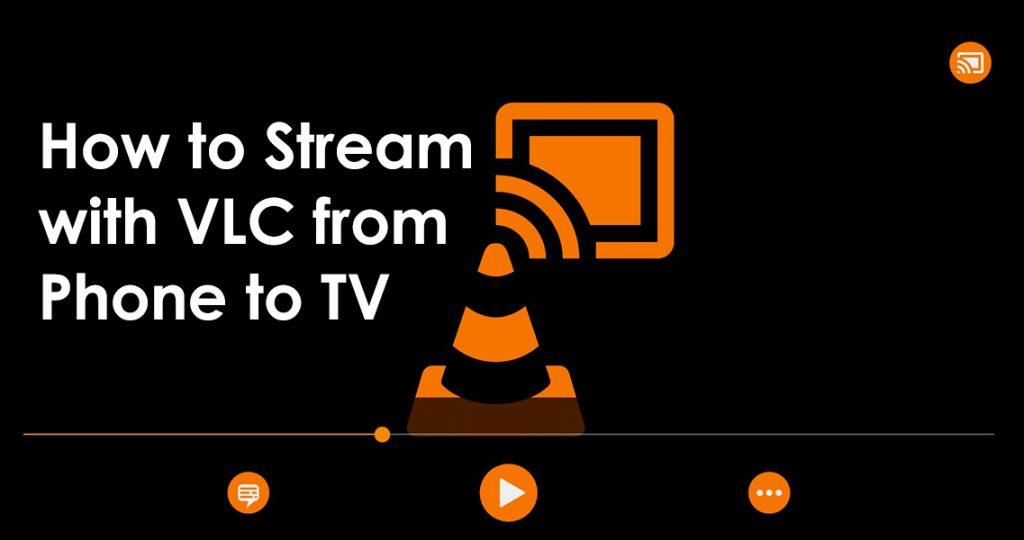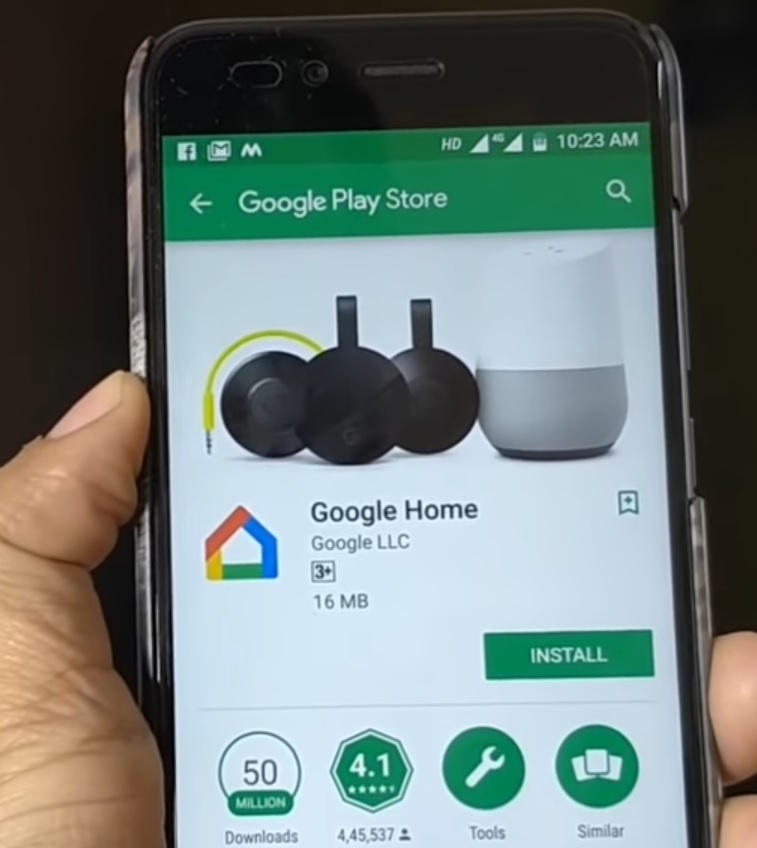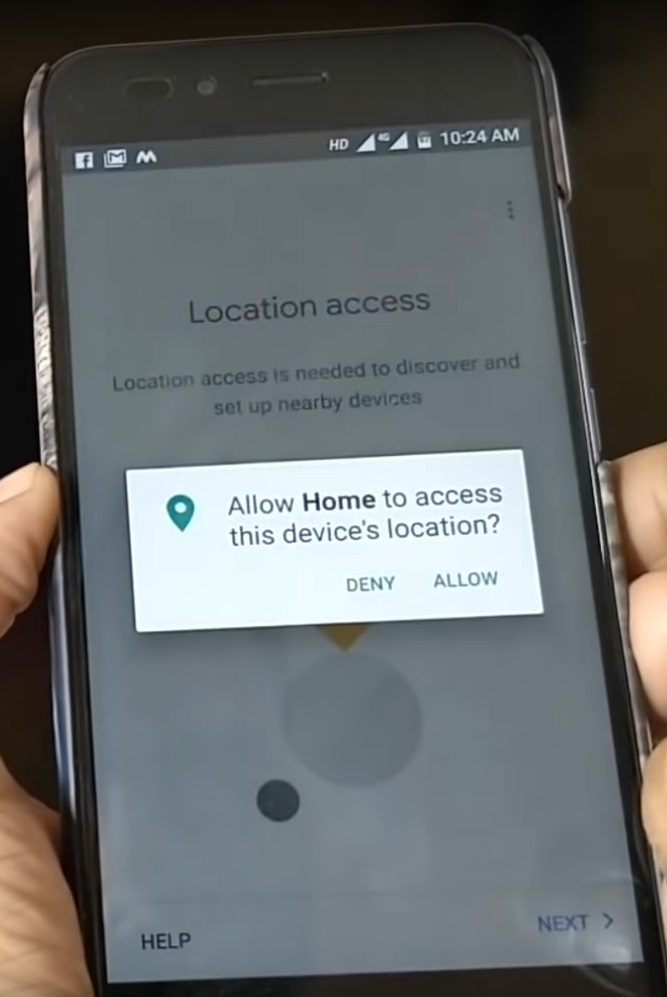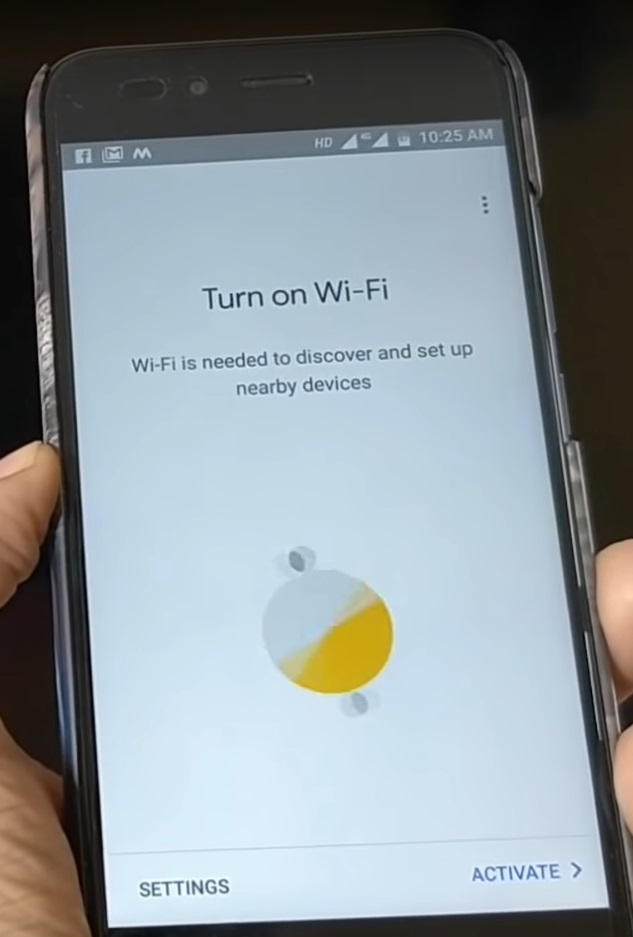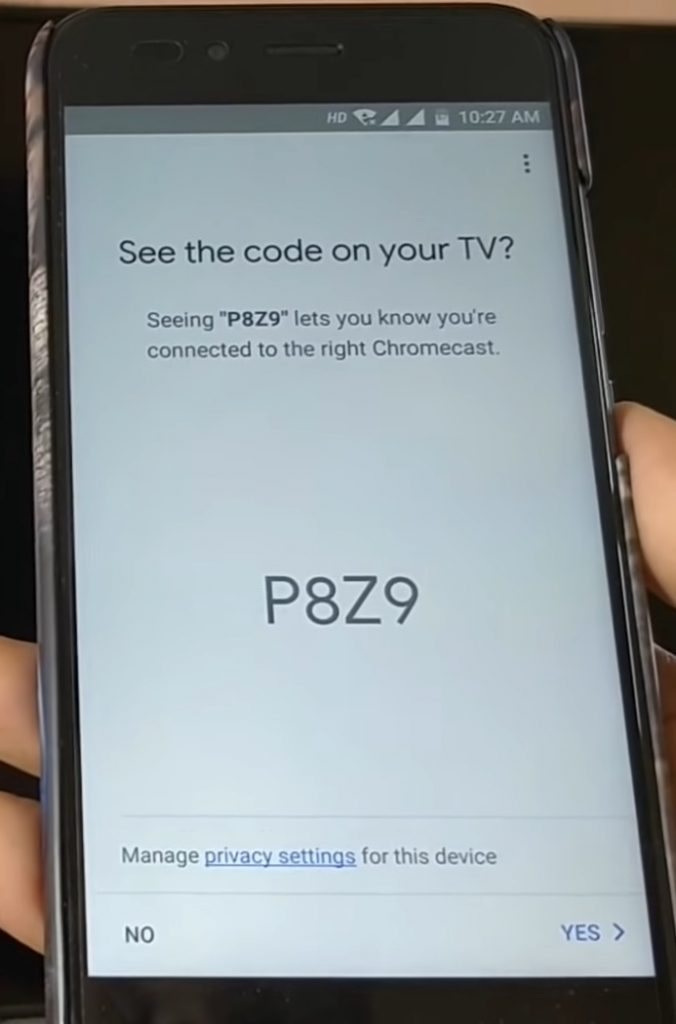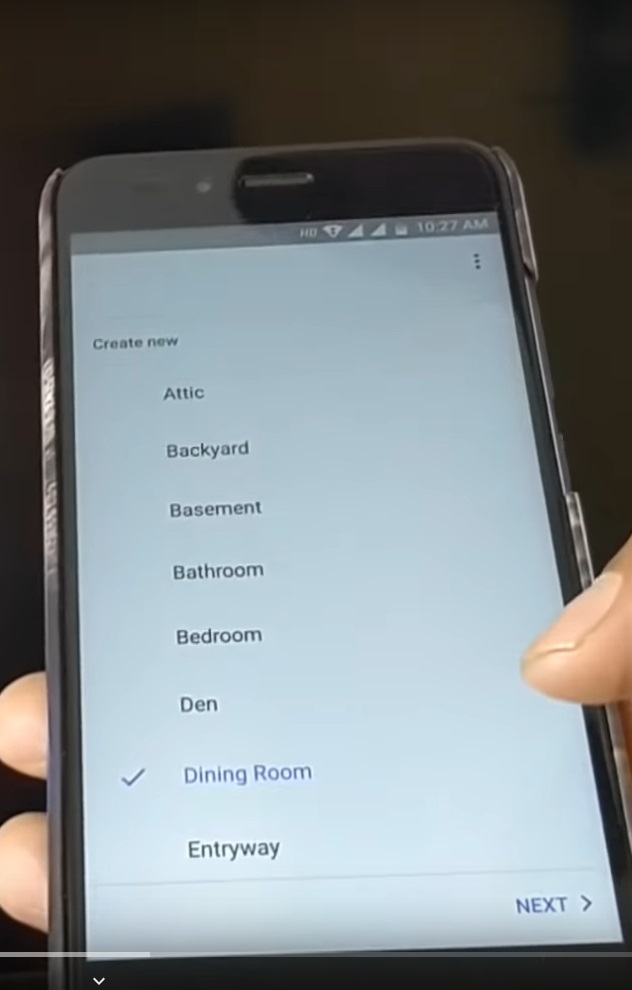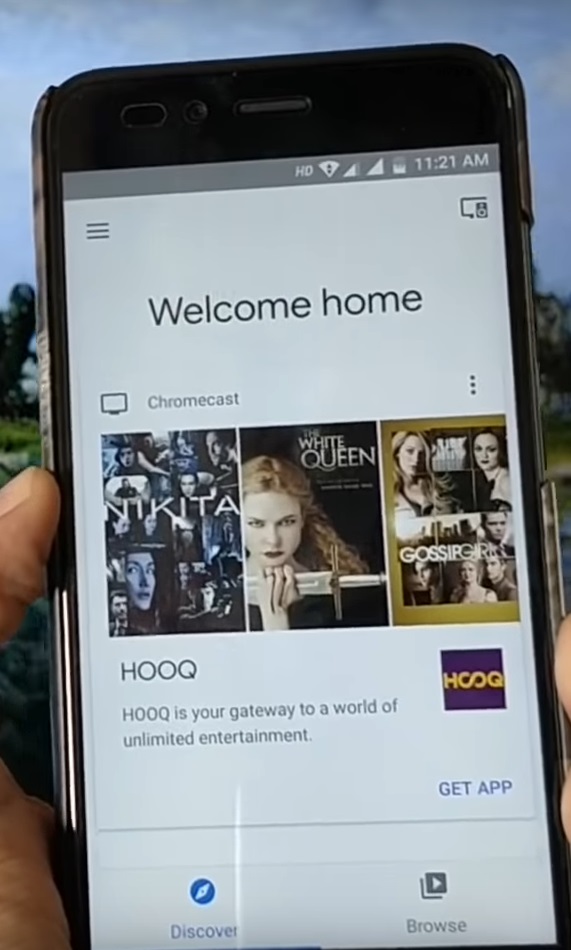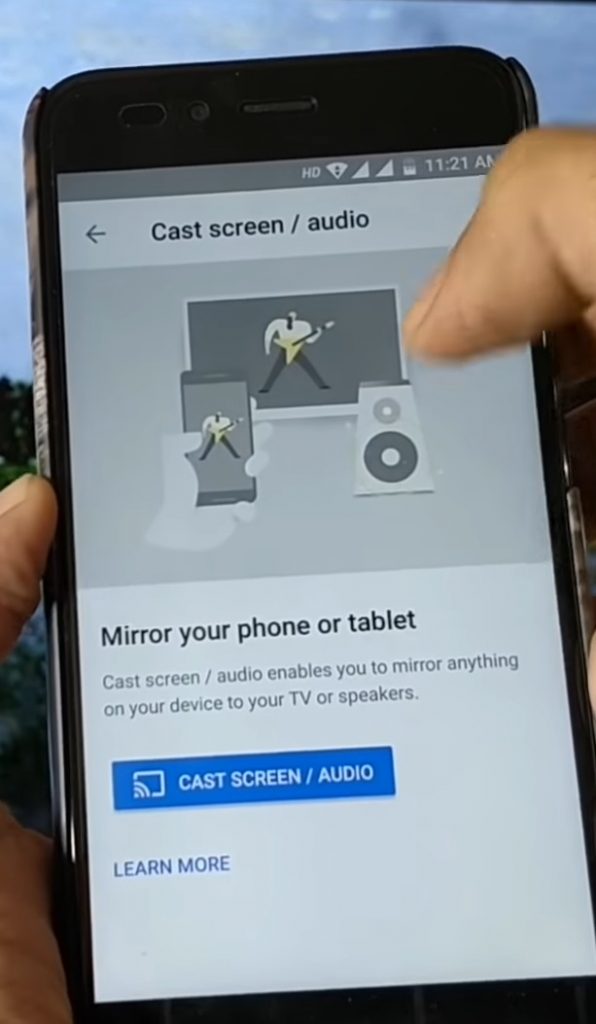Wondering how to stream VLC from Android phone to TV? It is not really a NASA-grade science you will need to deal with. It is fairly simple.
When we say fairly simple, we do mean that there are a few technical steps that you need to take care of.
The reason is simple. VLC as of now does not have a built-in option to cast your mobile screen on your TV.
VLC has said that the casting support will be included in future VLC updates but there is no specific timeline for the same.
So, you need to take a different route that will allow you to stream VLC from android phone to TV.
You will need Chromecast to stream VLC from Android phone to TV
Chromecast is a device created by Google. It allows you to convert your TV into a smart TV or a Wi-Fi-enabled TV even if your TV doesn’t have those features built in.
The Chromecast device is Wi-Fi-enabled. You need to connect the device to your TV’s HDMI port.
This is important!
Your TV needs to have an HDMI port.
If you are using any direct broadcast satellite television provider (in India, TATA SKY is one such example), your TV definitely has an HDMI port because the set top box of such a provider needs HDMI port for functioning.
Get a Chromecast device. Hook it up to the TV’s HDMI port. Make sure that Chromecast itself is hooked to a power source. There are two ways you can connect Chromecast to a power source. They are:
- Use the power adapter that comes with Chromecast and hook it up with a power outlet on wall.
- Use the USB cable of Chromecast to hook it up with your TV’s USB port.
Remember, Chromecast cannot work without a power source as it has no built-in battery.
Get a Wi-Fi network to stream VLC from Android phone to TV
The next most important thing you will need is a Wi-Fi connection at your home. Most likely you will have one. If not, get a router for your computer and set up the Wi-Fi. Ask your Internet Service Provider or ISP to set it up. They will do it for free or for a small charge.
Make sure your phone is connected to your home network.
Install Google Home to Stream VLC from Android Phone to TV
Download and install Google Home app on your phone. Once installed, run the setup. The app will ask you to provide location and Wi-Fi access. Provide the permissions.
Once, the app gets those permissions, it will connect with the Chromecast hooked up with your TV (remember your TV should be turned on).
The app will create a unique pairing code. The code will show on your phone screen and on your TV as well. If the codes match, tap ‘YES’ and the app will wirelessly connect to Chromecast.
Once your phone and the Chromecast on your TV are connected, the app will ask you to select the location of your TV. Select the one that is appropriate. You may select bedroom, dining room, living room – anything. You can even select bathroom if you have a TV in bathroom and want to stream VLC on that TV.
Once you have selected the location of your TV, the Google Home app will complete its set up on its own and show you the message that the phone and the TV are connected.
On that screen, tap on the hamburger icon on top left-hand side of your phone and tap on ‘Cast Screen /Audio’. Tap on it and on the next screen you will see a button saying the same thing, i.e., ‘Cast Screen /Audio’. Tap on the button again.
Now, you will see a popup on your phone which will ask you to select the TV (remember the location you set earlier like bedroom or bathroom?). Tap and select the TV and your phone screen will show on your TV’s large screen.
Play a video on VLC and Stream on TV
Now, minimize the Google Home app and open your VLC player on your phone. Select any video you want to play. Once the video starts playing, the same thing will show on your TV. Yes, VLC will show on your TV.
Downside when you stream VLC from Phone to TV
Because VLC directly doesn’t support casting as of now, you need to keep VLC app up and running on your phone. This will mean that your phone will be draining a lot of battery. If you can live with that, it is great!