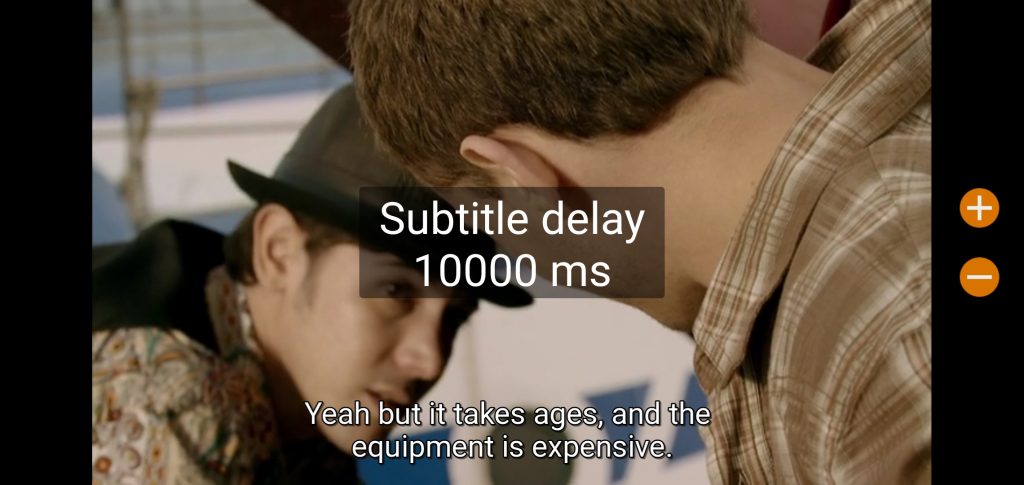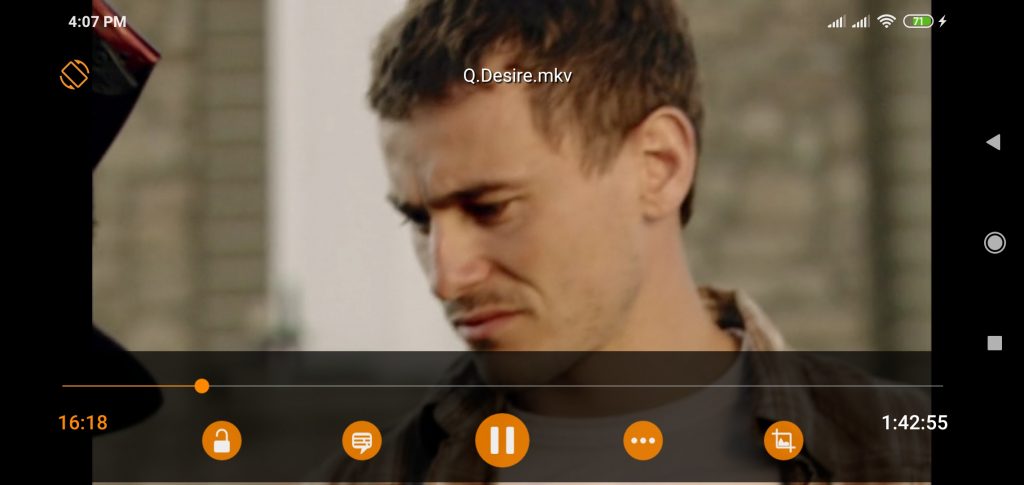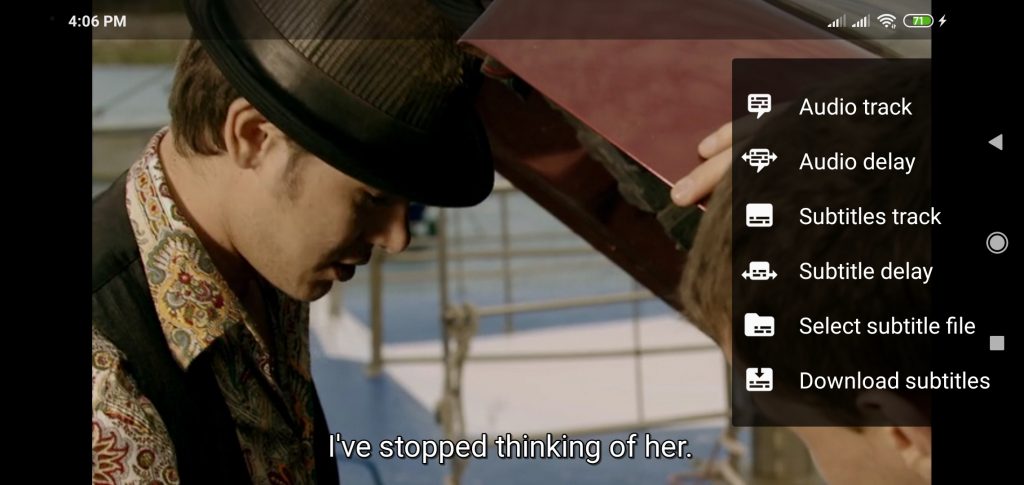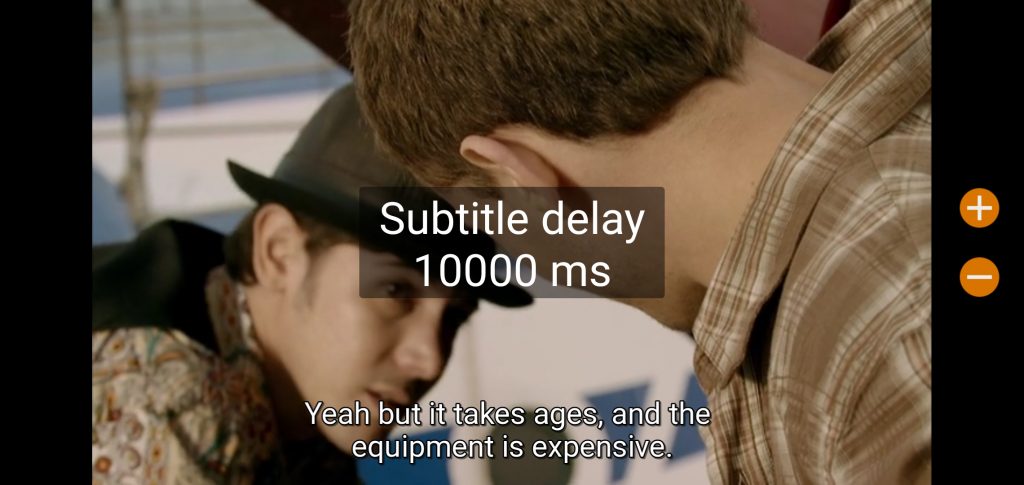VLC media player is one of the oldest names in industry. Many people consider it to be the de facto king in the world of media players.
It is extremely versatile and it is capable of playing almost any video format you throw at it. Yes, there are times when VLC doesn’t support a format or two but installing few media codecs puts the player back in business.
The developers of this media player have made it available for both Android phones and iPhone. Whatever you use, VLC will offer a lag-free experience that you will love.
However, there can be some hiccups here and there. For instance, one of the biggest hiccups that users of VLC face every now and then is the synchronization issue between subtitles and the video.
Whether you are on iPhone or any Android phone, if you are facing a problem with subtitle synchronization, there is a nifty way of dealing with it quickly.
Let us find out how…
How do you sync subtitles in VLC Media Player on an Android Phone?
Here are the steps that you need to follow:
Step 1: Open VLC player and select a movie or a video with subtitles.
Step 2: When the video starts playing, tap anywhere on the screen and you can see a set of controls at the bottom of the screen.
Step 3: Tap on the speech balloon icon that you will find next to the play button.
Step 4: Tapping on the icon will open a menu in which you can see an option called ‘Subtitle Delay.’ It is this option that you will need to use to sync your subtitles.
Step 5: Tap on the option and a new pop up shows up with a Plus and a Minus button on the extreme right side of the screen.
Step 6: Press and hold the Plus button if the subtitle is ahead of the audio. Pressing the Plus button will slow down the subtitles.
Step 7: Press and hold the Minus button if the subtitle is lagging behind the audio. Pressing the Minus button will speed up the subtitles.
Remember that for a single tap on the Plus or the Minus button, the subtitle is adjusted by 50 milliseconds. So, if you subtitle is lagging behind or is ahead of audio by say, 6 seconds, you need to adjust 6000 milliseconds.
How do you sync subtitles in VLC Media Player on an iPhone?
The interface is slightly different in case of iPhone or any iOS device as such. Here are the steps that you need to follow in case you have an iPhone:
Step 1: Open VLC player and select the movie or video that you want to watch.
Step 2: Tap anywhere on the screen to pull up the menu at the bottom and tap on the speech bubble icon you see. This will tell you whether the subtitles are on or not.
Step 3: Now, at the bottom righthand corner you will see a clock icon or symbol. That is the one you need to tap on to bring up the slider for Subtitles Delay function.
Step 4: Drag it to the left or to the right to adjust your subtitles. You need to drag to the right if the subtitle is ahead of the sound and you need to drag the slider to the left if the subtitle is lagging behind the audio.
Remember, dragging to the right will delay the subtitles and dragging to the left will speed up the subtitles.
Isn’t the process simple?