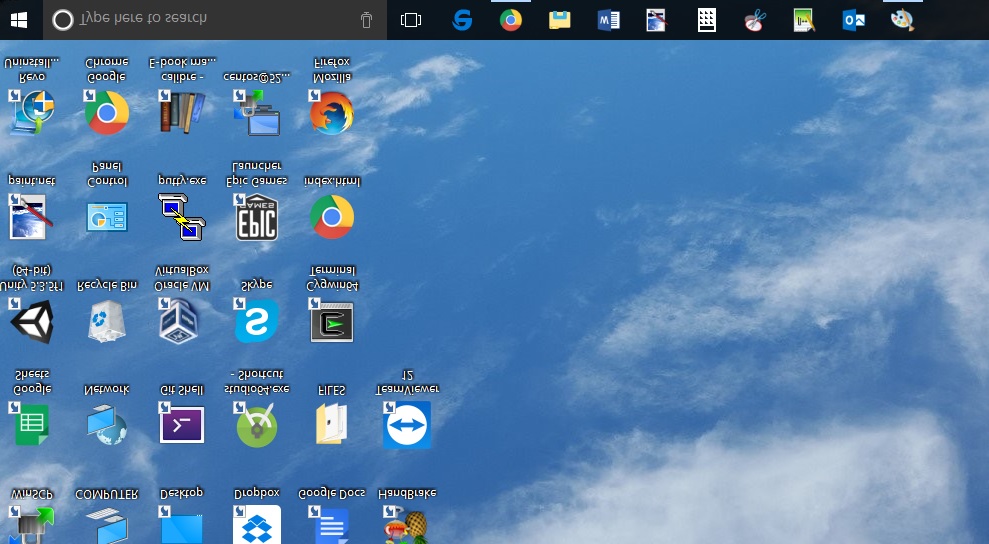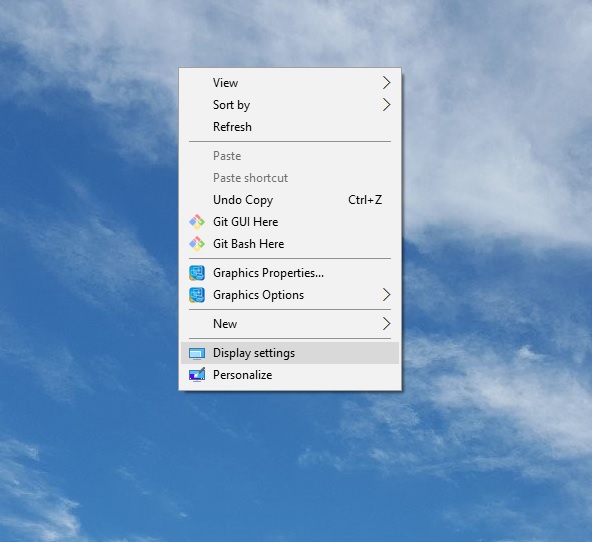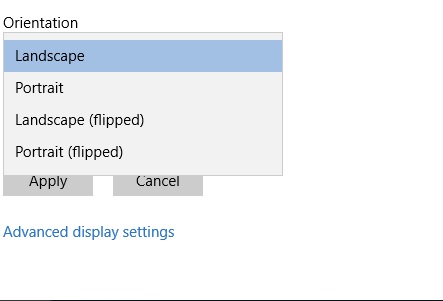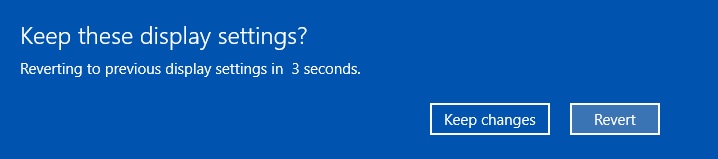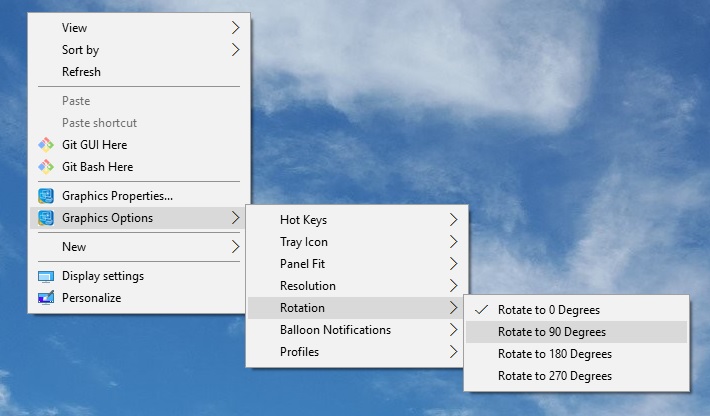Rotating screen orientation in Windows 10 PC may seem daunting and intimidating for a novice user but it is very simple and you can rotate your screen to any orientation in just few simple steps.
Below, we explain 3 simple methods by which you can easily change or rotate the screen orientation of your Windows 10 PC or Laptop.
1. Using your Keyboard
This is the easiest and the simplest method of all for changing your screen orientation. You can rotate screen by just pressing Ctrl+Alt+Arrow Key (Up, Right, Down or Left Key). The direction of the Arrow key will determine the direction towards which the screen will be rotated. For example to flip screen upside down, press Ctrl+Alt+Down Arrow Key. Likewise to rotate screen towards right by 90 degree, press Ctrl+Alt+Right Key.
2. Using Windows Settings
This can be done in just few simple steps. From your Windows Desktop screen:-
- Right click on Desktop and select Display Settings.
- On the next screen, select the orientation and click Apply.
- Click Keep changes to apply the new display settings.
3. Using Graphic Options
Right click on Desktop > Graphics Options > Rotation.
From the drop-down menu, select the rotation angle to rotate your screen accordingly.
These methods may vary from system to system depending on software and hardware configuration. But the basic steps remain almost the same.