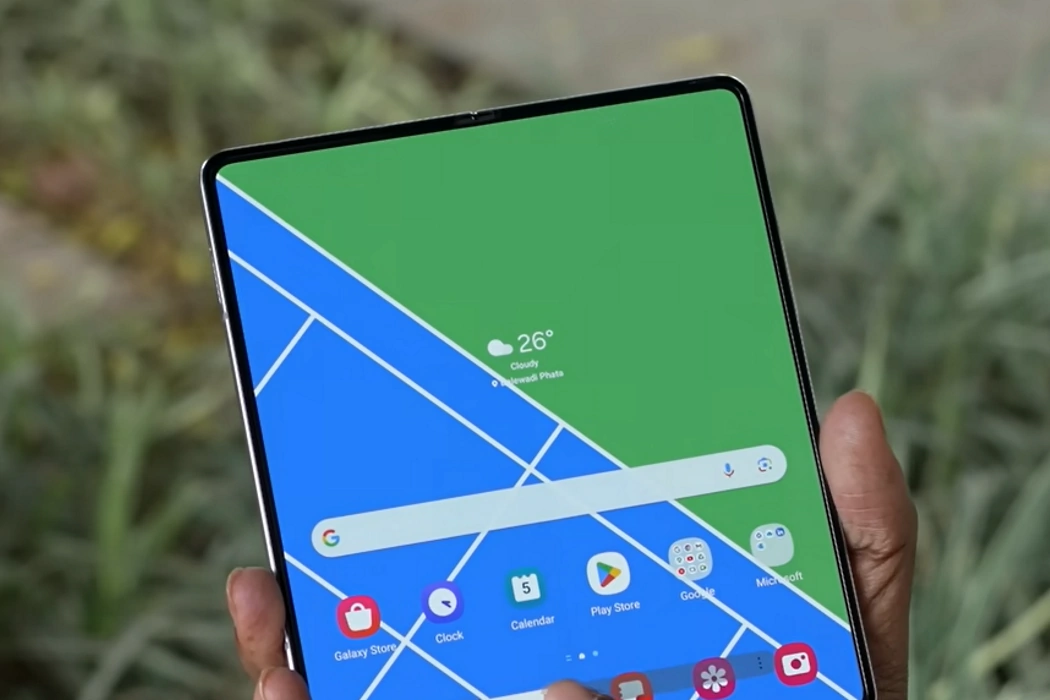The Samsung Galaxy Z Fold 5 device is not immune to occasional challenges. One of these challenges is an unresponsive touch screen, affecting both the inner and outer displays. While pinpointing a singular cause can be elusive, the source could range from software glitches to physical factors.
In this guide, we provide some proven and practical fixes that can address the unresponsive touch screen issue on your Samsung Galaxy Z Fold 5. If you’re eager to explore these solutions, read on.
Effective Methods to Rectify Galaxy Z Fold 5 Touch Screen Issue
1. Reboot Your Phone
Excessive background processes can strain device memory and hinder touch screen responsiveness. A straightforward reboot can alleviate this issue by freeing up memory and terminating background tasks.
2. Employ Safe Mode Diagnostics
Enter Safe Mode to temporarily disable third-party apps, highlighting potential conflicts causing the touch screen problem. Hold the power button, tap and hold the power off symbol, and reboot into Safe Mode. If the screen responds in Safe Mode, isolate the problematic app by uninstalling apps sequentially.
3. Wipe Cache Partition
The cache partition houses essential files for seamless device operation. Corrupted cache files can disrupt functions, including touch screen response. Access recovery mode by pressing Power + Volume Up, navigate to “Wipe Cache Partition,” and confirm the action.
4. Evaluate Screen Protector Quality
Non-certified screen protectors may hinder touch screen sensitivity. Remove the protector and assess touch response. If removing it is undesirable, gently clean the protector’s surface using a lint-free cloth and alcohol-based screen cleaner.
5. Close Background Apps
Unoptimized RAM management due to background apps can lead to touch screen issues. Optimize performance through Settings » Battery and device care » Optimize Now. This process ensures efficient RAM utilization without necessitating a reboot.
6. Assess for Broken Digitizer
If the touch screen problem stems from a damaged digitizer, professional intervention is essential. The digitizer detects analog signals like swipes and touches and converts them into digital data. Inspect the screen for visible damages, considering a Samsung official store for reliable replacement.
7. Restore Factory Settings
As a final resort, restoring factory settings erases data but often resolves persistent issues. Choose between erasing data without backups or backing up data before restoring. Restoring backups may reintroduce problems if the data contained issues.
To perform a factory reset:
- Turn off the phone.
- Press and hold the Volume Up key, then press and hold the Side key.
- Release all keys when the Android logo appears.
- Wait as the phone displays ‘Installing System Update‘ for 30-60 seconds.
- The Android recovery menu options will appear.
- Use the Volume Down key to navigate to ‘Wipe Data/Factory Reset‘ and confirm with the Power key.
- Navigate to ‘Factory data reset‘ using the Volume Down key and confirm with the Power key.
- Allow the phone to complete the process, then select ‘Reboot system now‘ with the Power key.
[Note: Carefully consider restoring factory settings, as it wipes data. Back up essential data before proceeding.]
Conclusion
An unresponsive touch screen on your Samsung Galaxy Z Fold 5 can arise from diverse causes, from minor software glitches to hardware issues. By implementing the strategies outlined above, you can efficiently troubleshoot and resolve touch screen problems, ensuring your device operates seamlessly. In challenging scenarios, seeking professional assistance or opting for a screen replacement from an official Samsung store remains a viable solution.