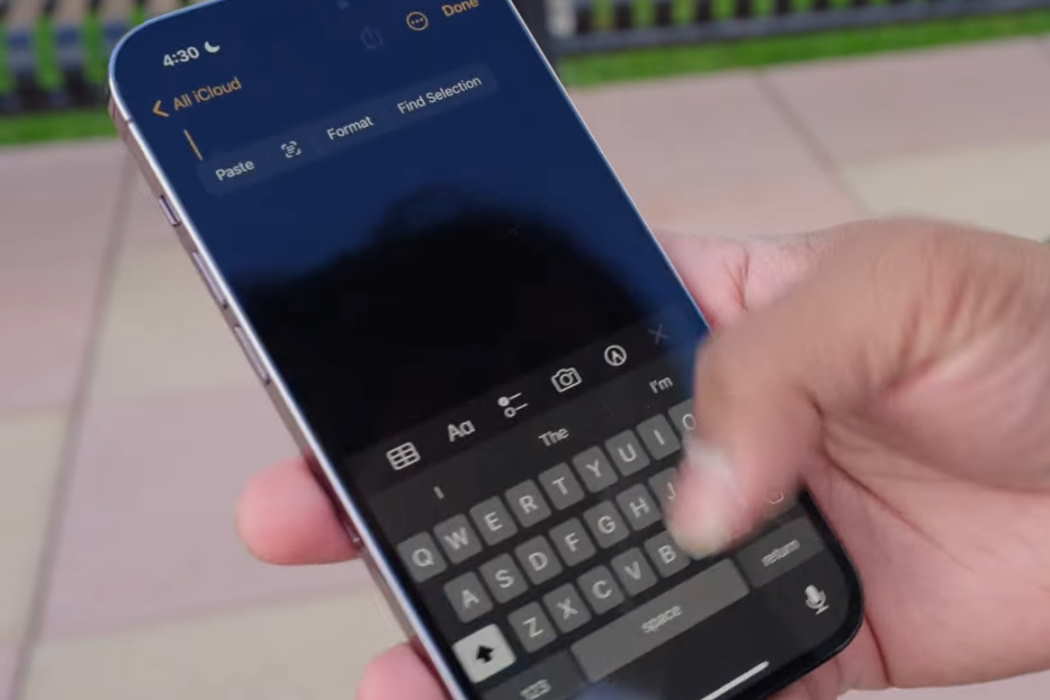iPhone keyboard lagging or not responding at all is a common issue that many users are facing after updating to iOS 16. It may happen that the keyboard is not working at all or lagging in general, or you may face the problem specifically for a few apps.
Whatever the case, you can resolve the issue quickly using the fixes mentioned below. Keep reading.
Tips to Fix Keyboard That Is Slow/Lagging on iOS 16
1. Restart Your Phone
Restarting your iPhone is the easiest solution. This step often fixes most of the generic software glitches. Here is how you restart your iPhone:
- Press and hold the Volume Up or Volume Down button and the Side button at once for a few seconds until the Power Off slider appears.
- Drag the slider completely to the right to shut down your phone.
- Now press the Side button again until the Apple logo appears. Let the phone reboot.
Now check whether the issue is resolved or not.
2. Turn Off Bluetooth
Users have reported that their phone’s keyword is lagging or not responding when their Bluetooth is on. If that’s the case with you, turn off Bluetooth to temporarily fix the issue. Unfortunately, this issue cannot be fixed until Apple releases an OTA update to fix the bug. Thus, keep checking for OS updates.
To check for updates, go to Settings » General » Software Update. If updates are available, download and install them by following the on-screen prompts.
3. Reset Keyboard Dictionary
If you are experiencing a noticeable keyboard lag while typing messages or emails, it may be caused by the keyboard dictionary. Resetting the dictionary can help. Here are the steps you must follow to reset the keyboard dictionary:
- Go to Settings and then tap on General.
- On the next step, tap on Reset and then tap on Reset Keyboard Dictionary.
- Type in the password when asked for it.
Now let the phone reset the keyboard dictionary. Once done, restart your phone. Now try.
4. Disable Predictive Keyboard
Predictive typing enables your iPhone’s keyboard to predict what you are typing to speed up typing. However, this feature can lead to keyboard lagging. If you have enabled this feature, try disabling it to see if the problem is resolved. Here is how you disable the predictive keyboard:
- Go to Settings » General and then tap on Keyboard.
- On the next screen, scroll down to find ‘Predictive’ and tap on the toggle switch next to it, and turn it off.
5. Close All Background Apps
If there are too many background apps running in the background, it can cause temporary software glitches. Closing all apps can help to get rid of this temporary issue. To close all apps, follow the steps below:
- Swipe up from the bottom of the home screen and stop in the middle.
- All open apps will show up in a carousel format.
- Swipe each app up and off the screen to close them.
Once all apps are closed, open the app for which you were using the keyboard and check whether the issue has been resolved or not.
6. Reset All Settings
Some misconfigured settings may be interfering with the proper functioning of the keyboard. Resetting all settings can resolve the issue. Here is how you reset all settings:
- Go to Settings » General » Reset.
- On the following screen, tap on ‘Reset All Settings.’
- Provide the passcode when asked for.
- Finally, confirm that you want to reset all settings and proceed.
Now check whether the problem has been resolved or not. If not, try the next solution.
7. Reset the Phone
Resetting your iPhone to its factory settings is the final thing you can do to resolve the issue. This step will delete all data on your phone. Thus, make sure that you back up all contacts and important data on your phone. Here is how you reset your iOS 16 device:
- Go to Settings » General » Transfer or Reset iPhone » Erase All Content & Settings.
- Enter your passcode when prompted and then confirm that you want to reset your phone.
Now check the keyboard. Resetting your phone should resolve the issue. However, if the solution doesn’t work, you must visit your nearest Apple service center.