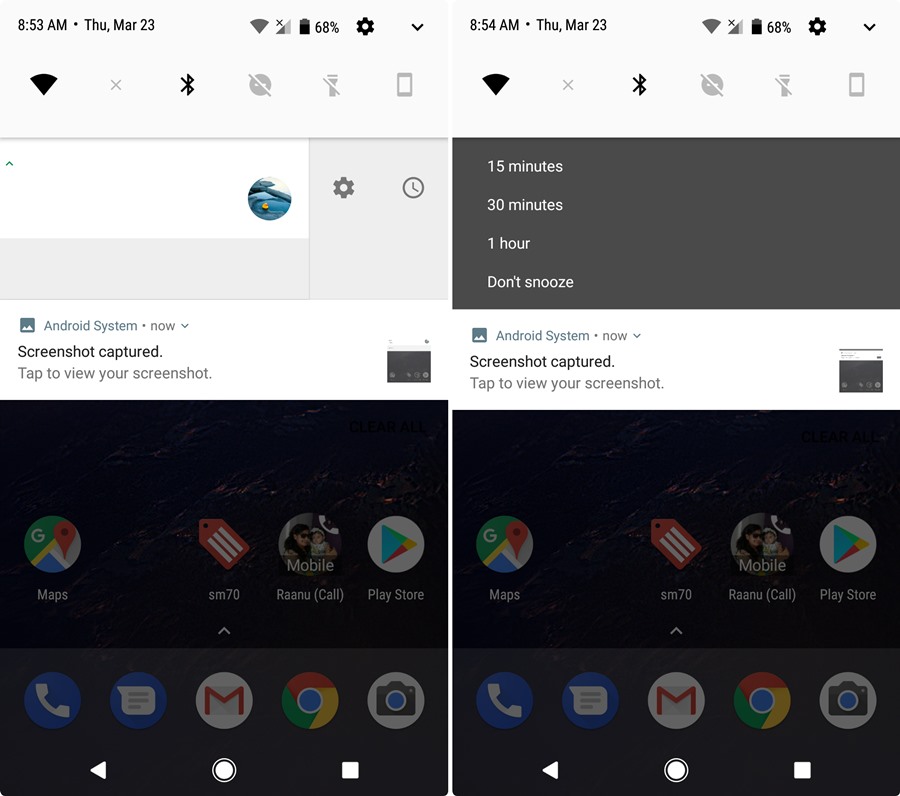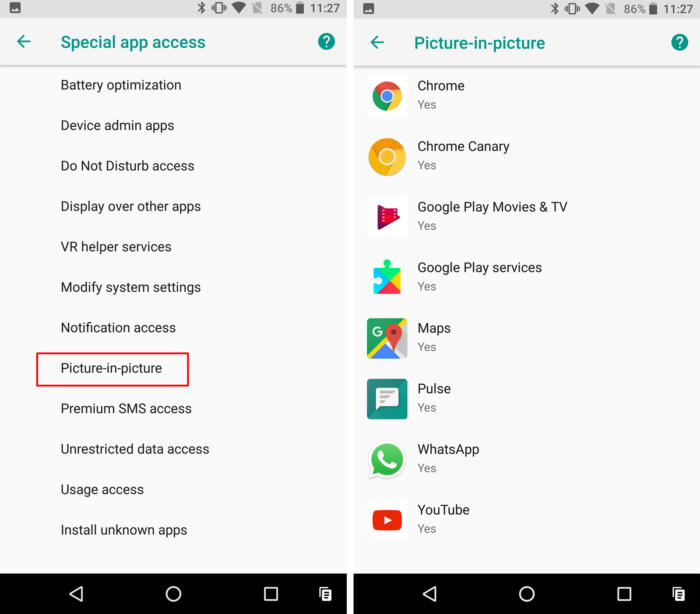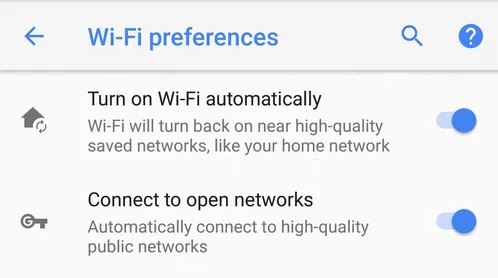Discover the best Android 8 Oreo tips and tricks that you can use to maximize your Android phone. In this article, we will discuss Android 8 Oreo Tips and Tricks that you can use on your android phones. Check them out below!
Top Android 8 Oreo Tips and Tricks
1. Snooze Notification
One of the Android Oreo hidden features is the snooze notification. You can adjust this feature whenever you receive a notification.
When you get a notification you want to snooze, simply slide it to your left or right. Then, click the clock icon next to the notification. Your notification will automatically snooze for one hour. If you want to change the hour timer, you just have to wait for the notification to pop out again. Adjust the time to your preference by tapping the drop-down menu next to the hour snooze marker.
2. Change the shapes of the apps
Changing the app shape is one of the features of Android Oreo but to tweak this feature isn’t directly visible. The first thing you need to do is to tap and hold in a free area on the home screen. Then, tap the settings menu and look for the change icon shape. There you can choose between square, circle, teardrop and rounded square shapes.
3. The picture-in-picture feature
This is one of the new features of the Android software and it only works with a limited number of apps like Youtube and Chrome. However, this feature will soon be available for other apps.
To use this feature, go to the settings menu and look for apps and notifications tab. Click it and locate the special app access. Under this menu, you will see the picture-in-picture option. Tap it and you will be able to choose the apps available for picture-in-picture feature.
4. Switch On Wi-Fi Automatically
Another hidden feature of Android Oreo is the ability to switch on the Wi-Fi automatically. Whenever you are near a high-quality saved network areas, your Wi-Fi connection will turn itself on. You can enable this feature under the settings tab. Look for the Wi-Fi menu and tap the “turn on Wi-Fi automatically.”
5. Remove Android Boot Loops
Sometimes there is random system crashes going in endless boot loops on your device. In Android Oreo, you have a “rescue party” hidden feature that can remove boot loops.
This feature works when your software notices boot loops in your core system components. The rescue party will do a series of actions to recover your device components. In addition, rescue party will reboot your device into recovery mode, which prompts the Android user to do a factory reset.