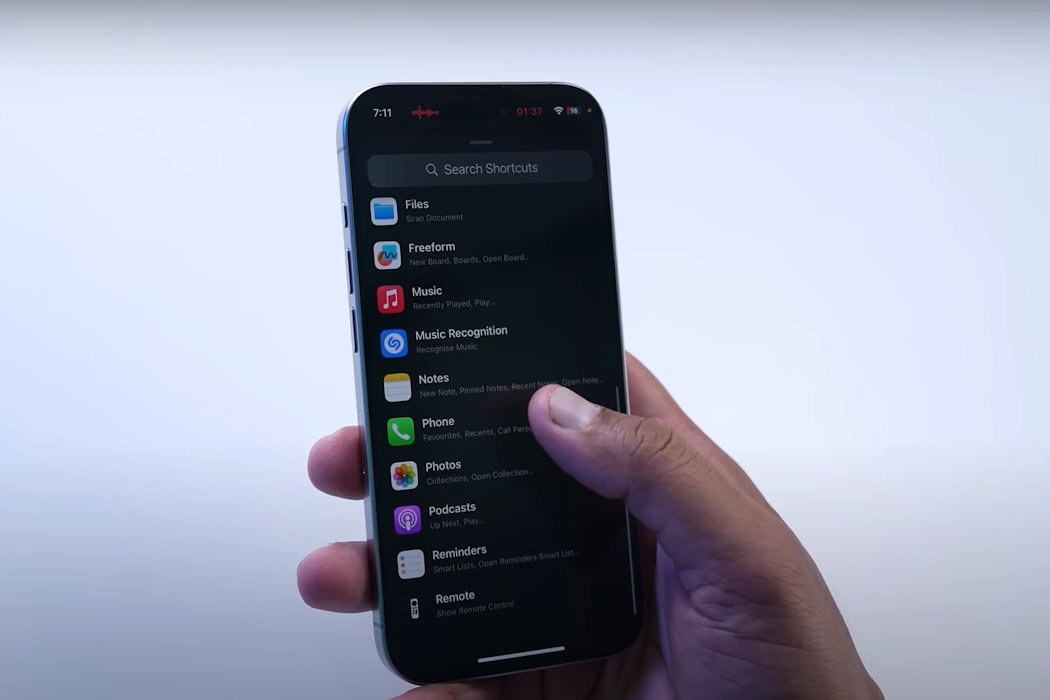Recording phone calls can be a useful feature for various purposes, including keeping records of important conversations, interviews, or business discussions. However, it’s important to note that call recording laws and regulations vary by location, so be sure to check and comply with local laws before recording any calls. If you’re using an iPhone 15 or iPhone 15 Pro series and want to learn how to record calls legally and effectively, this guide will walk you through the steps.
Recording Calls Using Built-In Features
Apple’s iOS doesn’t include a built-in call recording feature, but you can use the Voice Memos app to record calls in a way that’s legally compliant. Here’s how:
Enable Call on Your iPhone: Before recording a call, ensure that the “Call on Your iPhone” feature is activated. You can find this option in Settings > Phone > Call on Other Devices. Turn it on if it’s not already.
Open the Voice Memos App: Launch the Voice Memos app on your iPhone.
Start Recording: During an active call, tap the “Record” button in the Voice Memos app to start recording the call. Ensure you have the other person’s consent if required by local laws.
End the Call and Save: After the call is finished, tap the “Stop” button in the Voice Memos app to end the recording. The recording will be saved with a timestamp and a title based on the date and time.
Access the Recording: To access the recorded call, open the Voice Memos app, where you’ll find the recording in the list of saved memos. You can play, edit, or share the recording as needed.
Using Third-Party Call Recording Apps
There are third-party apps available on the App Store that can facilitate call recording on your iPhone. However, keep in mind that these apps may have limitations or subscription fees, and their legality can vary by location. Always ensure compliance with local laws when using such apps.
Here are some steps to use a third-party call recording app:
Download a Call Recording App: Visit the App Store and search for a call recording app that suits your needs. Download and install the app.
Follow In-App Instructions: Launch the app and follow the in-app instructions for setting up call recording. Typically, you’ll need to grant the app access to your phone’s microphone and follow any setup procedures.
Initiate Call Recording: When you receive or make a call, use the call recording app’s interface to start recording. The app may offer features like automatic recording or manual controls.
Save and Access Recordings: After the call ends, the recording will be saved within the app. You can usually access, play, and manage your recordings from within the app.
Comply with Legal Requirements: Always ensure that you’re complying with local laws and regulations regarding call recording. Some jurisdictions require explicit consent from all parties involved in the call.
Conclusion
Recording calls on your iPhone 15 or iPhone 15 Pro series can be accomplished using the built-in Voice Memos app or by using third-party call recording apps available on the App Store. Regardless of the method you choose, it’s crucial to be aware of and adhere to local laws and regulations regarding call recording. Always obtain proper consent if required, and use these recording features responsibly and ethically.