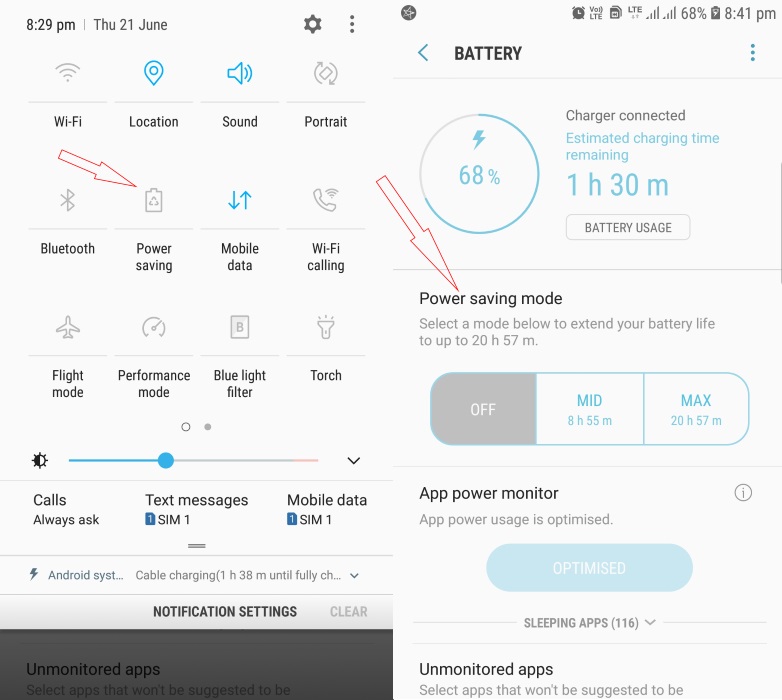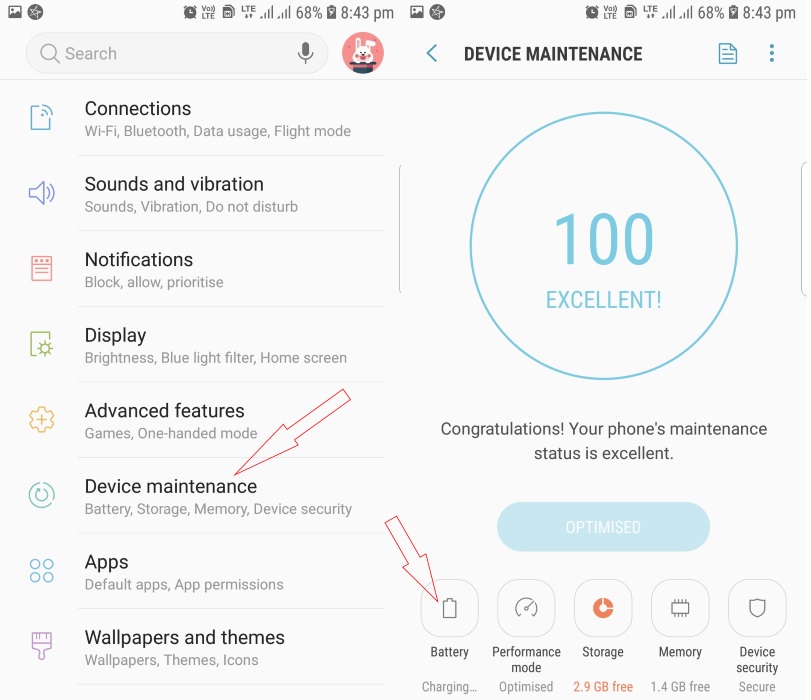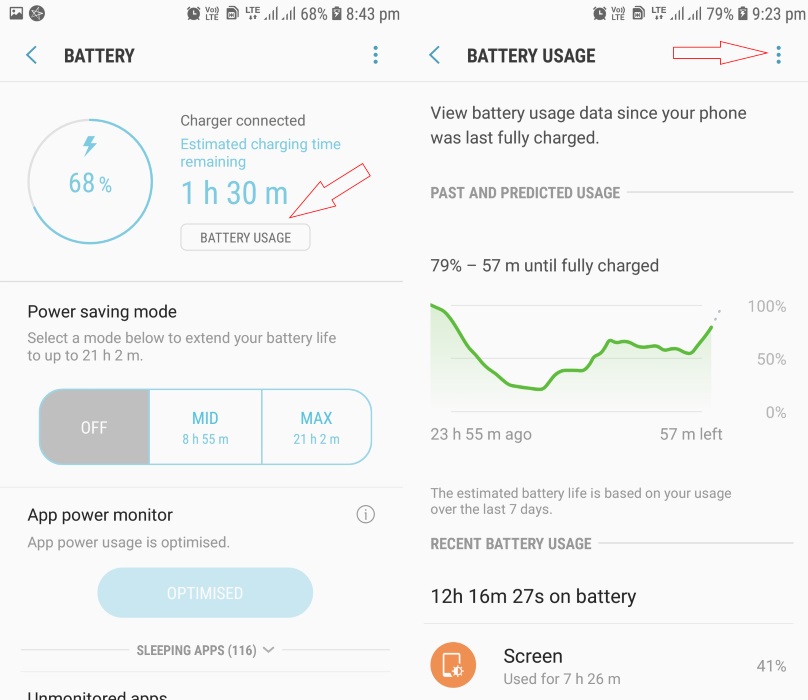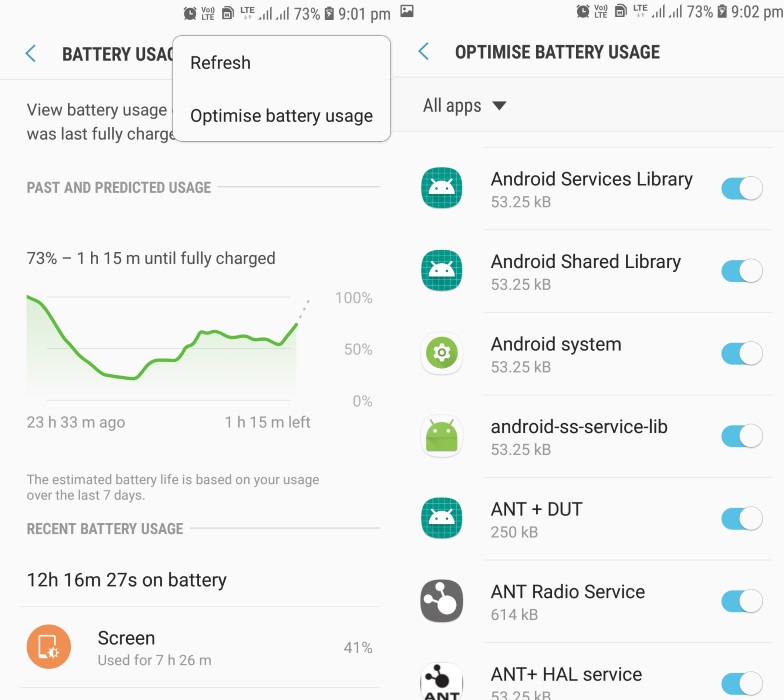Android OS has many exciting features and programs in stock to keep users busy and happy, like GPS, WiFi, Google Play Store and many others. These apps and features have made users rely more on their Smartphone, and unfortunately many of these features can drain your device battery as quickly as possible; this inwardly becomes a problem when the battery eventually gives out.
So, what is the solution to quick battery draining apps and features? What can you do to eek that little bit more life out of your Android? Fortunately, there are a few tricks that we’ll show you that can extend the battery life of your Android device and you may be surprised at some of these tricks as your mind may never have come across them as a solution to extending your battery life.
1. Use Power Saving Mode on Your Android
This feature is available in all Android devices and can be easily accessed, as all you have to do is to swipe down from the top of your screen, revealing the shortcuts and quick access settings icons, then watch out for the battery icon, once you spot this, click it – and you’ll see the turn on battery saver option, turn this feature on to activate your device battery saver.
Note: The battery saver may disable some of the other features in your device like IM or social media notifications or even slow it down a bit, so do not be surprised if you encounter this.
2. Manually Turn off Some Features
Activating the battery saver from your phone settings may disable some feature in your device, but not all. Now to save more battery and get more usage time in your Android device, you need to disable or turn off some features manually. For example, the WiFi, Bluetooth, GPS, Hotspot, Data Network and so on. These features consume some of your battery life. They can be located and disable from the quick access pane.
To access this feature, follow the below steps.
- Go to Settings > Device maintenance > Battery
- Click on Battery Icon shown in the Device maintenance screen.
- On the next screen, click Battery Usage and then the 3 vertical dots on the top right corner.
- Select Optimize battery usage and from here you can disable or turn off features/apps manually.
3. Use the Settings Tool
Another method use the Settings tool, then set auto battery saver. From here you can set the battery-saver to turn on automatically once your device battery drains down to 20 or 15%. By default, this feature is never set to turn on automatically, so once you have set it up, if your battery drains down to the set percentage, you will be prompted with a notification, informing you that the battery saver has been activated.
This is signified by an orange bar or a plus sign appearing on the battery icon. This feature will automatically turn off once you begin charge.
4. Use Third-Party Apps
There are lots of third-party battery saver apps up for downloads on Google Play Store, but it is quite difficult to find third-party apps that actually saves battery since most of the battery saving steps and features are accessed manually. In most cases, many battery saver apps do more harm than good to your device. However, there are a few apps that have been programmed to be rooted to your device upon installation, enabling it to be able to control the factory features of your phone and actually turn off essential battery consuming features automatically once activated.