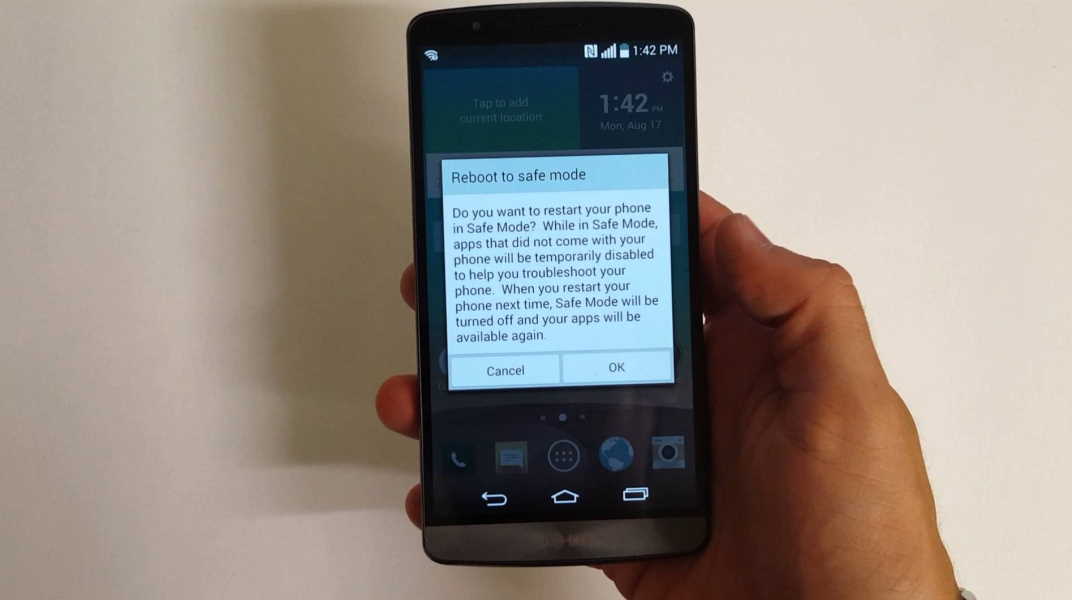One of the most common problems faced by Android users is getting their phones stuck in safe mode. Safe mode is usually used to rectify system errors and compatibility issues. While in this mode, your device becomes dysfunctional as you cannot perform any other functions while in this mode. Your device can flash the message no service or you might face an issue in running apps. If this is a cause of panic for you, then do not worry! We have compiled a bunch of solutions which will help you in getting your phone out of Safe Mode in a Jiffy!
1. Power Off Completely
You can power off completely by pressing down the “Power Button” and then selecting “Power Off”. When you press the power button, do not restart your device or press reboot options from the list. Upon select Restart or Reboot, most devices stay in Safe Mode.
2. Perform Battery Withdrawal
Incase if the Power Off does not work, then you can try other options like remove battery if it is removable. To do so follow the following steps: –
- Step 1: Take off back cover and remove battery
- Step 2: Take out SIM card
- Step 3: Wait for a few minutes and re-insert the SIM and battery again.
- Step 4: Turn on device and hold power button down to switch on.
3. Clear Cache
One of the reasons of Android phone being stuck in safe mode is due to the Cache accumulated in apps. To combat this concern, you can clear out app Cache. To do this, go to Settings> Apps and then select a particular app you wish to clean and then tap on Clear Cache to remove all junk.
4. Check Stuck Buttons
This is another common reason of your Android device being stuck in Safe Mode. You can carry out this step when you press and hold down buttons like volume up, menu buttons or volume down. These are the most common buttons due to which the phone is stuck in Safe Mode as they are unable to restart the phone properly.
5. Uninstall App
When your Android tablet is stuck at safe mode, you can try to uninstall a few apps and then install them again. The reason for doing this is that virus or malware present in a few apps might have caused your Android phone to stay in Safe Mode. In order to do so, you can select Apps tab from the Settings Menu. Tap on the app you wish to uninstall and then press the “Uninstall” button from the device.
6. Perform Factory Reset
When all else fails, the final step is to reset your phone in factory mode. You can do so by selecting Settings> Backup and Reset. However, you need to be aware of the fact that this will wipe your phone completely and you will end up losing a lot of data. By doing this, your phone will be set to default factory state. Only use this solution if the above solutions do not work.