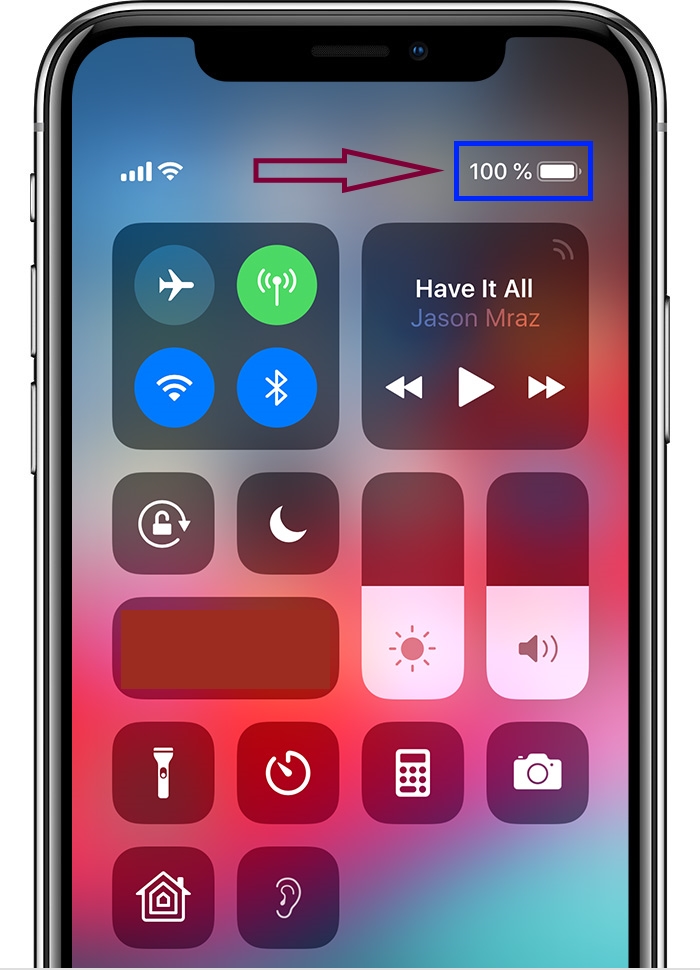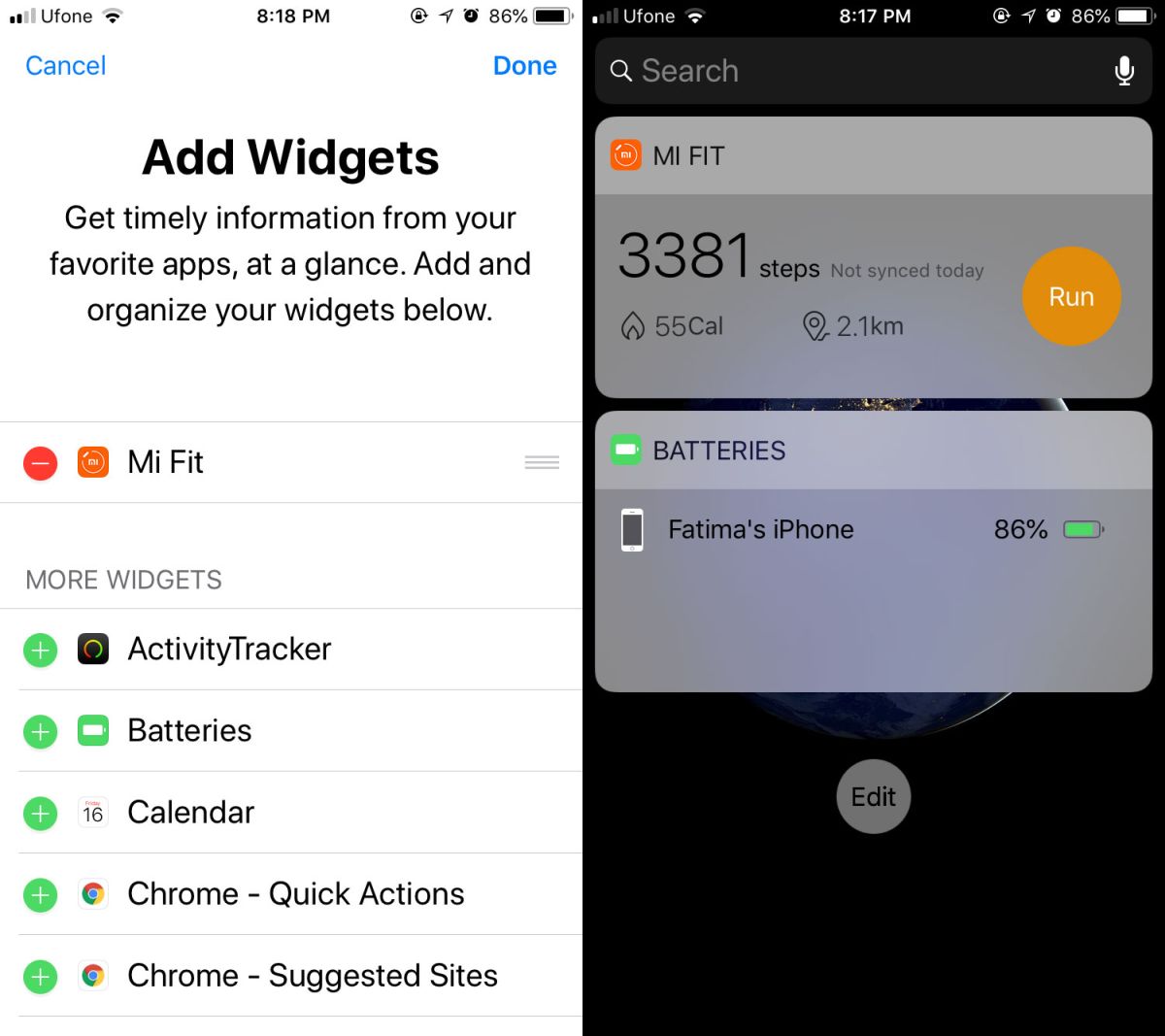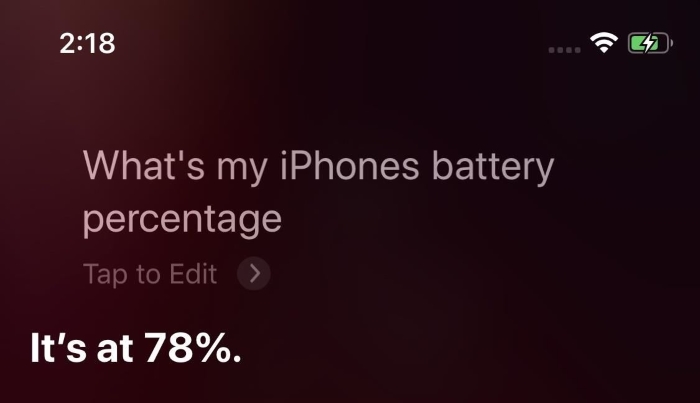The iPhone X series and the iPhone 11 series are all plagued with one tiny problem. They don’t show the battery indicator. The problem with its absence is that you don’t really understand how desperately you need to plug your phone to a charger!
Don’t panic! There are methods you can use to see the battery percentage quickly. This article will list all the possible methods that you can deploy to show the battery percentage.
So, without further ado, let us begin by listing the options. Are you ready?
Before we go through the list of options we have, let us take a quick look at the couple of other things.
Which iPhones are Plagued by the Issue?
The iPhone 11 series and the iPhone X series are plagued by this issue.
All phones in the iPhone 11 series are:
- iPhone 11
- iPhone 11 Pro
- iPhone 11 Pro Max
All phones in the iPhone X series are:
- iPhone X
- iPhone XS
- iPhone XS Max
- iPhone XR
Why is This Issue There in the First Place?
If you notice, all these iPhone models have a notch. Yes, they have a TrueDepth camera cutout right at the top. That cutout leaves no screen real estate to show the batter percentage. The available space can only show the network and the battery icon. The percentage of the battery juice left cannot be displayed!
There is a saying that in order to get something, you need to lose something. The TrueDepth camera is a great addition but it came at a cost. Honestly, we don’t think that it is of any trouble. A few simple actions can quickly tell you the battery percentage of your phone.
We are pretty happy with this trade off!
View from Control Center
This is by far the easiest thing you can do. Activate the control center and it will show you the battery percentage. But how?
On you phone’s home screen swipe down from the top right corner. If you are unable to understand the location, just look at the place where the battery icon normally stays.
Yes, from that point, do a down swipe to see the control center where you can see the battery icon and the percentage of battery showing right next to that icon.
It was simple, right?
Okay, time for second option…
The Battery Widget
Yet another simple way to show the battery percentage is to check the “Batteries” widget.
To see the widget, all you need to do is to swipe right on the lock screen of your phone. Alternately, you can unlock your phone and on the first screen of your phone’s home screen, swipe right.
This action will pull out the widgets you have. If you already have the “Batteries” widget installed, you can see it down below. If the widget is not present, you can add it to the list.
All you need to do is to tap on the ‘Edit’ button. Doing so will show you the list of widgets that you can add with tiny plus signs showing right next to each widget. Find the “Batteries” widget and add it using the plus (+) sign.
Now the battery icon will show up along with the percentage of the battery remaining.
Why Don’t You Simply Ask Siri?
Yes, yes, you can do that as well. You may use this phrase: “Siri, what is the battery percentage of my iPhone?”
May be if you are sort of in love with Siri and consider the artificial intelligence as a girl hiding in your phone, this girl will tell you the exact juice your phone has.
Put Your Phone Into Charging
Hold on! We know that this may not be the wisest choice every time but yes, it is definitely an option you can go for (if you have the means and you want to do it). The moment you plug in you iPhone to a hooked charger, it will show the battery percentage on your lock screen.
Well, we have come to an end! Yes, that’s pretty much all the methods that we can think of for now. If you can think of any other method, tell us through the comments section.