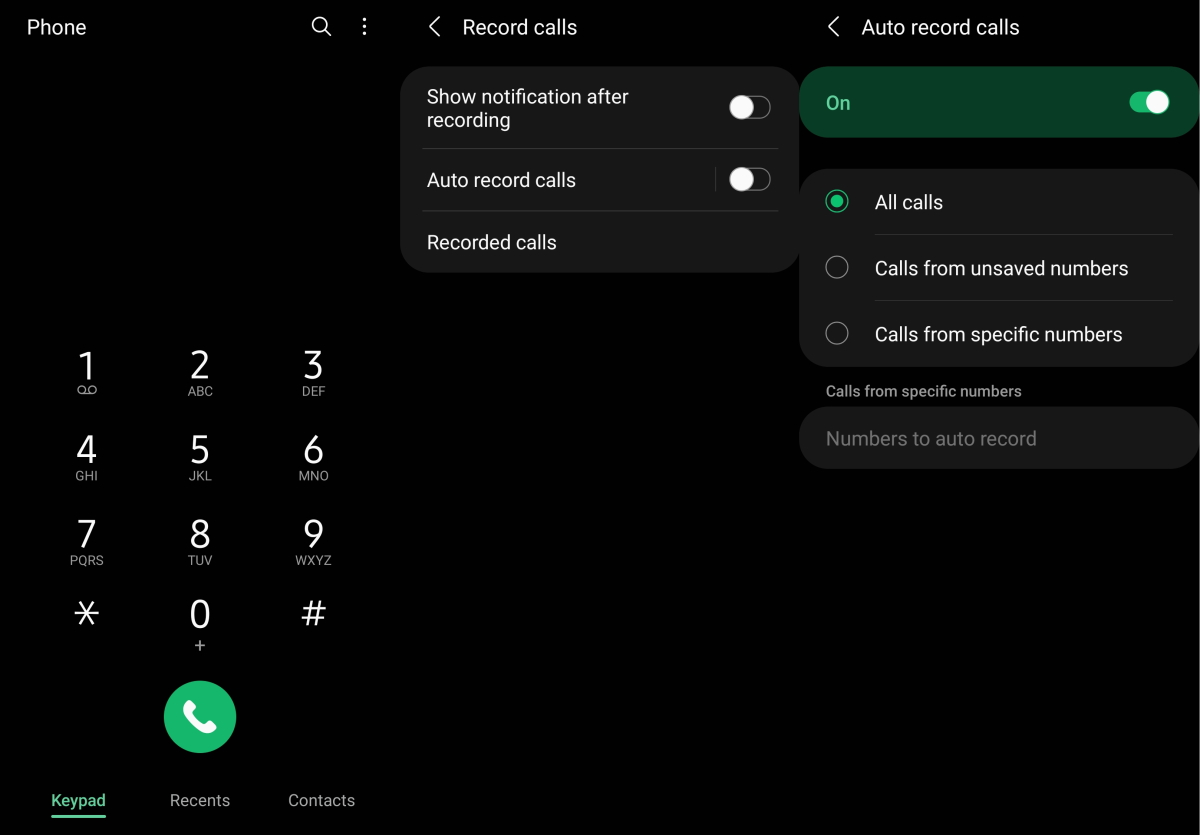Are you interested in using the call recording feature on your Samsung Galaxy S21, S21+, or S21 Ultra? The good news is that you don’t have to rely on third-party apps as these devices come with a built-in call recording feature.
In this guide, we’ll walk you through the steps of using the call recording feature on your Samsung Galaxy S21 device. However, it’s important to note that this feature may or may not be available in certain regions depending on local laws. So, make sure to check the laws in your region before using the call recording feature.
With that said, let’s get started and learn how to use the call recording feature on your Samsung Galaxy S21 series.
See Also: [How-to] Enable Galaxy S23 Auto Call Recording
Enable Call Recording on Galaxy S21
1. Recording calls manually
Follow the steps below if you choose to record each call manually.
Step 1: Open the Phone app
Step 2: Dial to a number that you wish to record
Step 3: Next click the 3 vertical dots menu on the right
Step 4: Then click the Record call option
Step 5: Click Confirm to Terms and Conditions. Your call recording will start and saved in the phone’s internal storage after the call has ended.
You can then view the recorded calls by going to My Files > Internal Storage > Call folder.
You can also view the call recordings from the Phone app.
- Open Phone app
- Click the 3-dot menu button on the top-right corner
- Click Settings
- Tap on Record calls
- Click on Recorded calls
Here, you will find all the recorded calls.
2. Recording calls automatically
You can enable automatic call recording if you don’t want to follow the above steps for each call you want to record. Here’s how to do that:
Step 1: Open the Phone app
Step 2: Then click the 3-dot menu on the top right corner
Step 3: Tap on Settings
Step 4: Tap on Record calls
Step 5: Tap on Auto record calls and toggle the switch to turn it on.
You can choose your auto call recording preference by tapping the Auto record calls option and selecting the recording option. You can choose from the following options.
- All calls: Record calls for all numbers
- Call from unsaved numbers: Record only calls for unsaved numbers
- Calls from specific numbers: Record calls for selected numbers
To view the recordings, go to My Files > Internal Storage > Call folder. Alternatively, you can access the recorded files from the Phone app.
- Open Phone app
- Click the 3-dot menu button on the top-right corner
- Click Settings
- Tap on Record calls
- Click on Recorded calls
Before you start recording calls, you should first check if its legal in your state. While federal law permits recording telephone calls and in-person conversations with the consent of at least one of the parties (e.g., you), these laws can vary from state to state. It is also advisable to get permission from the other person(s) before you can start recording so you don’t face any legal problems later.