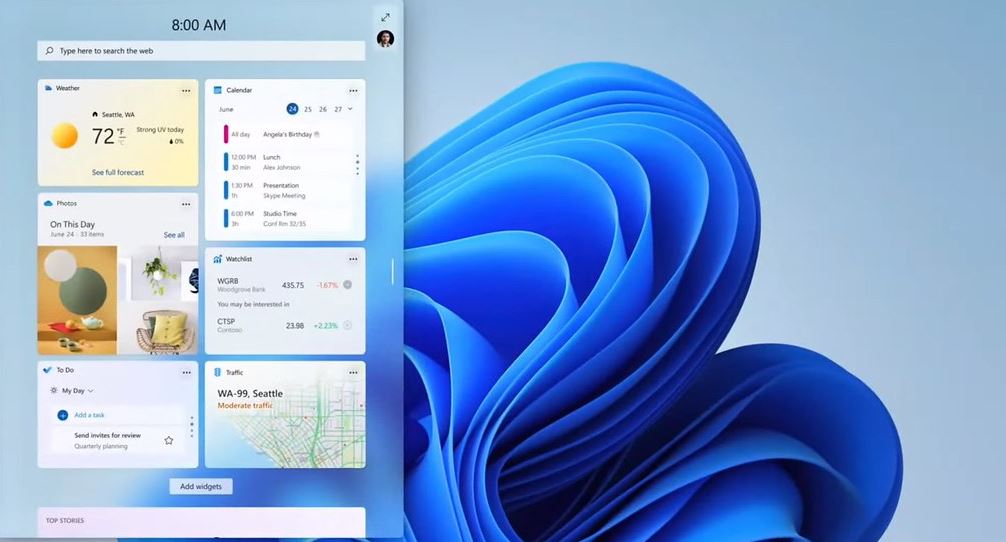On October 5, Microsoft released Windows 11, the successor to Windows 10 that many thought would never come. The latest version of the Windows OS features a new design and UI, enhanced security, and better virtual desktop and multi-monitor support, among others.
However, though Windows 11 is now on over 5% of all Windows PCs as of writing, the rollout hasn’t been all that smooth. In some cases, the OS can’t be downloaded, even if a system meets its minimum requirements. Others report lags in PC performance. Fortunately, most of these problems are easily fixed. Here are 3 of the most common issues you might find on Windows 11 and how to fix them, so you can enjoy the enhanced features of this shiny new OS stress-free.
Tips to Fix Common Issues on Windows 11
1. Strict TPM requirement
Windows 11 boasts enhanced security features, but most of that is dependent on a Trusted Platform Module (TPM). This dedicated microcontroller uses integrated cryptographic keys to secure your hardware. Unlike Windows 10, Windows requires TPM 2.0 encryption. The problem is that many old motherboards don’t have it. To work around this, download the free tool Rufus, then take a USB drive with 16GB or more storage and plug it into your PC.
Rufus will then let you download a version of Windows 11 onto the USB that doesn’t need the current TPM requirement. Afterward, simply run the Windows 11 setup from your USB. If you’re still running into issues, consider getting a new motherboard with a more modern PCB layout. This will be designed to hold the TPM along with other components with no signal or power integrity issues, so you can enjoy the new Windows OS in peace. The Gigabyte X570 AORUS Master is a great budget option, while the Asus ROG Maximus XIII Hero is perfect for those who want to splurge.
2. Slow performance
Another issue Windows 11 users report is a lag in performance. This can emanate from two issues. The first is that Windows 11 retains all your data from Windows 10 for 10 days in case you change your mind. We’ve previously discussed that this issue was also present in Windows 10, and the results are the same: the retained data can take up your disk space and slow your PC down. To fix this, you can simply wait out the full 10 days. If you’re sticking with Windows 11, though, simply type “disk” in the start menu and select the Disk Cleanup Tool. Run it on your main hard disk and delete Previous Windows Installations from the list.
The second cause of slow performance stems from reports that File Explorer keeps running, even after it’s closed. This can eat up your memory, taking away from the amount of RAM you need to keep your PC running smoothly. Though Windows has yet to acknowledge this problem, there’s still a way to resolve it. Click Win+Alt, type in “regedit,” then navigate HKEY_LOCAL_MACHINE>SYSTEM>ControlSet001>Services>Ndu. Right-click “Start” and choose the “Modify” option. Change the value data from “2” to “4,” then restart your PC.
3. Inability to change default browser
Arguably the first thing anyone does on a spanking-new Windows update is to change the default browser. Windows is infamous for Microsoft Edge, which has multiple security and performance issues that have kept them lagging behind alternatives like Chrome, Safari, and Firefox. And in Windows 11, it seems like you’re stuck with Microsoft Edge, too. Instead of being able to pick browsers like Chrome as your default upon installation, you’ll have to manually select how to open link types like .htm, .html, http, and https.
To do so, search “default apps” in the start menu and open the shortcut to the appropriate page in settings. The default browser for all of these will be set to Microsoft Edge. Simply click on each link type individually and select your preferred browser as the app you want to open it with. You can then opt to download a program called EdgeDeflector — which, unsurprisingly, is blocked on Edge — so links from widgets or the search bar will open in your preferred browser.
Though Windows 11 is a little rough around the edges, it has its own strengths, too. Its layout is more user-friendly, it has built-in features to enhance the gaming experience, and it’s even compatible with Android apps. Hopefully, these tips can help tide you over until Microsoft perfects the newest addition to the Windows family.