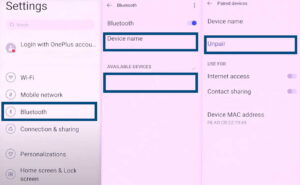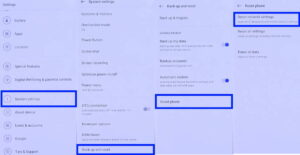Bluetooth not working on your OnePlus 11/11R or 11 Pro? If you are facing bluetooth related issues on your OnePlus 11 series, fret not! There are solutions you can try to fix the problem easily.
You can try the following methods to fix Bluetooth connection issue on your OnePlus 11 series.
Read on!
Tips to Fix Bluetooth Issue on OnePlus 11/11R/11 Pro
Here are some solutions you can try to resolve Bluetooth issue on your OnePlus 11 series.
1. Restart your phone
This is the simplest and most effective method to resolve many minor issues caused by software related glitches. A device reboot will clear your device memory of any system glitches. Try restarting your phone and see if the problem resolves. If it doesn’t work, try the next method.
2. Turn Bluetooth off and on
Sometimes turning Bluetooth off and then turning it on back again may resolve the issue. This allows clearing an old instance of the connection and establishing new connection afresh. Try doing this and check if the issue resolves before proceeding to the next tip.
3. Toggle Airplane mode on and off
This is a simple trick that involves disabling all network features temporary. Doing this allows your device to reset all network instances which is turn can help resolve any network error.
To perform Airplane mode trick, swipe down the notification panel and then tap on the Airplane Mode icon to turn the feature on and then turn it off again after a few seconds.
4. Remove and add bluetooth device
It may so happen that existing bluetooth connections may cause conflict and prevent your phone from pairing another device. To fix this, you may require removing all connected devices and adding them back again.
To remove paired device, follow these steps:
- Go to Settings
- Tap on Bluetooth
- Under paired devices, check for any device that is already paired
- Tap on (i) icon next to the paired device
- Next tap on Unpair to remove the device
After you have unpaired the device, turn off bluetooth and back on again. Now your phone will scan for available devices to connect. Tap on the device you want to connect and pair it back again.
5. Reset network settings
A network settings reset not only resets your phone’s bluetooth settings but also WiFi and mobile networks. Once you perform this action, you will have to manually reconfigure them back again. This method is recommended in cases where you are not sure about the exact cause of the problem.
To reset your phone’s network settings, follow these steps:
- Go to Settings
- Scroll down and tap on System settings
- Next scroll down again and tap on Back up and reset
- On the next screen, tap on Reset phone
- Now, tap on Reset network settings
- Next, confirm your identity by providing your security unlock passcode
- Finally, tap Reset network settings to reset all network settings.
After the reset process completes, reconfigure your network again with correct details and see if the issue is now resolved.
If the problem still persists even after trying all the above methods, the last resort is to go for factory reset. However, you are advised to backup your files before proceeding with this method as doing this will delete all your data and revert your phone back to factory settings.