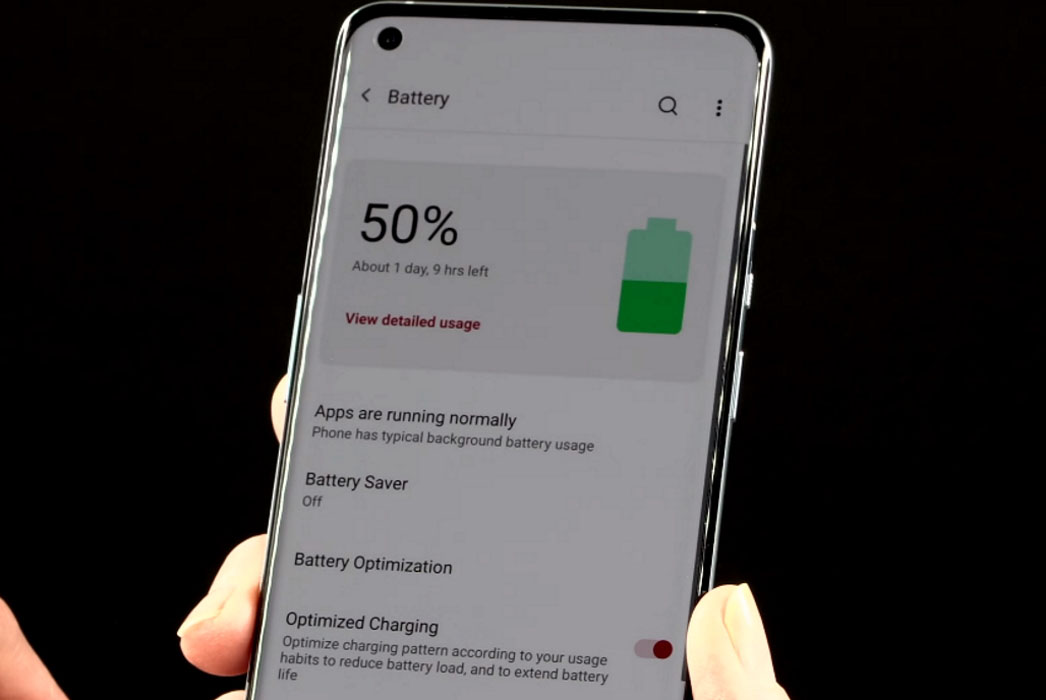It’s frustrating to experience battery drain issues on your OnePlus 9 or 9 Pro, especially when you’ve invested so much in the device. But don’t worry, we’ve got some tips that might just help you out.
In this post, we’ll share some effective solutions to fix the battery drain issue on your OnePlus 9 series.
Let’s find out what you can do to extend your battery life and get the most out of your device!
Tips to Fix OnePlus 9 Battery Drain Issue
1. Keep a check on apps using too much battery
There are certain apps that tend to use too much battery leading to faster battery drain. Keep a check on such apps and limit their background activity to prevent further battery drain. Here’s how you can check battery usage for apps:
- Open Settings
- Tap on Battery
- Next tap on View detailed usage
This will show you a detailed list of apps and their battery usage. If you notice anything abnormal in the usage, you can choose to optimize the app, which will restrict its background activities and battery usage.
2. Delete apps that you don’t use much
If there are apps you don’t use much, remove them from your phone. These apps will continue to run in the background, especially those that use mobile data and will lead to battery drain. To uninstall apps, follow the steps below:
- Go to Settings
- Tap on Apps & Notifications
- Tap on See all apps
- Select the app you want to remove and tap on it
- Then tap Uninstall
- Tap OK to confirm uninstall
3. Turn off Always-on ambient display
The Always-on ambient display feature allows you to keep your display on at all times. However, this can lead to faster battery drain as the display uses more power to stay on. Try turning it off if you don’t need it. Here’s how to do that.
- Open Settings
- Tap on Display
- Tap on Ambient display
- Tap on Always-on ambient display
- Select from three options – Off, All Day and Schedule
- Choose Off to disable the feature entirely or Schedule to turn the feature on at specific time of the day
4. Try limitting app notifications
If you receive a lot of notifications, they could add up to your battery drain issue. Try turning them off, especially for apps that continuously keep sending alerts which are not important.
Here’s how to disable notification for apps:
- Tap and hold on the app icon you want to disable notifications
- Next click on App info
- Then tap on Notifications
- Now tap on Show notifications and toggle it off
5. Adjust the screen refresh rate
The OnePlus 9 series supports up to 120Hz refresh rate which provides a smoother display but it can quickly drain the battery. However, using your phone at such high screen refresh can quickly drain the battery. We recommend scaling it down to 60Hz to slow down the battery drain. Here’s how to do that.
- Open Settings
- Tap on Display
- Tap on Advanced
- Tap on Refresh rate
- Select and set 60Hz as the default refresh rate
6. Turn on battery saver mode
The battery saver mode helps to extend battery life of your phone by limiting certain functionalities such as background activity, visual effects, data syncing, location check and other features that uses more power. To use the power saving mode, follow these steps:
- Go to Settings
- Tap on Battery
- Tap on Battery Saver
- Now tap on Turn on Now to turn on the Battery saver mode
You can turn on Optimized charging to optimize charging pattern according to your usage habits. Here’s how to enable Optimized charging.
- Go to Settings
- Tap on Battery
- Tap on Optimized charging and toggle it on
7. Adjust screen brightness
Keeping your screen brightness level low can help save battery life. To adjust the brightness level, follow these steps.
- Open Settings
- Tap on Display
- Adjust the brightness on the Brightness scale
You can also turn on Adaptive brightness to automatically change the brightness level depending on the current lighting condition.
8. Adjust Screen Resolution
The OnePlus 9 Pro features QHD+ (3216×1440) and FHD+ (2412×1080) display resolutions. Although, QHD+ resolution will give you the best display, it will drain battery faster. We recommend using FHD+ which also provides awesome display but consumes less power.
- Open Settings
- Tap on Display
- Tap on Advanced
- Tap on Resolution
- Select and set FHD+ (2412×1080) as the default screen resolution.
9. Adjust sleep timer
The sleep timer allows you to put your phone to sleep after certain period of inactivity. This will help save battery life by ensuring your phone do not stay on when not in use. Here’s how to set sleep timer.
- Open Settings
- Tap on Display
- Tap on Sleep
- Now select and set the sleep timer. We recommend to keep 30 seconds.
10. Enable Dark Mode
The dark mode helps save battery life as it uses less power as compared to the light mode (white background). To turn on the dark mode, follow the below steps.
- Open Settings
- Tap on Display
- Scroll down and tap on Dark mode option to turn on the dark mode
11. Turn off WiFi, GPS, NFC & Bluetooth when not in use
Turn off WiFi, GPS, NFC and Bluetooth if you are not actively using them. These services keep scanning for connection and that can drain your battery fast. To turn them off, swipe down the quick settings panel and tap the corresponding icon to disable it.