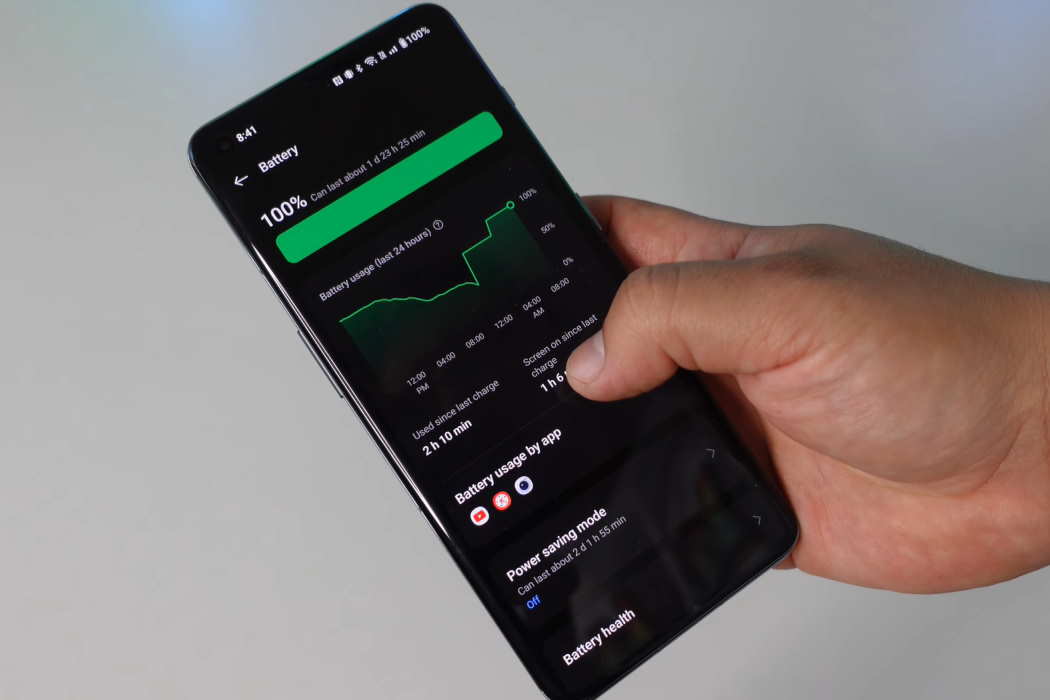OnePlus 11 and OnePlus 11R are premium smartphones that come with top-of-the-line features, powerful processors, and large displays. However, the battery life of these devices can be a concern for users who use their phones extensively.
Here are 10 essential tips that you can use to fix battery drain issues on the latest OnePlus 11 and 11R series devices.
See Also: [How-to] Fix Overheating Issues on OnePlus 11/11R
Tips to Fix Battery Drain Issue on OnePlus 11/11R
1. Check for Battery-Draining Apps
The first and foremost step to fix battery drain issues is to check for battery-draining apps. Go to the Battery section in Settings and see which apps are consuming the most battery. If you find any app consuming more than 5% of battery, try uninstalling or disabling it.
- Go to Settings
- Tap on Battery
- Tap on Battery usage by app
- Check the list of apps and see which ones are consuming the most battery.
- If you find any app consuming more than 5% of battery, try uninstalling or disabling it.
2. Turn Off Unused Features
OnePlus 11 series devices come with a plethora of features that may not be useful for everyone. Turn off unused features such as NFC, Wi-Fi, Bluetooth, and Location services when not in use. This will help in saving battery life.
- Go to Settings
- Tap on Wi-Fi, Bluetooth, and Connection & sharing and choose services you want to turn off when not in use.
- This will help in saving battery life.
3. Reduce Screen Brightness
The screen of a smartphone is the biggest battery drainer. Try reducing the screen brightness to the lowest comfortable level. Also, avoid using the device in direct sunlight as it requires more brightness.
- Tap on Display & brightness
- Adjust the brightness level to the lowest comfortable level.
- Also, avoid using the device in direct sunlight as it requires more brightness.
4. Reduce screen refresh rate
Reducing the screen refresh rate to 60Hz can help save battery life. To reduce screen refresh rate, follow these steps:
- Go to Settings.
- Tap on Display & brightness.
- Tap on Screen refresh rate.
- Select Standard to apply the 60Hz refresh rate.
4. Use Dark Mode
OnePlus 11 devices come with a Dark Mode feature that reduces the battery consumption of the device. Try using Dark Mode whenever possible, especially in low-light conditions.
- Go to Settings
- Tap on Display & brightness
- Select Dark Mode to apply dark mode.
- This will reduce the battery consumption of the device.
5. Enable Power Saving mode
The Power Saving mode is a feature that limits background activity and reduces the overall performance of the device. Try using this mode when the battery level is low to extend the battery life.
- Go to Settings
- Tap on Battery
- Tap on Power saving mode and toggle it On
- This will limit background activity and reduce the overall performance of the device to save battery life.
6. Update the Software
OnePlus regularly releases software updates that improve the overall performance and battery life of the device. Make sure to update the software to the latest version available.
- Go to Settings
- Tap on About device
- Tap on View updates
- If an update is available, download and install it.
- This will improve the overall performance and battery life of the device.
7. Avoid Using Live Wallpapers
Live wallpapers may look cool but they consume more battery as compared to static wallpapers. Try using static wallpapers to save battery life.
- Go to Settings
- Tap on Wallpapers & style
- Tap on Wallpapers
- Choose a static wallpaper instead of a live wallpaper.
- This will save battery life.
8. Disable Auto-Sync
Auto-sync feature constantly checks for new data and updates from your accounts, which drains the battery. Disable auto-sync for accounts that are not frequently used.
- Go to Settings
- Tap on Users & accounts
- Tap on the account you want to disable auto-sync for.
- Disable Sync
- This will prevent the device from constantly checking for new data and updates from your accounts, which drains the battery.
9. Use Battery Monitoring Apps
There are many battery monitoring apps available on the Play Store that can help in identifying battery-draining apps and processes. Use these apps to keep a check on the battery usage of the device.
- Download a battery monitoring app from the Play Store such as AccuBattery or GSam Battery Monitor.
- Follow the on-screen instructions to set it up.
- Use these apps to keep a check on the battery usage of the device.
10. Replace Battery
If all the above tips fail to improve the battery life of the device, consider replacing the battery. OnePlus devices come with non-removable batteries, so take it to the OnePlus service center for replacement.