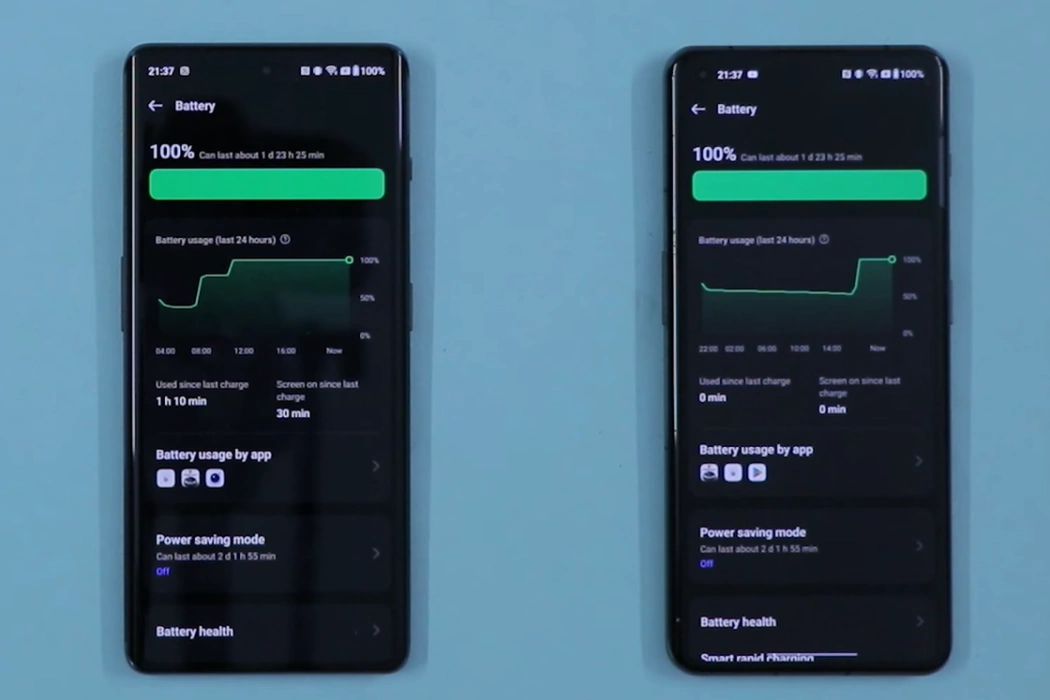OnePlus 11 and OnePlus 11R are the latest and newest high-end smartphones by OnePlus. They both come with powerful processors and advanced features such as 120Hz Fluid AMOLED display, Qualcomm SM8550-AB Snapdragon 8 Gen 2/Qualcomm SM8475 Snapdragon 8+ Gen 1, Adreno 740 GPU/730 GPU, 8K@24fps/4K@60fps video support, and Li-Po 5000 mAh battery respectively.
However, these devices can sometimes experience overheating issues, which can cause discomfort while using them and affect their overall performance.
You can try the following tips to reduce overheating on your OnePlus 11/11R.
See Also: [How-to] Fix Battery Drain Issue on OnePlus 11/11R
Tips to Fix Overheating Issue on OnePlus 11/11R
1. Close Background Apps
Background apps consume memory and processing power, which can cause overheating. When multiple apps are running in the background, they can also increase battery usage causing the device to overheat. To fix this, you can close all the background apps by following these steps:
- Swipe up from the bottom of the screen to view the Recent apps screen.
- Swipe left or right to view the app you want to close.
- Swipe the app up or tap “Clear All” to close all the background apps.
2. Turn Off Unused Features
Features like Bluetooth, Wi-Fi, and NFC can cause the device to overheat when not in use. Turning off these features can help reduce the device’s power consumption and prevent overheating. To turn off unused features:
- Swipe down from the top of the screen to view the Quick Settings panel.
- Tap the respective icon to turn off the features that you are not using.
3. Update Software
One of the most common reasons for overheating on a smartphone is outdated software. Software updates often come with bug fixes and performance improvements, including overheating issues. You can update your OnePlus 11 or OnePlus 11R to the latest software version by following these steps:
- Go to Settings
- Tap on About device
- Tap on View updates
- If an update is available, download and install it.
- This will improve the overall performance and battery life of the device.
4. Remove the Case
Using a case can trap heat and cause overheating. Removing the case can help dissipate the heat and fix the overheating issue.
5. Clear Cache
Cached data can cause the device to overheat. You can clear cache by following these steps:
- Go to Settings.
- Tap on Storage.
- Tap on Cache Data.
- Tap OK to clear the cache.
6. Turn on Power saving mode
Using the Power saving mode can limit the device’s performance and reduce its power consumption. This can help prevent overheating. Follow these steps to turn on Power saving mode:
- Go to Settings.
- Tap on Battery.
- Tap on Power saving mode.
- Toggle Power saving mode to turn it On.
7. Reduce screen refresh rate
Reducing the screen refresh rate to 60Hz can help save battery life. You can choose the refresh rate that works best for you based on your personal preferences and usage patterns. To reduce screen refresh rate, follow these steps:
- Go to Settings.
- Tap on Display & brightness.
- Tap on Screen refresh rate.
- Select Standard to apply the 60Hz refresh rate.
8. Reduce Screen Brightness
High screen brightness can cause the device to overheat. Reducing the screen brightness can help fix the overheating issue by reducing battery usage. To reduce screen brightness, follow these steps:
- Go to Settings.
- Tap on Display & brightness.
- Reduce the screen brightness to a comfortable level.
9. Avoid Using the Device While Charging
Using the device while charging can cause it to overheat. It is best to avoid using the device while it is charging.
10. Avoid Playing Games for Long Periods
Playing games for long periods can cause the device to overheat. It is best to avoid playing games for extended periods.
11. Remove Bloatware
Pre-installed apps or bloatware can consume memory and processing power, which can cause overheating. Removing bloatware can help reduce the device’s power consumption and prevent overheating.
12. Factory Reset
If all the above tips fail to fix the overheating issue, you can try performing a factory reset. This will erase all data from your device, so make sure to backup your data before proceeding. You can perform a factory reset by following these steps:
- Go to Settings.
- Tap on System.
- Tap on Advanced.
- Tap on Reset options.
- Tap on Erase all data (Factory reset).
13. Check for Hardware Defects
In rare cases, overheating may be caused by hardware defects. If none of the above tips fixes the overheating issue, it is recommended to take the device to an authorized service center for a check-up.
Conclusion
Overheating can cause discomfort while using OnePlus 11 or OnePlus 11R and affect their overall performance. By following the above tips, you can fix the overheating issue and improve the device’s performance. It is essential to ensure that the device’s software and apps are updated regularly and to avoid using unnecessary features that consume memory and processing power.