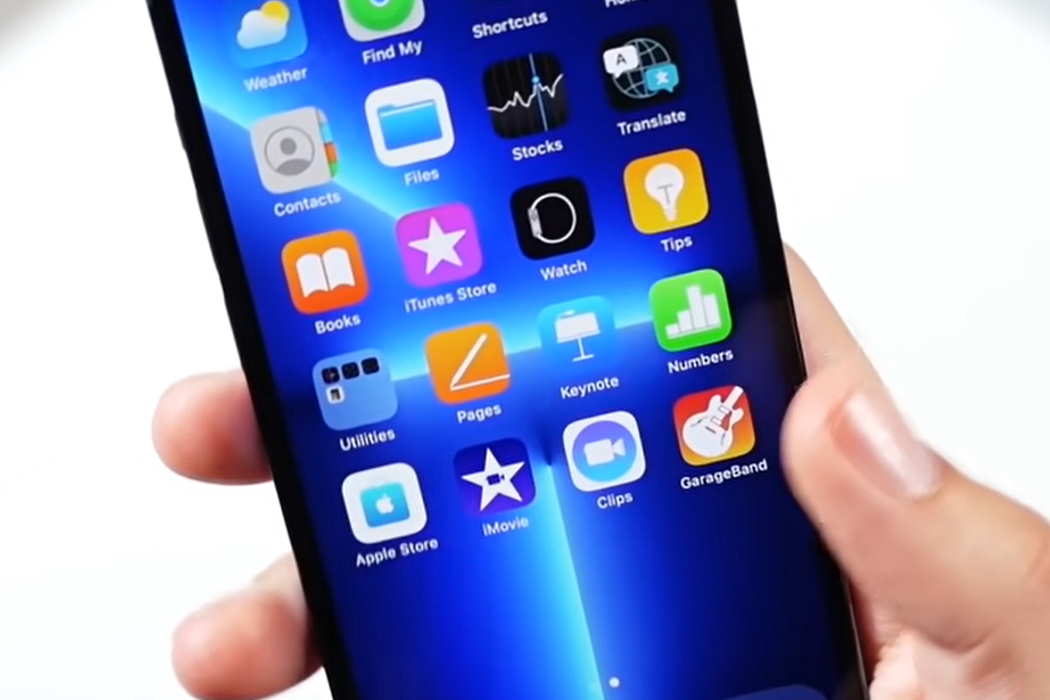Wondering how to record calls on your iPhone 13, 13 Pro or 13 Pro Max? iPhone, unlike Android phones, do not come with a native call recording feature. However, there are a few alternate solutions you can try to record calls on your iPhone 13.
Let’s discuss these methods one by one. Read on!
Enable Call Recording on iPhone 13
Here are some methods you can use for recording calls on your iPhone 13, iPhone 13 Pro or iPhone 13 Pro Max.
1. Using external recording device
This method requires another phone to record any call on your iPhone 13. Just put your iPhone on speaker during a call and use a voice recording app on another phone to record it. You can also use an external voice recording device to record an ongoing call on your iPhone.
2. Using call merge service
In this method, you will need an Android phone in addition to your primary iPhone. To use this method, follow these steps.
- Make a call from your primary iPhone to your secondary Android phone. Ensure call recording feature is enabled on your Android phone.
- Next, tap on the Add Call button on your iPhone and add the contact you wish to talk to.
- Then, merge both calls to combine them as a conference call. Your entire call will get recorded on your Android phone which you can then access later.
3. Using VoiceMail service
Another method to record a phone call on your iPhone 13 is to use the VoiceMail service. Follow these steps to start using VoiceMail service to record calls on your iPhone 13.
- Open the Dialer app on your iPhone and make a call to yourself to activate the VoiceMail service. Wait until the voicemail starts recording after a beep sound.
- Next, tap on the Add Call button and select the contact you wish to talk to. Then, merge both calls to start the recording through your voicemail.
You can then access the call recording through voicemail by accessing all the stored voicemails on your iPhone.
4. Google Voice
Google Voice is a free VoIP service for making calls over the internet. With Google Voice, you can record both incoming and outgoing calls on your iPhone. Follow these steps to record calls using Google Voice on iPhone 13.
- Create your Google Voice account if you don’t have one.
- Download and install Google Voice app on your iPhone and sign in to configure it.
- Tap the triple-bar icon on the top-left corner of the app and select the Settings option.
- Tap the Calls option and turn on the toggle for incoming calls option.
- Tap 4 on the number pad during the call to record the ongoing call. The recorded call will be saved to the Google Voice inbox.