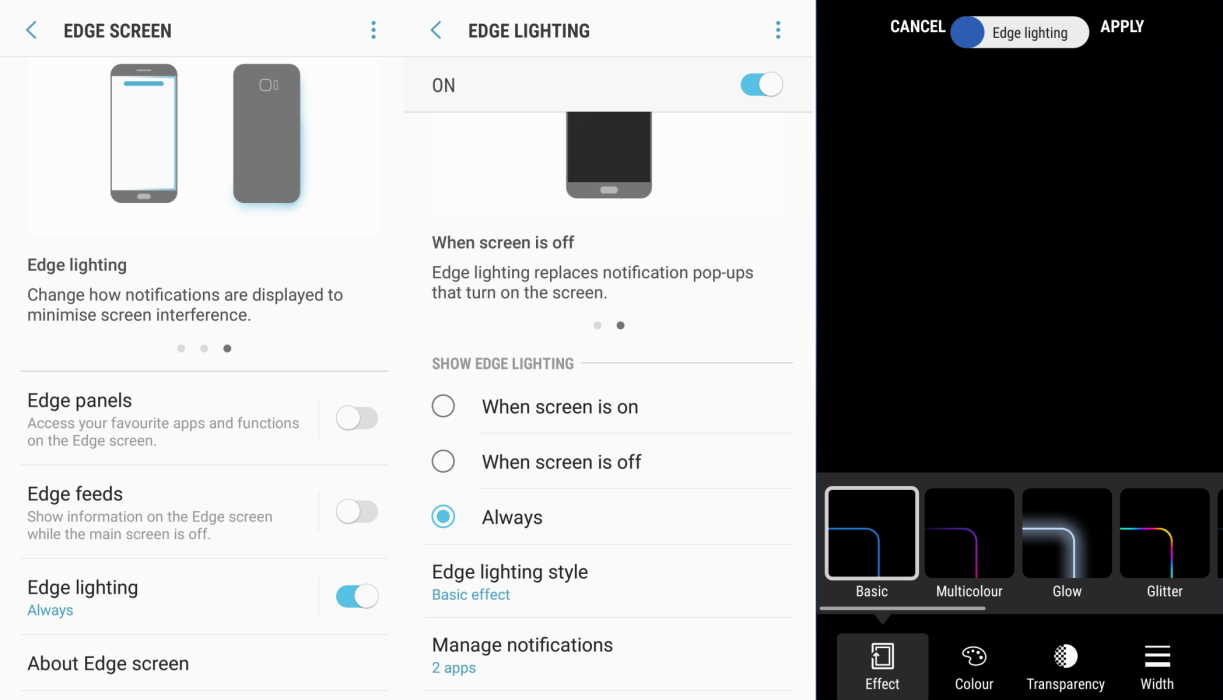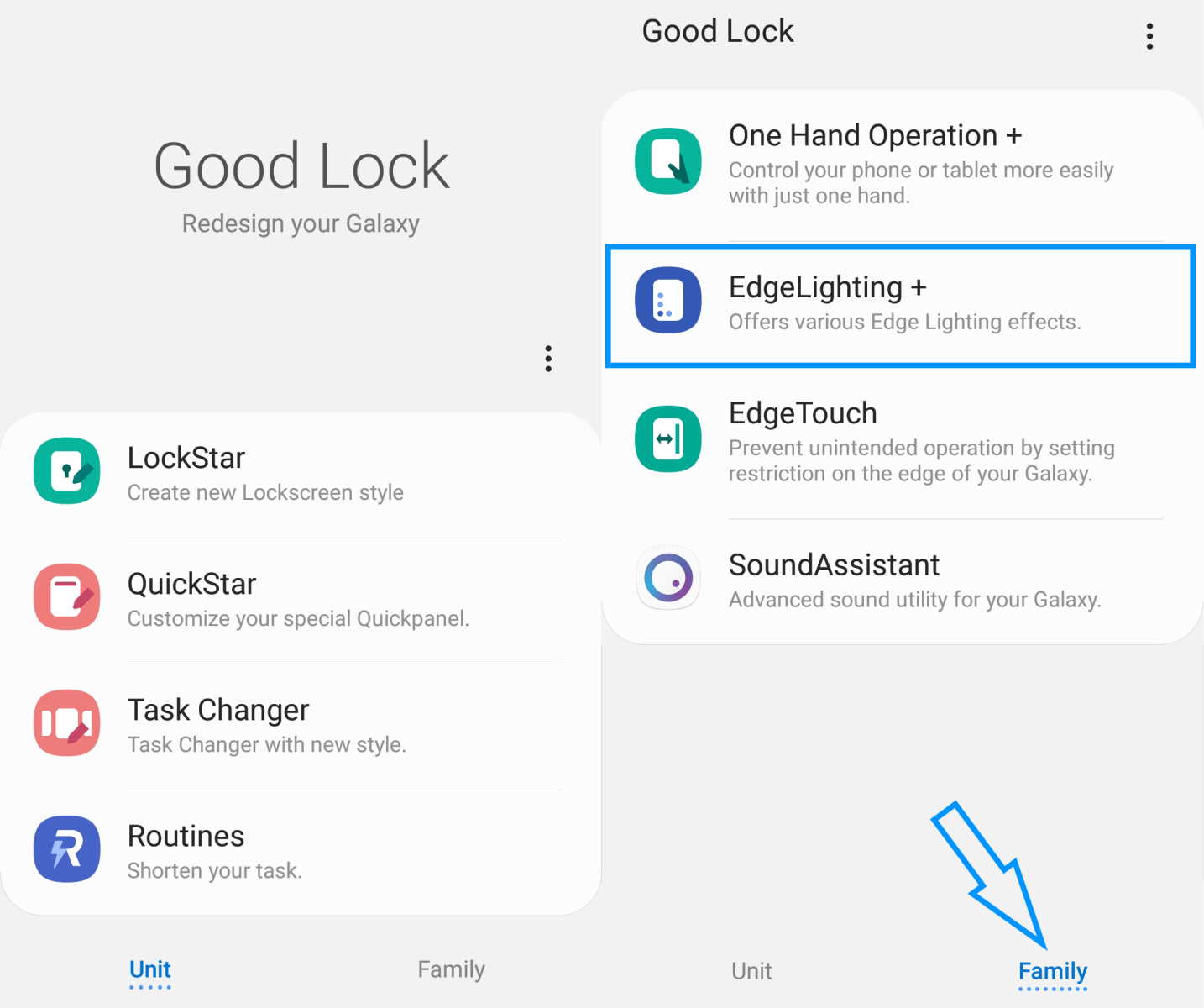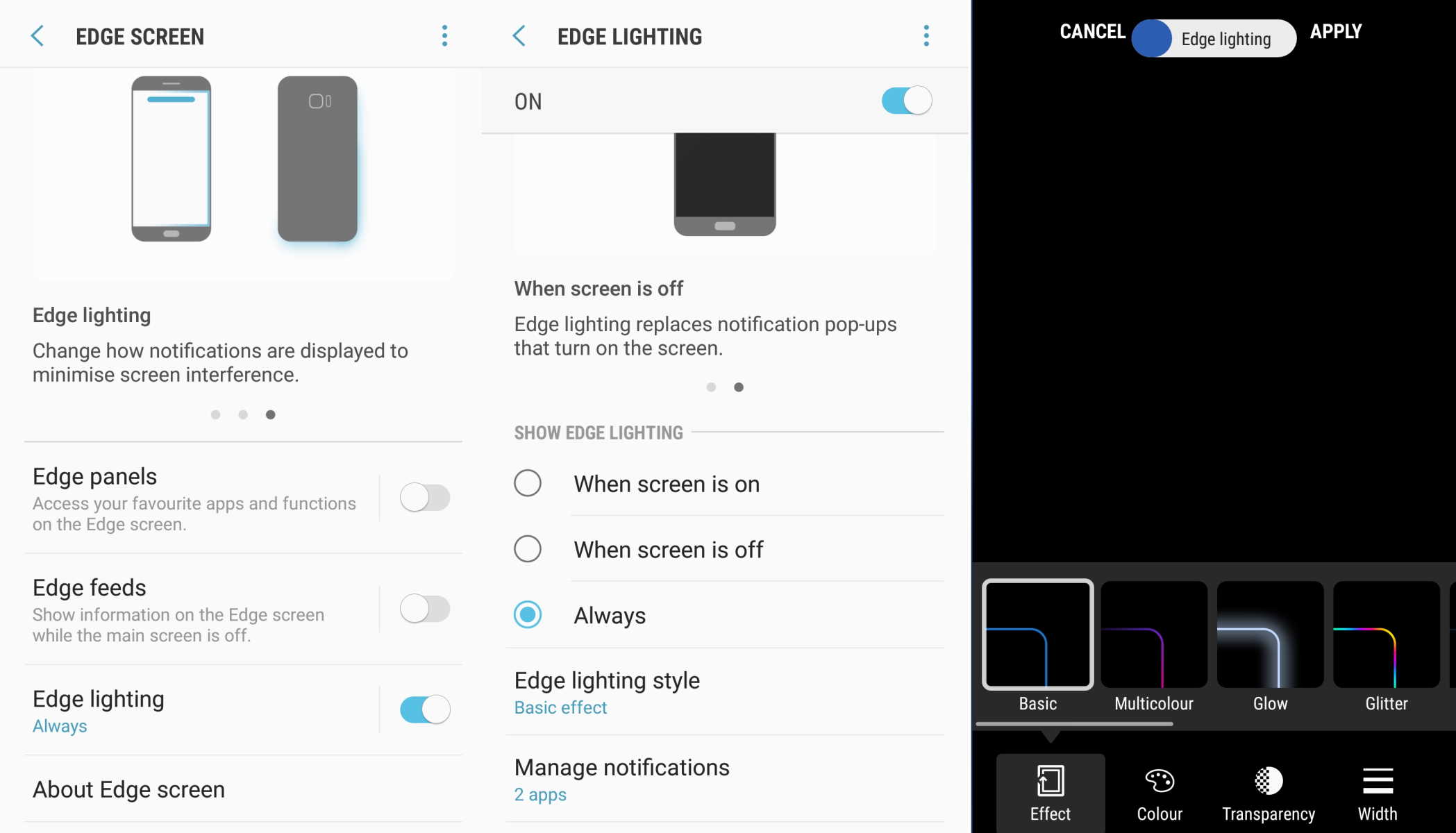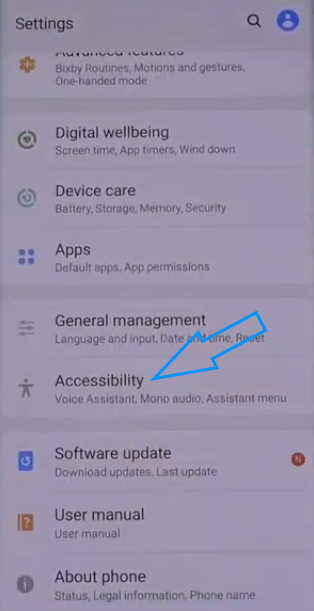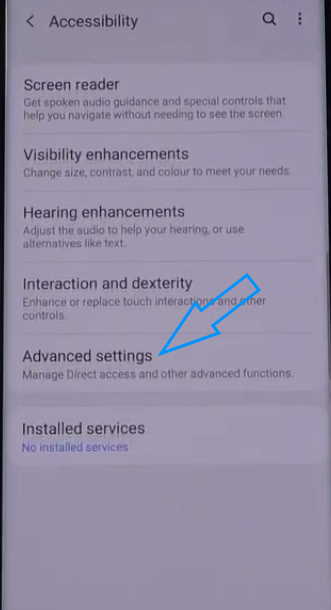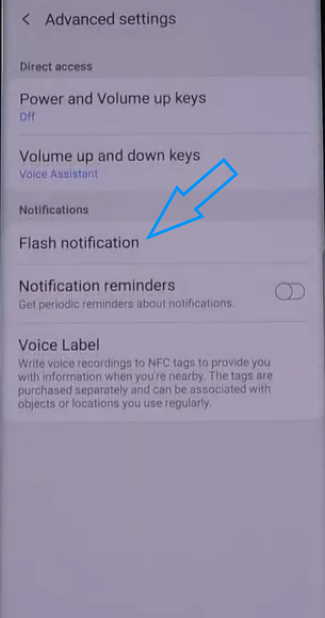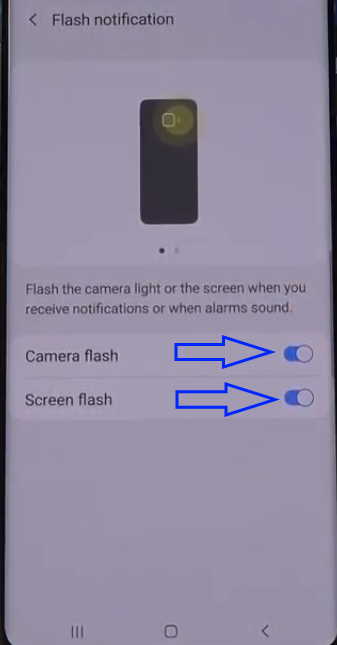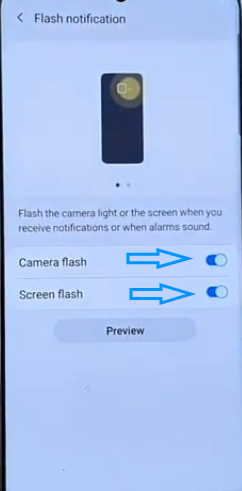Want to enable LED notification light on your Samsung Galaxy S10 or S10 Plus? The LED notification light provides a visual indication whenever there is a new text, a call or other notifications.
In this post, we’ll show you how to enable and use LED notification light on your Samsung Galaxy S10 or S10 Plus. Read on.
How to enable LED notification light on Samsung Galaxy S10 and S10 Plus
Follow the steps below to enable and use LED notification light on Samsung Galaxy S10 and S10.
- Go to Galaxy Store and install Good Lock app
- Next open the app and tap on Family option at the bottom right corner
- Now tap on EdgeLighting + and install it if you have not done already
- Now go back to Good Lock app and tap on EdgeLighting + to open it. You can also access the EdgeLighting+ option from the Settings app.
- Go to Settings > Display > Edge screen > Edge lighting and click Edge lighting style. From here, you can customize the LED lighting style, effects, colors and so on.
Apart from this, Samsung also provides Flash notification as an alternative option for the LED notification. The flash notification option will provide a visual indication when you receive an alert by lighting up the camera light on the back of your phone or flashing the front screen.
How to enable LED flash notification on Samsung Galaxy S10 and S10 Plus
Here’s how to enable and use LED flash notification on Samsung Galaxy S10 and S10 plus.
- Open Settings from your home screen
- Then tap on Accessibility
- Next tap on Advanced settings
- Then tap on Flash notification
- Now tap Camera flash and toggle it On
- Next, tap on Screen flash to toggle it On
Conclusion
We hope this article helped you understand how to enable and disable flash notification on your Samsung Galaxy smartphone. Thank you for reading.