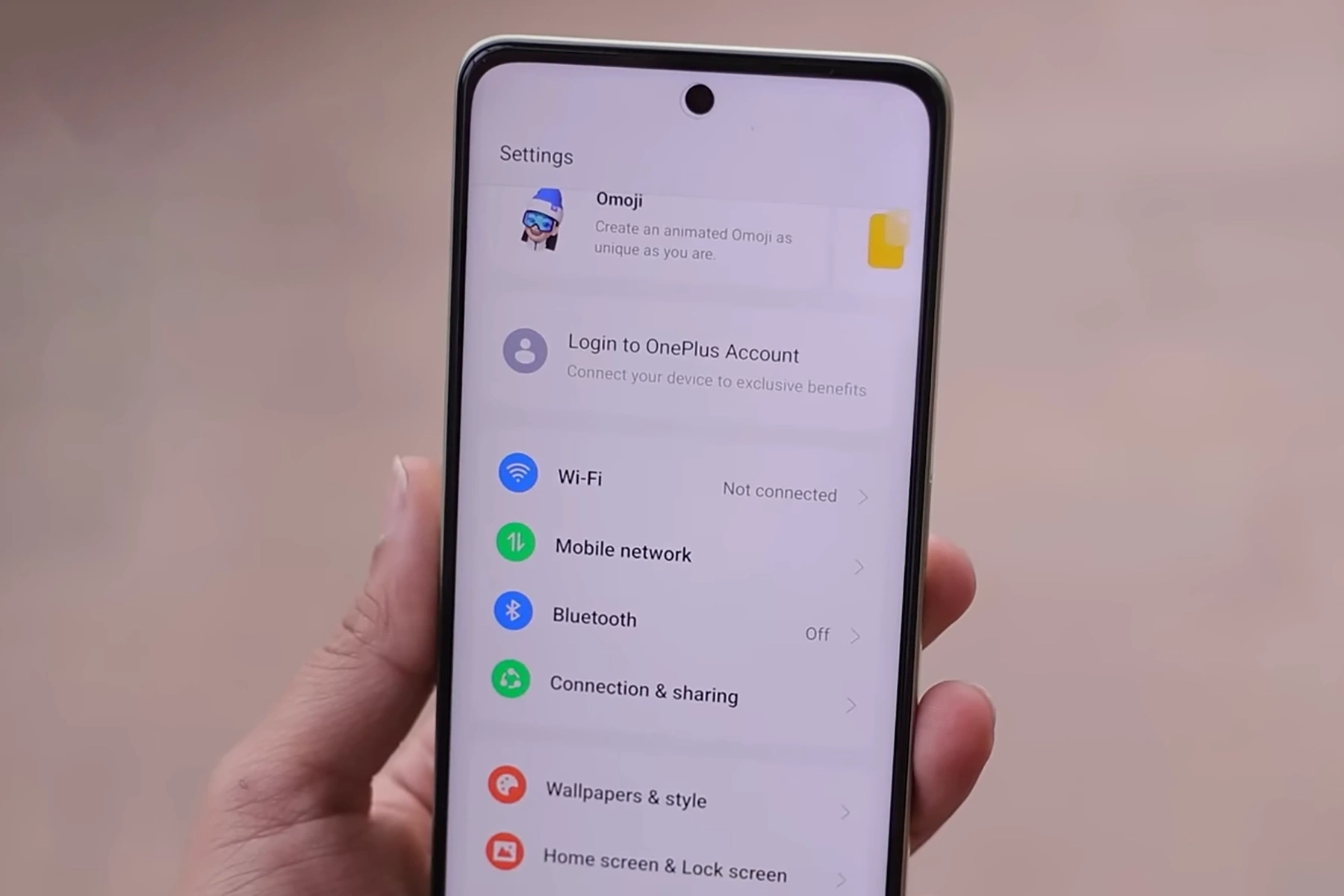So, you’ve got your hands on the new OnePlus Nord CE 3 Lite, and you’re all set to enjoy its fantastic features. However, you might be experiencing some Bluetooth connectivity issues including but not limited to random disconnections, inability to pair with Bluetooth devices, or frequent Bluetooth dropping every now and then. Don’t worry!
We will guide you with some quick fixes to help you resolve these issues and get your device working smoothly again.
Tips to Fix OnePlus Nord CE 3 Lite Bluetooth Connectivity Issues
1. Toggle Bluetooth Off and On
Sometimes, the simplest solution is the most effective. Try toggling Bluetooth off and on and see if that fixes the issue:
- Swipe down from the top of your screen to access the quick settings panel.
- Tap the Bluetooth icon to turn it off.
- Wait for a few seconds and tap the icon again to turn it back on.
- Try pairing your device again.
2. Restart Your Phone
Rebooting your device can often resolve minor issues, including Bluetooth problems. Here’s how to restart your OnePlus Nord CE 3 Lite:
- Press and hold the Power button until a menu appears.
- Tap on Restart.
- Once your phone has rebooted, try connecting to your Bluetooth device again.
3. Remove and Re-pair the Bluetooth Device
In some cases, removing the problematic device from your Bluetooth list and re-pairing it can fix the issue:
- Go to Settings > Bluetooth.
- Tap the gear icon next to the problematic device.
- Select Forget.
- Turn off your Bluetooth and turn it back on.
- Try pairing the device again.
4. Update Your Phone’s Software
Outdated software can cause compatibility issues with Bluetooth devices. Make sure your OnePlus Nord CE 3 Lite is running the latest software:
- Go to Settings > About device > View updates.
- If there’s an update available, follow the on-screen instructions to download and install it.
- Once your phone is up-to-date, try connecting to your Bluetooth device again.
5. Clear Bluetooth Cache and Data
Clearing the cache and data for your Bluetooth app can resolve connectivity issues:
- Go to Settings > Apps > Bluetooth.
- Tap on Storage, then select Clear cache and Clear data.
- Restart your phone and try connecting to your Bluetooth device again.
6. Check the Bluetooth Device
Sometimes, the issue may lie with the Bluetooth device you’re trying to connect to. To determine if this is the case:
- Try connecting the device to another smartphone or tablet.
- If the device still doesn’t work, it might be a hardware issue with the device itself.
7. Reset Network Settings
If the above options fail, you can try resetting your phone’s network settings. This will erase all your saved Wi-Fi, Bluetooth, and mobile data settings, so make sure you have your Wi-Fi passwords handy:
- Go to Settings > System > Advanced > Reset options.
- Tap on Reset Wi-Fi, mobile & Bluetooth.
- Tap Reset settings and confirm.
- After the reset, try connecting to your Bluetooth device again.