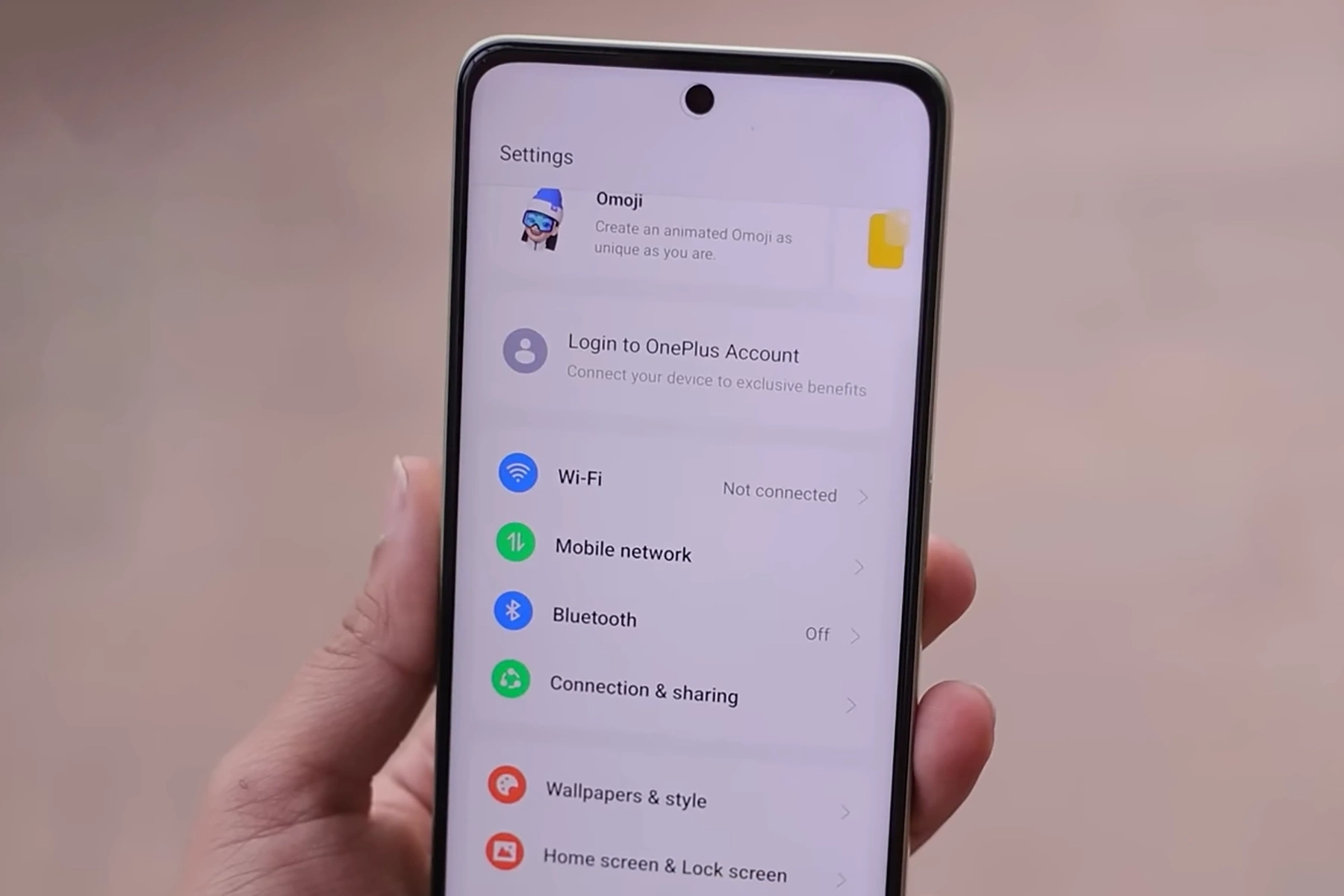Just got your OnePlus Nord CE 3 Lite and facing Wi-Fi or mobile data connectivity issues? Don’t worry! We have put together a simple step-by-step guide to help you fix these problems.
Steps to Fix OnePlus Nord CE 3 Lite Wi-Fi and Mobile Data Issues
1. Toggle Wi-Fi and Mobile Data Off and On
The first step in resolving Wi-Fi and mobile data issues is toggling the connections off and on:
- Swipe down from the top of your screen to access the Quick settings panel.
- Tap the Wi-Fi and mobile data icons to turn them off.
- Wait for a few seconds and tap the icons again to turn them back on.
- Check if your device connects to the internet.
2. Toggle Airplane Mode
Airplane mode can help reset your device’s network connections, potentially resolving Wi-Fi or mobile data issues:
- Swipe down from the top of your screen to access the Quick settings panel.
- Tap the Airplane mode icon to enable it.
- Wait for 10 seconds, then tap the icon again to disable Airplane mode.
- Turn on Wi-Fi or mobile data and check if the issue resolves.
3. Switch Mobile Network
Switching between 5G and 4G can sometimes resolve mobile data connectivity issues. Here’s how to change your network mode:
- Go to Settings > Mobile network.
- Select the SIM you have issue with and tap on Preferred network type.
- If your device is currently set to 5G/4G/3G/2G (auto), select 4G/3G/2G (auto) instead.
- Wait for a few seconds, then switch back to 5G/4G/3G/2G (auto).
- Check if your mobile data is working properly.
4. Restart Your Phone
Try restarting your device. Doing so can fix random system glitches including minor connectivity issues. Here’s how to restart your OnePlus Nord CE 3 Lite:
- Press and hold the Power button until a menu appears.
- Tap on Restart.
- Once your phone has rebooted, check if the Wi-Fi or mobile data is working.
5. Forget and Reconnect to Wi-Fi Network
For Wi-Fi connectivity issues, try forgetting the network and reconnecting:
- Go to Settings > Wi-Fi.
- Tap the gear icon next to the problematic network.
- Select Forget.
- Reconnect to the Wi-Fi network by entering the password again.
6. Check APN Settings for Mobile Data Issues
Incorrect Access Point Name (APN) settings can cause mobile data issues. Check your APN settings:
- Go to Settings > Mobile network.
- Select the SIM you have issue with and tap on Access point names.
- Click the 3 dot menu on the top right and tap on Reset access points.
- Click Reset access points to confirm.
- Check if your mobile data is working.
7. Reset Network Settings
Resetting your network settings can resolve persistent connectivity issues:
- Go to Settings > System > Advanced > Reset options.
- Tap on Reset Wi-Fi, mobile & Bluetooth.
- Tap Reset settings and confirm.
- After the reset, reconnect to your Wi-Fi network or check your mobile data connection.