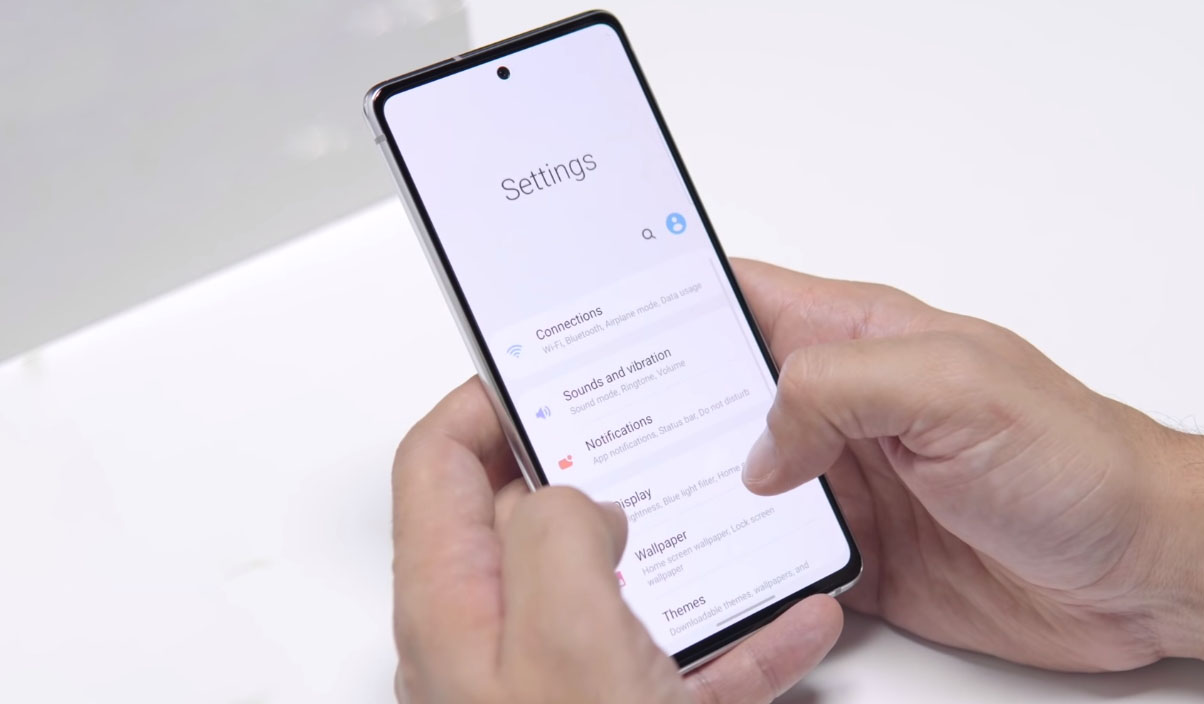If you are wondering how to use different notification sounds for different apps on your Samsung Galaxy S20 FE/S21 FE, this guide will help you learn how to add custom notification sounds to your apps.
The benefit of assigning different notification sounds to different apps is that you can easily distinguish between notifications without having to look at your phone.
So, how to set custom notifications for apps on your Galaxy S20 FE/S21 FE? Follow this simple guide to set custom notification sounds for individual apps on your Galaxy S20 FE/S21 FE. Let’s dive in!
How to add custom notification sounds to individual apps on Samsung Galaxy S20 FE/S21 FE
Before you proceed, make sure you have already downloaded all the sound files that you want to use for the notification sounds on your phone. To be able to use the custom sounds for your app notifications, you will have to move the downloaded sound files to the Notifications folder in the internal storage of your device. Here’s how to do that:
- Go to your My Files app.
- Next tap on Internal storage.
- Then open the folder where you have saved the downloaded sound files. Usually, you will find them in the Download folder.
- Select the sound files that you want to use and then click on Move button at the bottom left corner.
- Now navigate to the Notifications folder and click Move here button to move the selected files under that folder.
After you have got the files to the right place, next follow these steps to apply custom notification sounds to your apps.
- Swipe down the quick settings panel and click the gear icon to go your device settings.
- Next tap on Notifications.
- Then tap on See all and select All to show the list of all your installed apps.
- Next select the app that you want to change notification sound.
- Make sure Show notification switch is turned on then select the notification option from the list. For instance, on WhatsApp, you can set custom notification sound for Message notifications, Group notifications, Call notifications, etc.
- Once you have chosen the notification type, next tap on Sound to select the sound you want to apply for that specific notification type for the app.
Alternatively, you can also use another path to achieve the same result. Here’s how to do that:
- Go to Settings
- Next tap on Apps
- Then select the app that you want to change notification sound
- Next tap on Notifications
- Tap on Show notifications and turn it on if not already
- Then select the notification option under Categories and make sure it is enabled.
- Now tap on any one of the notification options that you want to change. For instance, on WhatsApp, you can set custom notification sound for Message notifications, Group notifications, Call notifications, etc.
- Once you have selected the notification type, next tap on Sound to select the sound you want to set for that specific notification type for the app.
That’s it! You have successfully set custom notification sound for the selected app. Repeat the above steps to apply custom notification sounds for your other apps.