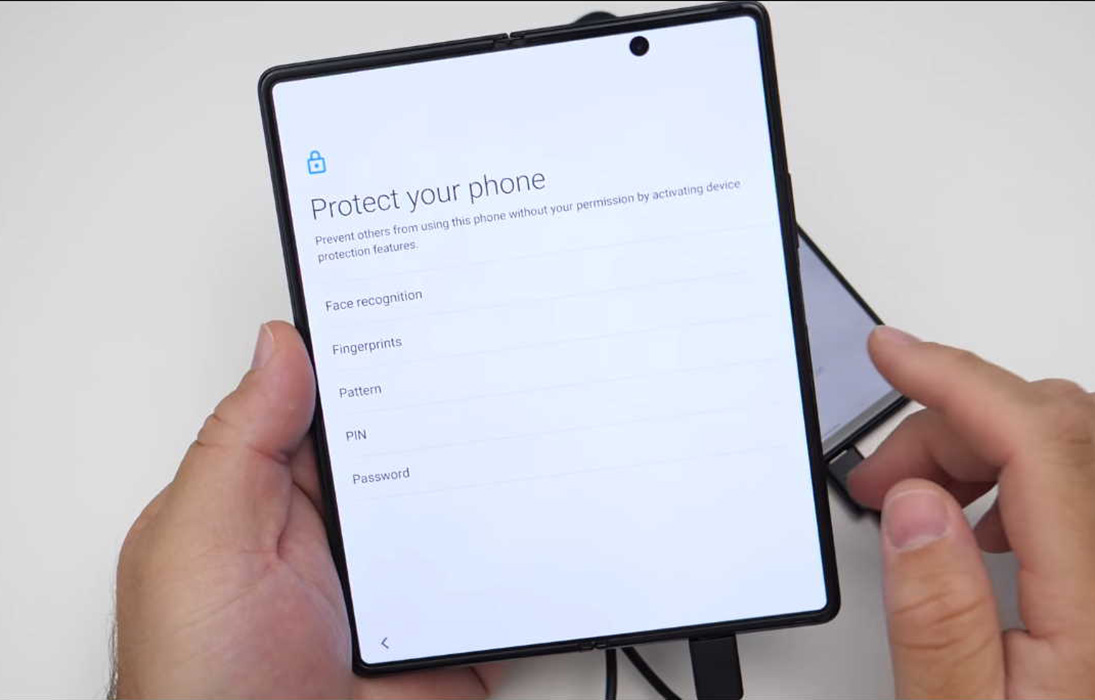If you have forgotten the password, PIN or pattern of your Galaxy Z Fold 2 and now you are locked out of the device, there are ways to unlock it without the password, PIN or pattern.
In this article, we’ll discuss how you can unlock your Galaxy Z Fold 2 without using password, PIN or pattern. Read on.
How to unlock Galaxy Z Fold 2 without password, PIN or pattern
1. Unlock with face recognition
If you have already setup facial recognition as a method to unlock your phone, then you don’t even need password, PIN or pattern. Just point your face directly to the phone and it will be instantly unlocked.
2. Unlock with fingerprint
If you have activated fingerprint method to unlock your device, then try this method and see if the device unlocks. Just touch your registered finger on the fingerprint sensor. If the device is able to detect the fingerprint, it will be unlocked.
3. Unlock using find my mobile
Find My Mobile is a Samsung service that helps you locate your lost device. It is also used to lock, wipe or unlock your device remotely. However, your device needs to be connected to internet to use this feature.
Here’s how to unlock your phone using Find My Mobile.
- Go to Find My Mobile on your PC
- Sign in to your Samsung account
- Click “Unlock“
- Click “Unlock” to confirm
- Enter your Samsung Account password when prompted, then click “Next“
- Samsung will display a message on your phone that your unlock method has been reset. You will now be able to unlock your phone by swiping the screen.
4. Unlock using smart lock
Check if Google Smart Lock feature is enabled on your device. Smart locks lets you unlock your device when it detects trusted places, other trusted devices, or through On-body detection. For instance, if you have set up your home as a trusted location, your device will automatically unlock when you get home.
5. Unlock using google account
You can also use your Google or Gmail account to unlock your phone. Follow the procedure below to unlock your device using this option.
- Switch on your phone
- After you have tried unsuccessfully five or more times in a row to unlock the device
- Select “Forgot Pattern“
- Now enter your Google account details to reset the unlock method
- After you have set up unlock method, you will now be able to access your phone.
6. Unlock through factory reset
This is the last option you can try if all other options fail to work. Factory reset will restore your device back to its factory settings. After that, you can then setup new password, PIN or pattern for your device.
Here’s how to factory reset your device.
- Turn off your device
- Then press and hold the Power/Bixby and Volume Up keys for few seconds
- When the device logo is displayed, release the keys and wait until the Recovery menu appears
- Use the Volume Down key to highlight and select “Wipe Data/Factory Reset“
- Press the Power/Bixby key to select the option
- Use the Volume Down button and highlight Factory data reset option
- Press the Power/Bixby key to proceed
- After the factory reset completes, you will see the recovery menu again.
- Select “Reboot System Now” and press Power/Bixby key to restart the device