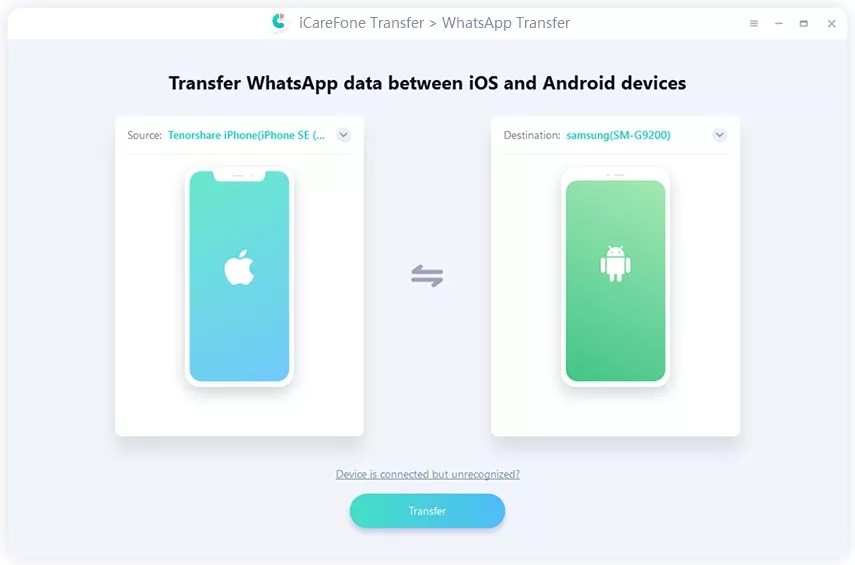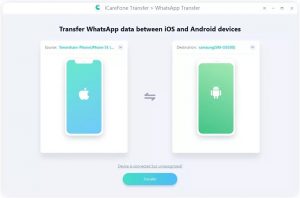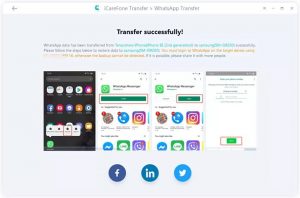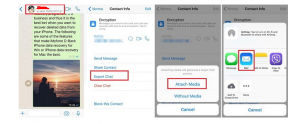When it comes to transferring data, no device provides a direct solution. You have to use different applications and software to migrate the data. If you are considering transferring WhatsApp from iOS to Android, you have to deal with many things.
Although WhatsApp is famous, you have to look for different ways to transfer it from iPhone to Android. Why? Because WhatsApp doesn’t provide any transferring function that can help all users move WhatsApp data from iOS to Android. But don’t worry, we got you covered.
In this post, we will discuss some ways that you can use to transfer WhatsApp data from iPhone to Android.
Part 1: How to migrate your WhatsApp data from iPhone to a Samsung phone
WhatsApp partnered with Samsung to allow users to move WhatsApp chats between platforms earlier this year. Now you can have a chance to transfer WhatsApp from iPhone to Samsung by yourself. You can migrate all the information, including chat history, media, individual chats, profile photos, and much more.
To try this method, you need to install the Samsung SmartSwitch latest version and make sure to use the same number on iPhone and Samsung. It doesn’t require Android 12 on Samsung devices but the process is more involved. Anyway, you can give it a shot and follow the steps below.
- Connect your iPhone with the data cable and turn on your Samsung device.
- Now, open the application and scan your iPhone using the QR code.
- Once it is connected, click the “Start” option on your iPhone and wait for a few seconds until the process is completed.
- On the other hand, keep setting your Samsung device.
- Once you are on the home screen, login into WhatsApp. Make sure you are using the same number that you have used in the old device.
- Next, click the “Import” option and wait for a while until the process is completed.
- Now, you can see all the information on your device.
Part 2: How to migrate your WhatsApp data from iPhone to Android ( For All phone users)
The above method was for those who have Samsung devices, but if you don’t have this phone, you can use Tenorshare iCareFone Transfer to transfer WhatsApp data. This application is ideal for transferring WhatsApp from iPhone to Android. What’s more, it is compatible with different devices, including Samsung Galaxy S22/S21/S20/S10, Huawei P30, OPPO, LG, and other 5000+ Android devices.
Here is how you can move WhatsApp from iPhone to Android using iCareFone Transfer.
Step 1: Install iCareFone Transfer on your Computer and connect both iPhone and Android to your PC. Once the connection is established, click the “Transfer” option.
Step 2: You will see a prompt message on your screen; click “Yes” and continue the process.
Step 3: The application will start to backup your data, so wait for a few minutes. During the process, don’t forget to verify your Android device. To that, enter your correct WhatsApp number and click the “Verify” option.
You will be provided with a 6-digit code, enter it and click the “Continue option.
Step 4: Once the device is verified, iCareFone Transfer will generate the data for your target phone.
Step 5: Finally, your WhatsApp data is moved to the target device. Now, follow the instructions on the screen and restore everything on your Android phone.
Part 3: Move WhatsApp from iPhone to Android Via Email Chat
The last method that we will discuss to move WhatsApp from iOS to Android is via Email chat. This procedure is also simple, but it has some issues. You will get WhatsApp data on your email but you can’t open it on WhatsApp on your new device.
In case you are still considering it, here are the steps that you can follow.
- Open WhatsApp on your iPhone and look for “Settings.” After that, click the “Chat Settings” and choose the “Email Chat” option.
- Now, choose the WhatsApp history that you want to move. Within a few seconds, you will see two options, “Attach Media” or “Without Media.” Select the option according to your requirement.
- In the next step, type the email address, and hit the “Send” option.
- After that, open your email address on Android and check the old chats in your email. Keep in mind that you can’t sync the WhatsApp data.
Final Words
These are simple ways that you can follow to transfer WhatsApp from iPhone to Android. If you are using a Samsung phone, you can use method number 1, which is free, and if you want to transfer WhatsApp data from iPhone to another Android phone, it is a good idea to use iCareFone transfer software. It is simple and easy to use iCareFone transfer and it can easily migrate all WhatsApp data to your new device. Also, it doesn’t require any technical details which means anyone can use it.