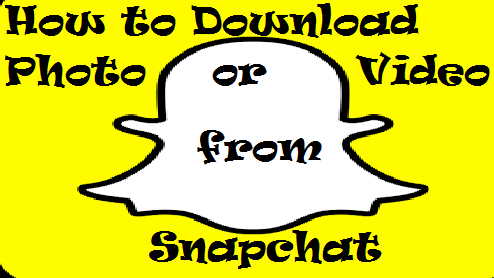Snapchat has become the most popular chatting app among youngsters due to its instant sharing option and it is quite easy to share photos and videos using this app. Not only the youngsters but also people from different backgrounds and ages are using it due to the availability and popularity these days.
The uniqueness of this app lies in vanishing the photos and videos within a certain time automatically. The shared files such as photos and videos will be automatically deleted after certain period of time or after the viewer watches it.
Although it is good to vanish the files after watching, sometimes people want to save some videos that are important or favorite to them. In that case, one needs to save or download the file before it gets vanished. Otherwise, the video will be lost forever.
Now, if you do not know how to save or download Snapchat video, here is the solution for you to make this happen. In the following section of the article we will discuss about the procedure of saving Snapchat videos on Android and iPhone.
How to Save Snapchat Video on Android
Android offers number of apps for downloading the video files from Snapchat. Having so many apps make the users confused about the genuine one. Also, some apps use the personal data of users which can be threatening to the users.
In order to keep the data safe from publishing to wrong sources, it is must to use the right app. “MirrorGo Android Recorder” is a genuine app which comes from a genuine app developer. It ensures data safety and protects the customer rights. The following steps needs to be followed to save Snapchat videos using this app.
- Step 1: Downloading the app from the play store or Wonder share is the first step to the procedure. Find the app and then install it in your PC.
- Step 2: Since the videos will be saved on the android phone, you need to connect the phone with your PC using a USB cable. The only disadvantage of this app is a PC is needed for recording the video file. Once the connection is established, you are good to go for recording. Connection between the PC and smartphone will need good drivers installed in the PC.
- Step 3: In the third step, you need to find the option named as “Android Screen Recorder”. There you will see a “start recording” option on your device, click on that and the recording will start. A new window will appear on your screen with the link of the video, which shows the video is saved. It also adds the link of the file or the location in your device.
- Step 4: The red coloured rectangle box shows the link of the file location, clicking on that will lead you to the saved video from Snapchat.
How to Save Snapchat Video on iPhone
Unlike android phone, there is only one app that helps to save Snapchat video on your iPhone device. Since iPhone does not allow third party software or any unauthorized software to be installed on your iPhone, the only option is to use the genuine toolkit known as “dr.fone- iOS Screen Recorder”. The step by step procedure is described below.
- Step 1: Find the app “dr.fone- iOS Screen Recorder” using your iPhone and click on the install button so that you can install it on your device.
- Step 2: The app will ask for trusting the app on your phone. In order to do that you need to go to the settings option of your iPhone and click on general. General settings will lead you to “Device management”. Click on that and a new window will appear which will ask you to either “Trust” or “Cancel” the app. Click on “Trust” to install the app. General settings > Device Management > App >Trust
- Step 3: After installing the app in your device, you need to open the app for saving Snapchat videos. The app will give you to customize your setting according to your preference.
- Step 4: Clicking on the “Next” button will lead you to the recording option. You can record any video by playing it with this app and watch it later. When the video file ends playing, an option or red bar will pop up at the top of your iPhone. Click on that to save the video file and you are done with your recording.