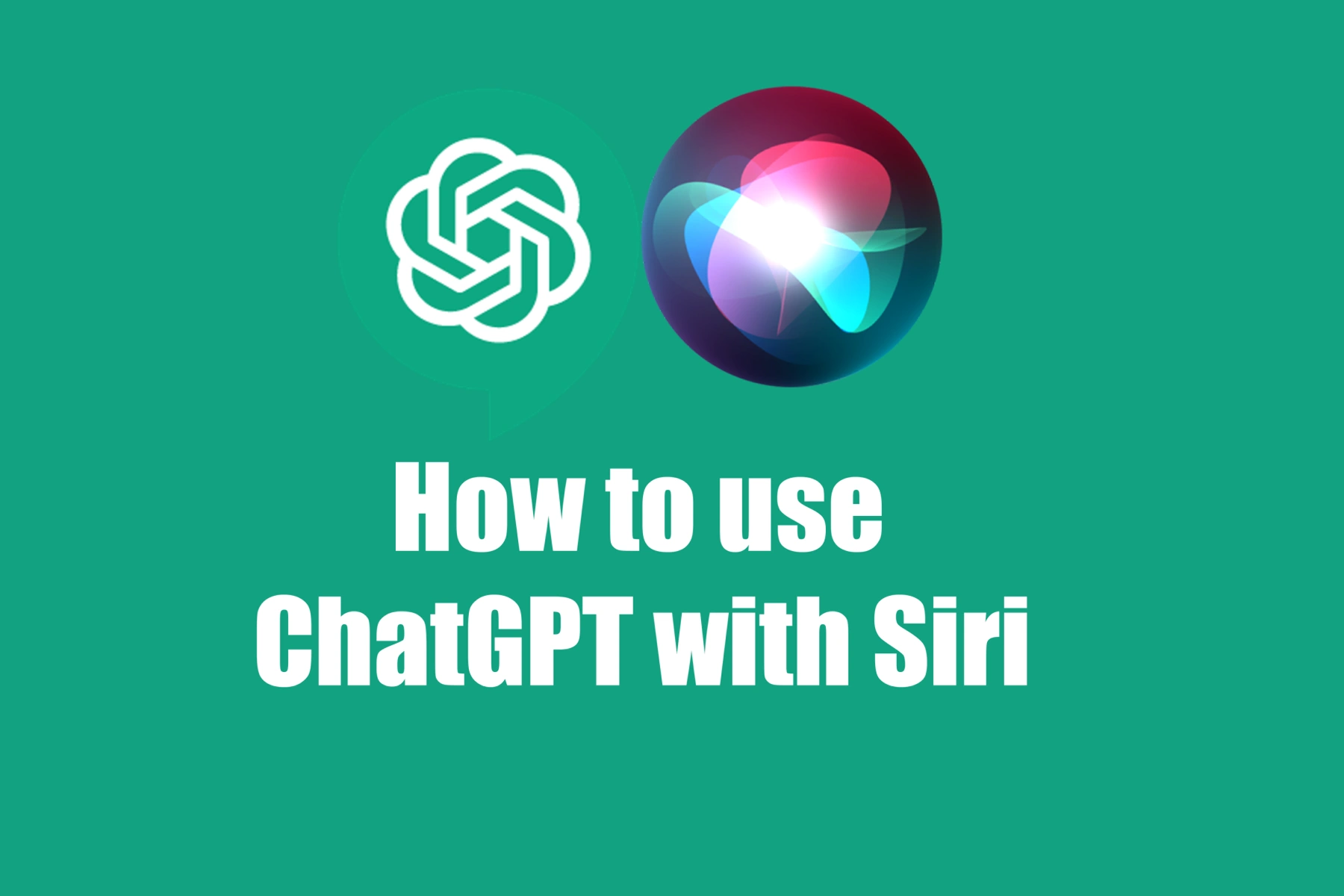If you’re an iPhone or iPad user, chances are you’ve interacted with Siri, Apple’s voice-activated personal assistant. But what if you could combine the power of Siri with the advanced conversational capabilities of ChatGPT, the large language model developed by OpenAI? Well, you’re in luck, because today we’re going to show you how to do just that.
We’ll walk you through the process of integrating ChatGPT with Siri on your iPhone or iPad, so you can enjoy the best of both worlds. So, grab your device and let’s get started!
Step 1: Check Device Compatibility and Update iOS
Before you begin, make sure your iPhone or iPad is running the latest version of iOS. To check your device’s compatibility and update your iOS, follow these steps:
- Open the Settings app on your device.
- Scroll down and tap on General.
Tap on Software Update. - If there’s an available update, tap on Download and Install and follow the on-screen instructions.
Step 2: Install the ChatGPT Siri Shortcut
We’ll be using the ChatGPT Siri 1.2.4 shortcut to access ChatGPT through Siri. To download this shortcut, follow these steps:
- Open the following link in your iPhone or iPad’s web browser: https://www.icloud.com/shortcuts/5590188f4e2541fba4da79b425be6db2
- You will be prompted to add the ChatGPT Siri shortcut to your Shortcuts app. Tap on Get Shortcut.
- The ChatGPT Siri shortcut will be added to your Shortcuts app.
Step 3: Create an OpenAI Account and Obtain API Key
To use ChatGPT Siri, you’ll need to sign up for an OpenAI account and obtain an API key. Follow these steps to obtain one:
- Visit https://platform.openai.com/account/api-keys and sign up for a new account or log in with your existing credentials.
- Once you’ve logged in, navigate to the API Keys section of the dashboard.
- Click on the “Create new secret key” button to generate a new API key. Be sure to copy the API key, as you’ll need it for the next step.
Step 4: Configure the ChatGPT Siri Shortcut with Your API Key
Now that you have the OpenAI API key, you’ll need to configure the ChatGPT Siri shortcut to use it to call the ChatGPT API. Follow these steps:
Open the Shortcuts app on your iPhone or iPad. (If you don’t have it installed, download it from the App Store.)
- Locate the ChatGPT Siri shortcut in the My Shortcuts tab.
- Press and hold the ChatGPT Siri shortcut and select Edit.
- Scroll down to the Text action containing the placeholder API key.
- Replace the placeholder text with your actual OpenAI API key by pasting it into the text box.
- Tap Done to save your changes.
Step 5: Enable Siri Integration and Create a Custom Siri Voice Command
With the ChatGPT Siri shortcut configured, you’ll now enable Siri integration and create a custom Siri voice command. Follow these steps:
- In the Shortcuts app, tap the ‘…‘ icon on the ChatGPT Siri shortcut.
- Tap the Settings icon (shaped like a gear) in the top-right corner.
- Tap Add to Siri and then tap the red record button to record a custom voice command for your shortcut (e.g., “Hey Siri, chat with ChatGPT“).
- Tap Done to save your recorded voice command and then tap Done again to return to the main Shortcuts screen.
Step 6: Test Your Siri Shortcut
Now that you’ve created your custom Siri voice command, it’s time to test it out. Follow these steps:
- Activate Siri by saying “Hey Siri” (if always-listening mode is enabled) or by pressing and holding the side button (iPhone) or the Home button (iPad).
- Say your custom voice command (e.g., “Hey Siri, chat with ChatGPT“).
- Siri will run your shortcut and display the ChatGPT response. You can interact with ChatGPT by either typing your message or using Siri to dictate your message.
Step 7: Customize Your ChatGPT Experience
Though the ChatGPT Siri Shortcut doesn’t have dedicated settings like an app, you can still customize your experience by modifying the shortcut itself. Here’s how:
- Open the Shortcuts app and locate the ChatGPT Siri shortcut in the My Shortcuts tab.
- Press and hold the ChatGPT Siri shortcut and select Edit.
- Explore the available actions within the shortcut and make any desired modifications, such as adding a Repeat action to loop through multiple ChatGPT responses, or incorporating additional app integrations.
- Tap Done to save any changes you’ve made to the shortcut.
Step 8: Understand ChatGPT API Pricing and Available Options
It’s important to note that the ChatGPT API is not free. OpenAI offers different pricing tiers for API usage, and you should review the available plans to choose the one that best suits your needs. To learn more about pricing and options, visit the OpenAI Pricing page at https://openai.com/pricing.
If you find that the ChatGPT API pricing doesn’t fit your budget, you can explore other AI chatbot options that may offer free or lower-cost alternatives. Some popular options include Bing AI, Google Bard, Claude+, Sage, and others.
Exploring ChatGPT Siri Functions
ChatGPT Siri allows you to enjoy seamless and hands-free access to ChatGPT through the interface of Siri. Here are some functions you can perform with ChatGPT Siri.
- Engaging in casual conversations
- Getting answers to questions
- Receiving recommendations for movies, recipes, books, or other media
- Practicing language learning
- Brainstorming ideas
- and more