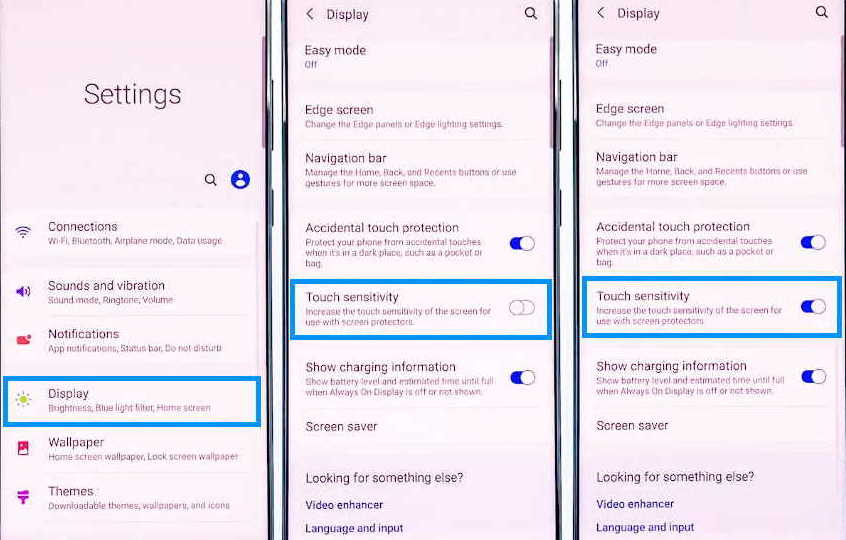Touch screen not working on Samsung Galaxy Galaxy M21/M23/M31/M33/M51/M52/M53 is not an uncommon problem. Many owners of M series phones reported of touch screen being too slow and unresponsive to touch without any apparent reason.
Often minor firmware glitch can cause touch screen issue. It can also be due to serious hardware problem. Whatever the cause of the problem, it needs to be checked and fixed if you want to take full advantage of these otherwise excellent devices.
In this article, we will guide you through effective solutions to fix slow and unresponsive touchscreen issues on Samsung Galaxy M Series. Read on!
1. Replace screen if broken
Before anything else, the first thing you need to do is check if the screen is cracked or broken. Because the other solutions discussed here will not apply if it is a case of damaged screen. The only solution here is to get a replacement screen. Take the device to a certified technician and get the screen replaced.
2. Reboot the phone
Often minor software glitch can cause the touchscreen to not function as expected. In such case, a simple reboot of the phone will do the trick. Force rebooting the phone will refresh your phone’s memory and reset all the services including the touchscreen function. This is the simplest and the most effective solution to fixing minor smartphone problems.
To reboot the phone, follow the steps below:
- Press and hold the side button and volume down key together until the Power Menu appears.
- When the Power Menu appears, tap the “Power Off” or “Restart” button.
After the phone has rebooted fully, check if the touchscreen works. If not, then proceed on to the next solution.
3. Clean the screen
The phone screen is prone to dust accumulation and can affect its touch function. Thus, it is essential to clean the screen regularly to remove any unwanted material getting accumulated on the screen. Take a soft, dry and lint-free cloth and wipe the screen until the dust are cleaned properly. If necessary, dampen the cloth with water or isopropyl alcohol solution for more effective cleaning.
4. Remove screen protector
Some screen protectors can affect the touch sensitivity of your phone’s screen. To check if this is the case, remove the screen protector and see if that fixes the problem. If not, proceed with the next solution.
5. Improve touch sensitivity
It is very likely that the screen protector is the one that is actually causing the touch screen problem. Certain screen protectors can affect the touch sensitivity of the screen by reducing its sensitivity. The Galaxy M Series phone gives you an option to improve touch sensitivity when this happens. To enable touch sensitivity on Galaxy M Series follow these steps.
- Open Settings from the home screen or from the notification panel by clicking the gear icon.
- Tap on Display
- Tap the Touch sensitivity and toggle to ON
6. Use Safe Mode
When your phone is in safe mode, it runs only native apps and all downloaded apps will be temporary disabled. This allows you to find if any externally downloaded app is causing the issue.
To enable safe mode on Galaxy M Series, follow the these steps:
- Press and hold on the power button until you see the Power off icon
- Press and hold on the Power off icon until you see the Safe Mode icon
- Tap on the Safe Mode icon to reboot your phone in safe mode
If touchscreen works fine when on safe mode, then you can safely conclude that one of the downloaded apps was the culprit. With this knowledge, you can then proceed to reboot the phone to normal mode and then uninstall the downloaded apps one by one until the one causing the problem is identified and removed.
7. Restore your phone
When all above discussed solutions do not work, then restoring your phone back to factory default might help. Factory reset will restore your phone back to how it was at the time when it was shipped from the factory. Doing this will delete all existing data including apps, files and settings. Therefore, it is recommended to backup your files and data before proceeding with this operation.
To factory reset your phone, follow the steps below:
- Open Settings from your home screen
- Tap on General management
- Tap on Reset
- Tap on Factory data reset
- Scroll down and tap on the Reset button
- Tap the Delete all button to proceed with the reset
After the reset procedure is complete, your phone will restart. Now check if the touchscreen issue is resolved. If the problem still persists, then you may have to take the phone to a local Samsung care center for further diagnosis.