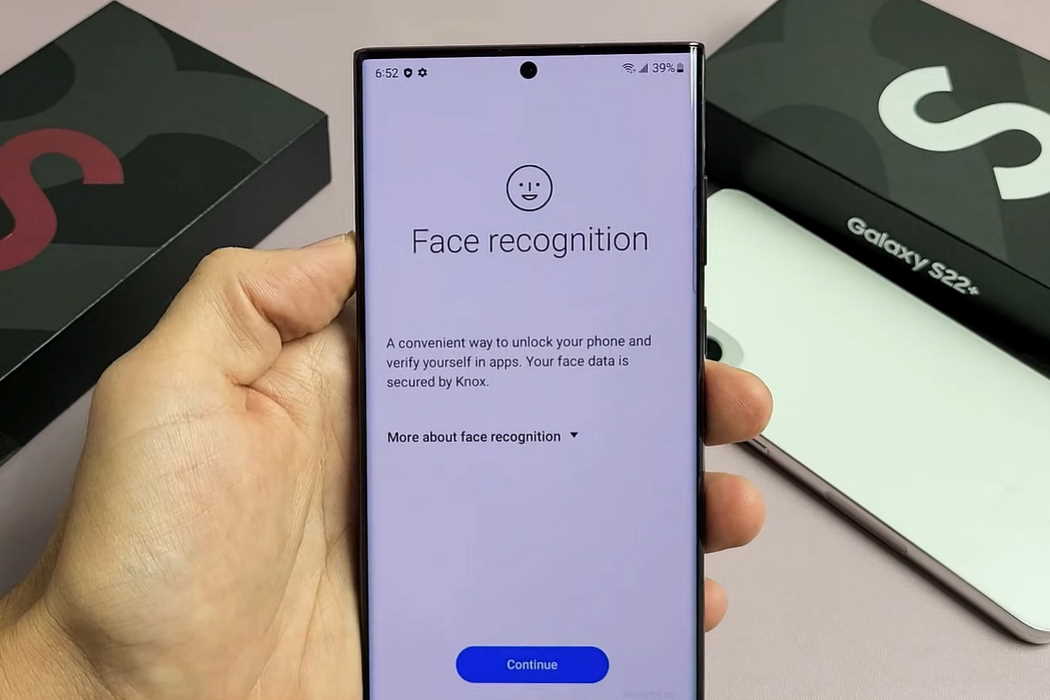One of the useful features on your Samsung Galaxy S22 smartphone is the capability to unlock your phone using just your face. Enabling this feature provides a convenient way to unlock your phone and verify yourself in apps.
However, many Samsung Galaxy S22 owners reported having problem with this feature. If you are also facing issue with the face recognition feature on your Galaxy S22, S22+ or S22 Ultra, follow these tips to fix the problem.
Tips to Fix Galaxy S22 Face Recognition Issue
1. Clean the lens
The first tip is basic yet equally essential and that is to make sure that the lens of your camera is not dirty. When there is dust sitting on the lens, it causes the vision to blur out. Checking this is a must.
If you do find it dirty, use distilled water, ethanol (at least 70% concentrated), isopropyl alcohol (at least 70% concentrated) to clean it properly. These products are easily available at the local stores as they are multi-function and a must-have to casually get rid of dirt. They function to get rid of any bacteria, dirt, pollutants from your lens that is causing an issue in face recognition.
2. Ensure proper lighting
It is important to have your surrounding well lighted because if it is too dark, it can fail to scan your face correctly. Very poor lighting can conceal the features of your face which is the main element that assists in face recognition.
3. Use your bare face
Accessories like masks, glasses, hats, etc, placed on your face/head can be an obstacle in recognizing your face properly. This disturbs your facial features by obscuring them and making them hard to scan. Before opening your phone, get rid of all the accessories and then hold your phone in place to unlock it.
4. Avoid heavy makeup
If you wear bold makeup, then it may also cause problem recognizing your face. This happens more when you have registered your face in a certain makeup or naked face. Do not register your face in bold makeup or a different look than your usual as this is one of the most common causes of face recognition problem.
5. Hold the device in a certain position
If you move or shake your phone while face-recognizing, then it might cause problems as it blurs out the face. Hold your phone without moving around and then position your camera in a correct frame that covers your whole face.
People usually try to scan their face from different angles and positions and that can cause issues so always hold your phone in a straight position to register proper scanning of your face.
6. Delete your old face data and make a new one
If the above tips don’t help fix the problem, we recommend updating your face data, especially if you registered it in makeup that differs from your everyday makeup or looks.
To get rid of your old face data, follow these steps:
- Open the Settings app.
- Tap on Biometrics and Security.
- Now tap on Face recognition.
- Enter password if prompted.
- Tap on Remove face data.
- Finally tap Remove to confirm.
Now you have to re-register your face. Follow these steps to register your face again.
- Step 1: Go to the Settings app, tap on Biometrics and Security.
- Step 2: Then select face recognition
- Step 3: Have a look at the terms and conditions and continue to proceed
- Step 4: And then in order to proceed, your Galaxy S22 will ask you for face recognition
- Step 5: Now carefully position your face without moving or shaking and fit your face on the mobile phone’s frame.
- Step 6: The front camera will create a new face id by scanning your current face.
- Step 7: We also recommend that you should add an alternative appearance for best recognition and smoother security by selecting the Add Alternative Appearance to Enhance Recognition. To create an alternate appearance, follow all the instructions that are shown on the screen.
Conclusion
If any of these methods do not help you, you should directly contact the help center of Samsung that will resolve these problems for you in a more effective manner.