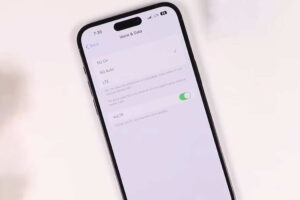iPhone 14/14 Plus/14 Pro/14 Pro Max are the most powerful phones that Apple has delivered till now. They have improved hardware for cellular connectivity, especially 5G. Especially, iPhone 14 Pro and 14 Pro Max come with a Snapdragon X65 modem that supposedly gives 38% faster speeds on a 5G network.
Unfortunately, many users of the iPhone 14 series are now complaining about 5G connectivity issues. Some say that they experience sudden call drops while others report slow upload and download speeds.
If you are facing this same issue with your new iPhone 14/14 Plus/14 Pro/14 Pro Max, you can try a few solutions that can help you to fix this issue.
Keep reading to learn more.
Tips to Fix iPhone 14/14 Pro Max Connectivity Issue
1. Restart Your Device
One of the most basic solutions to fix various iPhone issues is to restart the device. This often fixes minor software glitches. Here is how you restart your iPhone 14/14 Plus/14 Pro/14 Pro Max:
- Press and hold the side button and any of the volume buttons.
- Once the power-off slider appears on the screen, release the buttons.
- Now, drag the slider to the right to shut down the device.
- Once the device shuts down and the screen turns completely black, press the side or the power button.
- Once the Apple logo appears on the screen, release the power or the side button and let the phone boot.
Once your iPhone 14/14 Plus/14 Pro/14 Pro Max boots up, check the connectivity.
2. Use the Airplane Mode
If restarting your iPhone 14/14 Plus/14 Pro/14 Pro Max is not working, try to enable and disable the Airplane mode. Enabling the Airplane mode will disable all network activities.
Again, disable the Airplane mode to force your iPhone to connect to the network of your carrier. This trick often works and resolves the issue. Here are the steps you must follow:
- Pull down the control center.
- Tap on the Airplane mode icon (it should turn Blue once turned on).
- Wait for a minute and then tap on the icon again to disable the Airplane mode.
You can enable and disable the Airplane mode by using another method that includes the following steps:
- Open the Settings app on your phone.
- Locate the Airplane Mode option and tap the toggle switch next to it. The switch should turn Green.
- Wait for a minute and tap the toggle switch again. The switch should turn Grey.
Now check whether the connectivity issues have been resolved or not.
3. Force Restart Your iPhone
If the above two methods fail to resolve the issue, try to force restart your iPhone. It is different from the normal restart because a force restart kills the current power from your phone’s battery to the phone’s hardware and resets the phone at the hardware level. You won’t lose any settings.
It is like a normal restart but is more like pulling the power cable of your computer instead of performing a proper shutdown. This process can lead to corrupted files. So, use it with caution.
FYI: Force restart is meant to be used when your phone freezes. However, this method can also help to solve some software issues.
Here are the steps you must follow to force restart your phone:
- Press and release the Volume Up button.
- Now, quickly press and release the Volume Down button.
- Now, press and hold the Side button.
- When the Apple logo appears, release the Side button.
Allow the phone to restart. Now check the connectivity.
4. Reset Network Settings
Resetting your network settings is the last option you must try. If that doesn’t work, you must visit an Apple service center and ask for help. Here are the steps you must follow to reset the network settings of your iPhone 14/14 Plus/14 Pro/14 Pro Max:
- Tap on the Settings app.
- On the next screen, tap on General.
- On the next screen, find and tap on Reset.
- On the following screen, tap on the option which says, ‘Reset Network Settings.’
- The phone will ask for your passcode. Provide the code to proceed.
- Finally, you will need to confirm that you want to reset all settings. Proceed.
Now re-provision your eSIM. For re-provisioning your eSIM, you must contact your carrier and explain what happened and ask for reprovisioning.