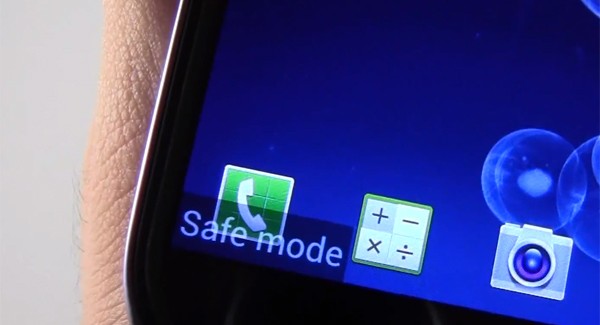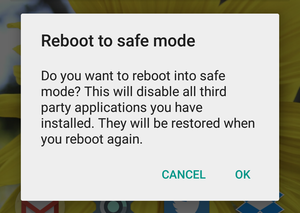Everybody who uses Android phones has already experienced the phone running too slowly or freezing. Also, many Android phones present overheating, crashing, and rebooting many times. There is a way to discover why it is happening and what app is doing it.
Many third-party apps usually are the reason behind those problems in our phones. So, how could we find which app is doing this? The answer for this question is entering safe mode. In this article, we will teach you how to enter safe mode and also how to turn back to normal.
What is Safe Mode?
When you enter this mode, only basic apps are enabled to run. It means that only Gmail, Youtube, the Camera app, etc. will work. All third-party apps that you previously installed will not work. It means that they are all disabled. If the problem you experienced while using the phone before entering safe mode disappears, you can be sure it is a third-party app that is causing the problem. It is hard to guess which app caused the problem before though.
On the other hand, you can guess which app you installed before the problem started to happen. After you guess which app started it all, you can uninstall the app and probably solve the problem.
How to Enter Safe Mode
It is very easy to enter safe mode. You have to press and hold power button as if you were turning the phone off. The options to power off or reboot the phone will appear. Then, hold the power off for a few seconds. After this, a message will appear asking you if you want to reboot to safe mode. Choose “Ok” and the phone will reboot, then you will enter safe mode.
That is the entire process. After rebooting, you will see a “Safe Mode” badge in the bottom left part of the screen. As mentioned before, third-party apps will not work on safe mode.
Step by step instructions
- Press and hold power button as if powering the phone off.
- Tap and hold the power button for a few seconds.
- Tap OK on the message that pops up and wait the phone to reboot.
If the Problem Persists and How to Turn Off Safe Mode
After you enter safe mode and delete the app that you think that is causing the issue, you might resolve the problem. In the case it does not work the problem may not be in the software, but in the hardware instead. In this case, it would be a good idea to send your device in for a repair.
How to Exit Safe Mode
There are a variety of ways that you can turn off safe mode. For example, you can just power it off and restart the phone. You can also turn it off in the notifications panel. If those two options did not work, you can try holding down the power button and the volume down. It actually enters the phone into safe mode when the phone is powered off, but it can also turn it off.
A more drastic option would be taking out the battery too. And even if none of those options work, you can do a factory reset. These methods were explained in our guide if you want to know more about them. Also, there is a guide here.