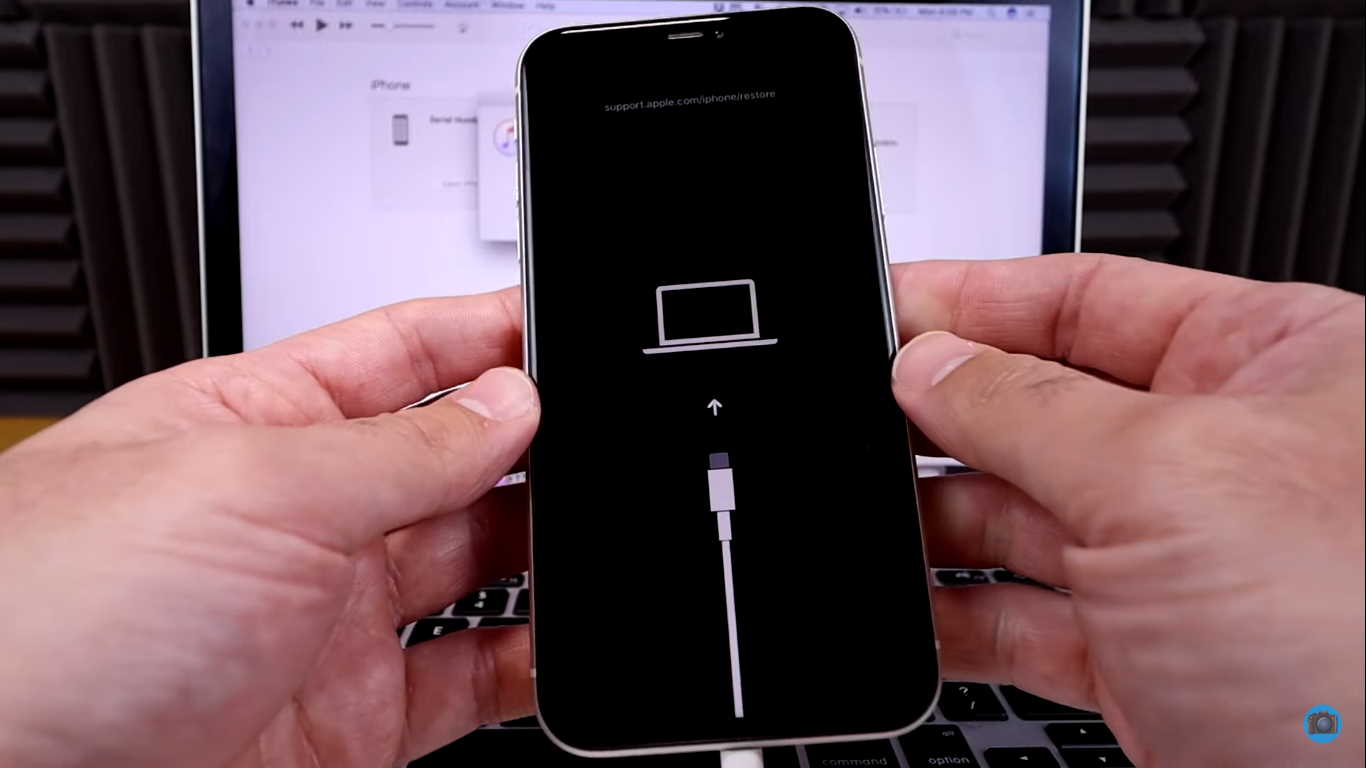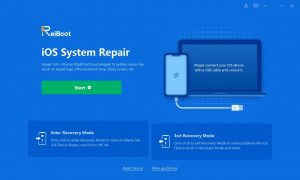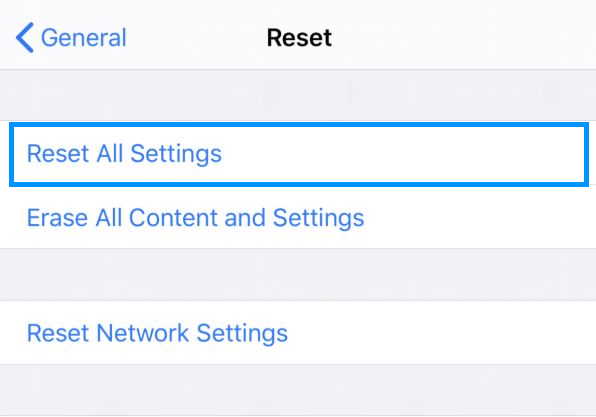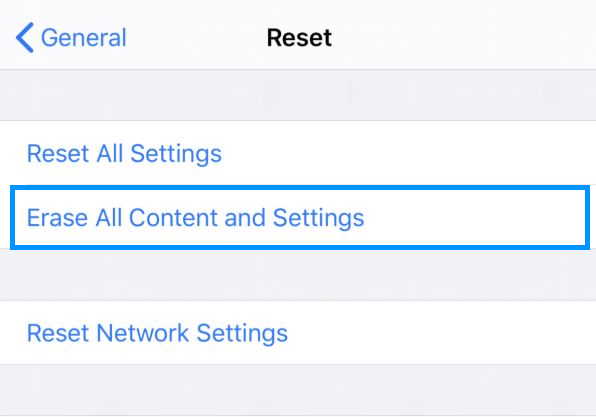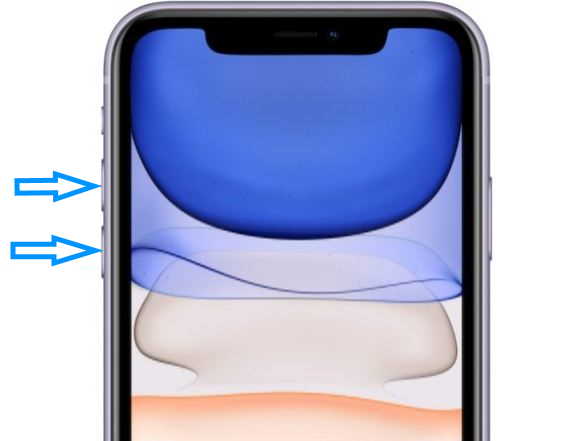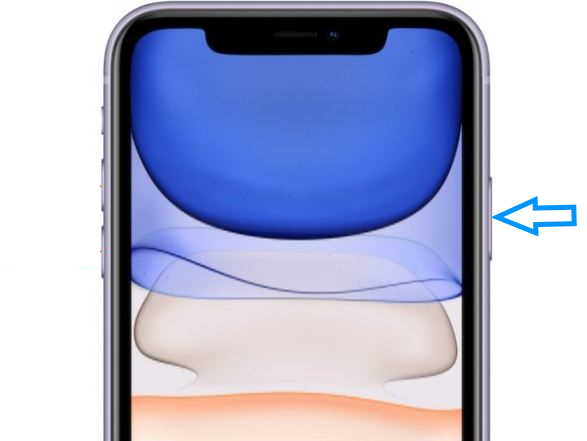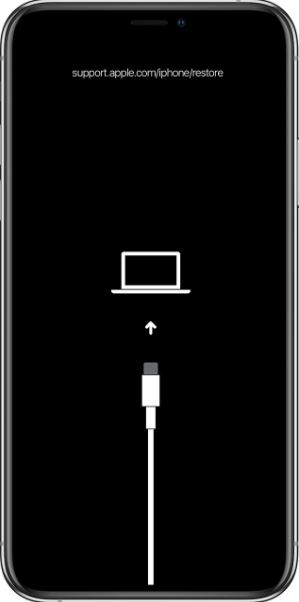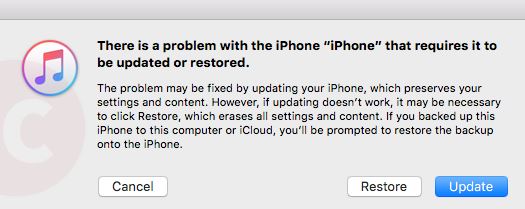If your iPhone 11 is having performance issue, software glitches, or won’t turn on, then performing a hard reset of your device may help fix the problems.
Performing a hard reset will reset the settings of your iPhone to its factory default but will not delete any data stored on the device, unless it’s a factory reset or you specifically choose to erase data while performing the reset process.
In this article, we’ll explain 3 different ways you can hard reset iPhone 11, iPhone 11 Pro or iPhone 11 Pro Max. Let’s get started.
Method 1
If you are looking for the simplest way to hard reset your iPhone 11, Tenorshare ReiBoot software is a good choice for you. The software allows you to hard reset your iPhone 11 without pressing any buttons. This function is free for all iPhone users. Here are the steps to hard reset iPhone 11, iPhone 11 Pro, and iPhone 11 Pro Max.
- Step 1: Download and install ReiBoot from the official website. Launch ReiBoot and connect your iPhone 11 to the computer.
- Step 2: Click on the “Enter Recovery Mode” button to make your device enter into recovery mode.
- Step 3: Your iPhone will enter into recovery mode. You will see the “Connect to iTunes” logo on your iPhone screen.
- Step 4: Then click on the “Exit Recovery Mode” button to hard reset your iPhone.
Within a few taps, you can perform a hard reset on any iPhone via Tenorshare ReiBoot software. You can give Tenorshare ReiBoot a shot if you want to quickly hard reset your iPhone 11.
Method 2
Steps to Hard Reset iPhone 11, iPhone 11 Pro and iPhone 11 Pro Max without deleting data
This option will reset your iPhone 11 settings to its factory default without deleting existing data or media stored on the device. Follow the steps below to perform the operation.
- Step 1: Open the Settings app from the Home screen
- Step 2: Tap on General
- Step 3: Tap Reset
- Step 4: Select Reset all settings from the available options
- Step 5: Enter your passcode if prompted
- Step 6: Confirm to reset all settings on your iPhone
Your iPhone will reset the settings and then restart when done.
Steps to Hard Reset iPhone 11, iPhone 11 Pro and iPhone 11 Pro Max and delete all data
Ensure to backup your data before proceeding with this option as doing this will completely wipe out all your data in the process. Here’s the steps to perform the factory reset process.
- Step 1: Open the Settings app from the Home screen
- Step 2: Tap on General
- Step 3: Tap Reset
- Step 4: Select Erase all Content and Settings from the available options
- Step 5: Enter your passcode if prompted
- Step 6: Confirm to Erase your device and restore to its factory defaults
Your iPhone will now proceed to erase all data and restore to its factory settings.
Method 3
This method involves using physical keys on your iPhone. Follow the steps below to perform hard reset using this method.
- Step 1: Press and release the Volume Up button
- Step 2: Press and release the Volume Down button
- Step 3: Press and keep holding the side Power button until the Apple logo appears on the screen.
Your iPhone will reset the settings and then restart when done.
Method 4
This method requires you to have a Mac or a PC with latest iTunes installed. Here’s how to perform hard reset or factory reset using iTunes.
- Step 1: Connect your iPhone to your computer using a USB lightning cable.
- Step 2: Press and release the Volume Up button
- Step 3: Press and release the Volume Down button
- Step 4: Press and hold the side power button. Your iPhone screen will go completely black but don’t release the button yet. After sometime, you’ll see Apple logo appear on the screen. Continue to hold the button until you see a computer logo appear on the screen.
- Step 5: Open iTunes on your computer. You will see a message that states “There is a problem with the iPhone that requires it to be updated or restored“. You’ll then be presented with options to update or restore your iPhone’s software.
- Step 6: Choose Restore
- Step 7: Click Restore and Update
Your iPhone will now go into Recovery mode. It will erase all data and restore the device to its factory default.
Conclusion
So that’s all it takes to hard reset your iPhone 11 , iPhone 11 Pro or iPhone 11 Pro Max. We hope this guide was useful and helped you fix issues with your iOS device.