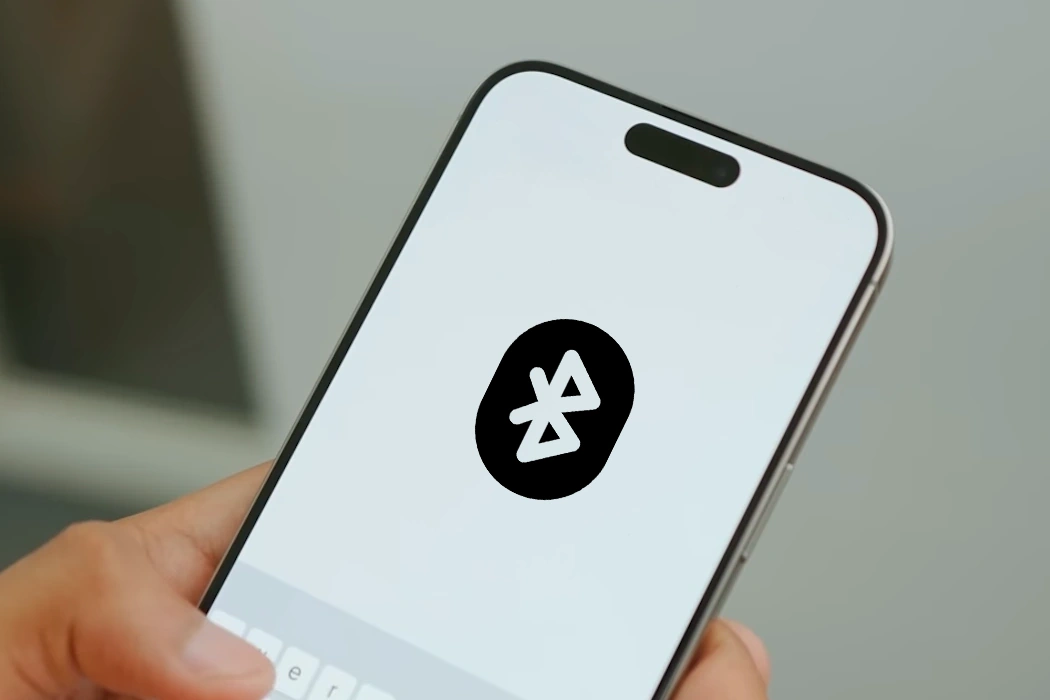Are you experiencing Bluetooth connectivity problems on your iPhone 15 or iPhone 15 Pro series? Bluetooth is an essential feature for connecting wireless headphones, speakers, car systems, and various accessories. When Bluetooth connections start dropping or fail to establish, it can be incredibly inconvenient. In this guide, we’ll explore some effective solutions to help you overcome Bluetooth connectivity issues on your iPhone 15 or iPhone 15 Pro series.
10 Tips to Resolve Bluetooth Connectivity Issues
1. Restart Your iPhone and Bluetooth Device
Begin with the basics. Restart your iPhone and the Bluetooth device you’re trying to connect to. This can often resolve temporary glitches that hinder connectivity.
2. Toggle Bluetooth Off and On
Disable Bluetooth in your iPhone’s settings, wait for a few seconds, and then re-enable it. This simple action can refresh the Bluetooth connection and resolve minor issues.
3. Forget and Re-Pair Devices
If you’re experiencing persistent problems with a specific device, forget the device in your iPhone’s Bluetooth settings, then re-pair it. Go to Settings > Bluetooth, tap the problematic device, and select “Forget This Device.” Then, reconnect as if pairing for the first time.
4. Update iOS
Ensure your iPhone is running the latest iOS version. Apple frequently releases updates that include bug fixes and improvements, including Bluetooth connectivity. Go to Settings > General > Software Update to check for updates.
5. Check Device Compatibility
Verify that the device you’re trying to connect to is compatible with your iPhone model and the iOS version you’re running. Compatibility issues can cause connectivity problems.
6. Reset Network Settings
Reset your iPhone’s network settings by navigating to Settings > General > Transfer or Reset iPhone > Reset > Reset Network Settings. This action clears all network settings including Bluetooth settings and can resolve connectivity issues.
7. Check for Interference
Bluetooth signals can be disrupted by interference from other electronic devices. Ensure that there are no devices emitting strong electromagnetic interference nearby. Move away from potential sources of interference.
8. Turn Off Wi-Fi and Bluetooth Scanning
On some iPhones, Wi-Fi and Bluetooth scanning for location services can cause connectivity issues. Disable these features in Settings > Privacy > Location Services > System Services > Wi-Fi Networking and Bluetooth Sharing.
9. Update Bluetooth Device Firmware
Some Bluetooth devices may require firmware updates to work seamlessly with the latest iPhone models. Check the manufacturer’s website or app for firmware updates for your Bluetooth device.
10. Contact Device Manufacturer or Apple Support
If all else fails, reach out to the manufacturer of your Bluetooth device for support. They may have specific troubleshooting steps or updates to address compatibility issues. Alternatively, contact Apple Support or visit an Apple Store for assistance with your iPhone.
Conclusion
By applying these tips, you can troubleshoot and resolve Bluetooth connectivity issues on your iPhone 15 or iPhone 15 Pro series and enjoy stable and uninterrupted Bluetooth connectivity, ensuring that your iPhone seamlessly pairs with your wireless accessories and devices.