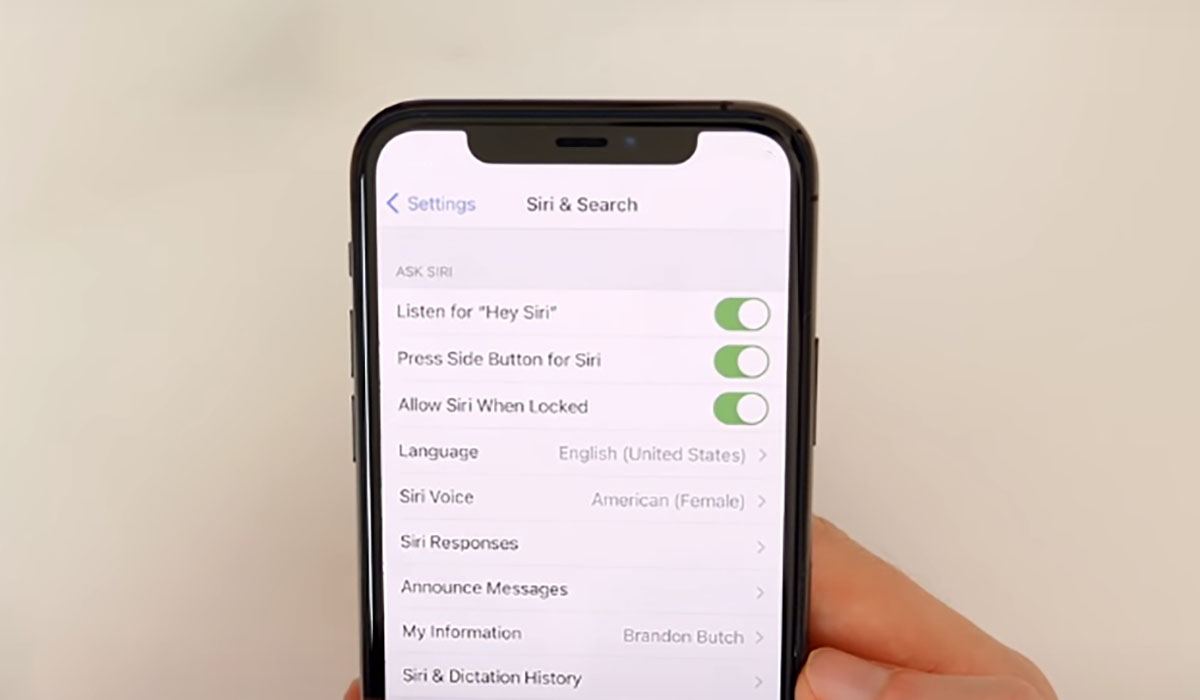Is Hey Siri not working on your iPhone 12 or iPhone 13? If you are having issue with your Siri and wondering how to fix the issue, there are a few quick fixes you can try.
In this post, we’ll take a look at some few effective tips to fix Hey Siri not working issue on your iPhone 12 and iPhone 13 series. Read on.
Tips to fix Hey Siri not working issue on iPhone 12 and iPhone 13
1. Make sure Hey Siri is turned on
Yes, the solution may be that simple! You may not even realize but Hey Siri might be turned off. To turn it on, follow these steps.
- Go to Settings
- Tap on Siri & Search
Once you get the options for Siri & Search, make sure that you turn on the following options:
- Listen for “Hey Siri”
- Press Side Button for Siri
- Allow Siri When Locked
You don’t see Siri & Search option under settings? Maybe Siri isn’t available in your country at all. Just check to make sure!
2. Reboot your iPhone
A device reboot simulates the function of battery removal, which in turn helps to refresh the memory of the phone. Once this is done, all apps reload including Siri.
Here are the steps for force restarting your iPhone:
- Press and release the Volume Up button.
- Press and release the Volume Down button.
- Press and hold the Side/Power button until the Apple logo appears.
- Release the Side/Power button and wait for your iPhone 12/iPhone 13 to reboot.
Doing this will remove any minor firmware glitch and Siri should work fine if such a glitch was causing a problem.
3. Recalibrate Hey Siri
Sometimes Hey Siri might have trouble recognizing your voice and it might require you to recalibrate Hey Siri once again. To recalibrate Hey Siri, follow the steps below.
- Go to Settings
- Tap on Siri & Search
- Tap Listen for “Hey Siri” to disable, then turn it back on
- Then follow the on-screen instruction to setup Hey Siri
- Tap Done to finish
4. Check your internet connection
If you are asking Siri to do something that requires internet connectivity, a faulty connection can prevent Hey Siri from working perfectly. Make sure that the connection is not lost and then refresh the connection. How do you do that? Here are the steps:
- In case of Wi-Fi, turn off the Wi-Fi service and wait a few seconds and then enable it again.
- Fire up the web browser on your phone and try to access anything on the Internet. If there is a connection and you get results on your web browser, Siri should now work fine. Try Hey Siri again.
- In the case of cellular data, disable it and wait for 30 seconds before re-enabling the cellular data.
- Check whether you can access the Internet (use a browser). If you can, you should now be able to use Siri. If you can’t access the Internet, make sure you have enough credit (in case of a prepaid connection), or your account has a good standing (in case of post-paid connection).
If nothing works, go to Settings >> General >> Reset >> Reset Network Settings. This will reset your network settings and eliminate any network settings glitch on the phone. Siri should now work fine.
5. Check voice feedback feature
Use the following path to ensure that the voice feedback mechanism on your phone is active:
- Go to Settings
- Tap on Siri & Search
- Tap on Voice Feedback
Once on voice feedback settings screen, you can change how Siri responds.
6. Toggle the dictation process
Apple devices sometimes seem to have some bug in the dictation process. This can create a problem for Siri. You can quickly fix this by toggling off and then toggling on the dictation process and Siri should work find. To achieve this, follow the path:
- Go to Settings
- Tap on General
- Tap on Keyboard
- Tap on Dictation and toggle it off and then turn it on
Now check whether Siri is working or not.
7. Restart Siri
Sometimes, Siri will not work simply because the requisite permissions have been disabled by mistake. Restarting Siri will usually solve the problem. To do that, follow the path below:
- Go to Settings
- Tap on General
- Tap on Siri & Search
- Tap on Listen for ‘Hey Siri’ and turn on the option
- Tap Enable Siri (in the pop up)
This should do the trick.
8. Check for software updates
A simple iOS update (if an update is available) can get rid of the simple bugs that can haunt you. To see whether there is any update available or not, follow this path:
- Go to Settings
- Tap on General
- Tap on Software Update (wait to see if there are any updates)
- Tap Download and Install (if you see any update)
Conclusion
So, did any of these methods work for you? If nothing works, visit Apple Store to seek further assistance.