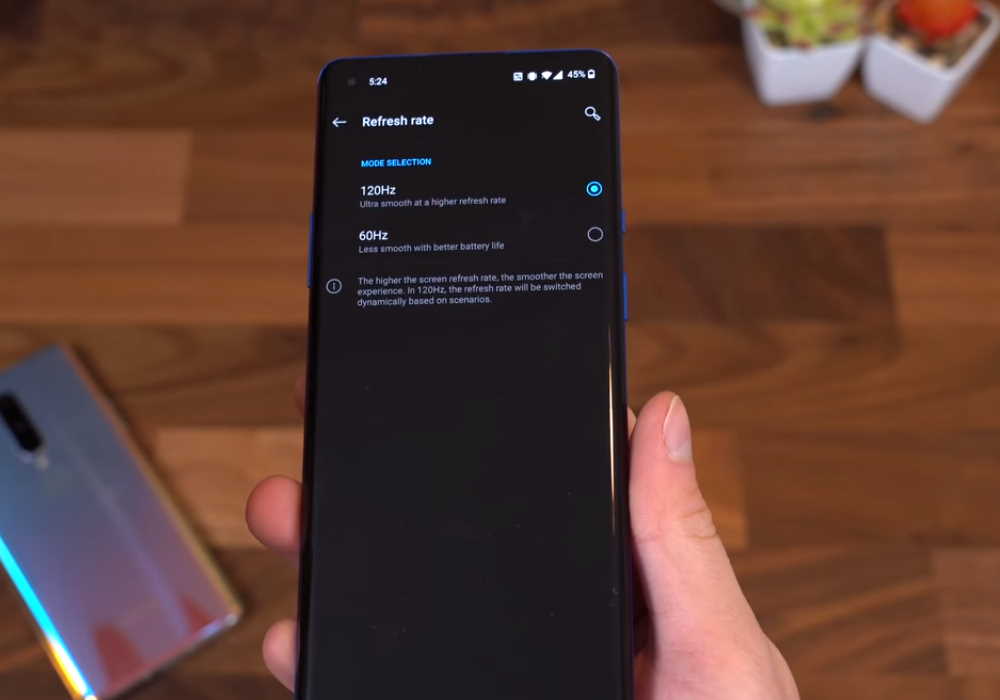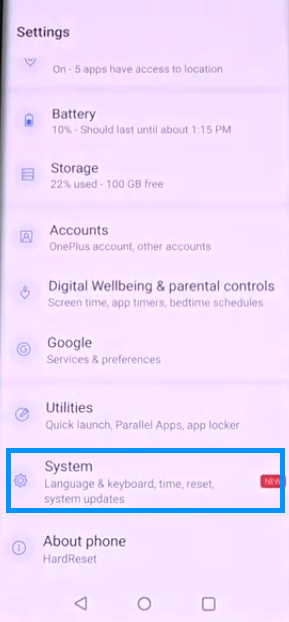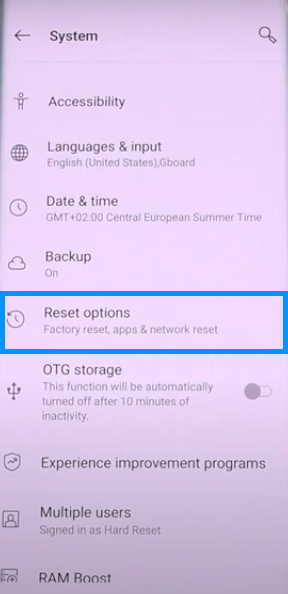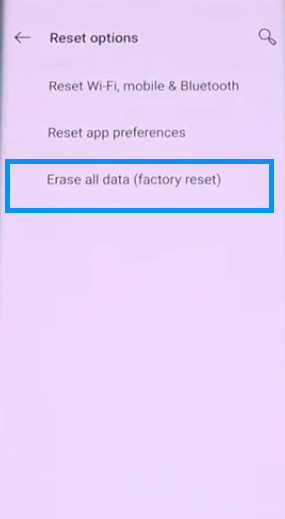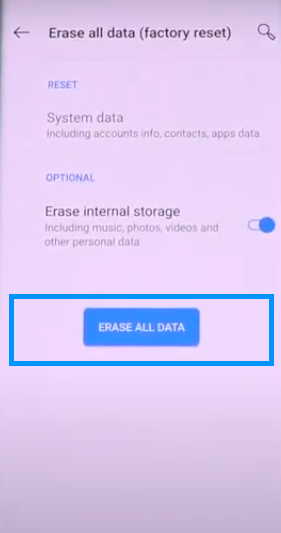Although OnePlus 8 is an awesome phone, it is not without its fair share of bugs and issues. Several users have raised the concern of touchscreen and display related issues in various online forums saying they have not had an enjoyable experience with its display and they are not sure why.
In this article, we’ll guide you through effective solutions that can fix touchscreen and display related issues on your OnePlus 8 and OnePlus 8 Pro. Read on.
How to fix touchscreen not working issues on OnePlus 8 and OnePlus 8 Pro
1. Remove Screen Protector
It is unlikely that a screen protector will cause your screen to freeze or become completely unresponsive. If there are no physical damage and you suspect that your screen protector may be the cause of screen issues, try removing it to see if your device can start working properly again.
2. Wipe clean the touchscreen
Make sure there are no stains such as water, sweat, dirt, etc on the touchscreen. If there is, take a clean soft cloth and wipe the screen and check again.
3. Check temperature of your phone
If your phone is too hot or too cold, it can cause touchscreen issues. The standard working temperature of the capacitive touchscreen is -10 degree celcius to 45 degree celcius. Make sure the temperature where you use your phone is neither too hot nor too cold.
4. Restart your phone
Turning off your phone and starting afresh can often solve screen issues. A soft reset, as the procedure is called, is one of the standard troubleshooting procedures that can fix touchscreen problems. To restart your phone, follow the steps below:
- Press and hold both the Power and Volume Up buttons at the same time until the device powers off.
- Turn back on your phone by pressing the Power button.
This works most times and does not cause any harm or loss of files. Give it a try before exploring other options.
5. Remove from charging
Check if the problem occurs only when charging your phone. If that is the reason, use a different charger. Sometimes the voltage fluctuation in the charger can cause touchscreen unresponsiveness issue.
6. Uninstall recent apps
If the touchscreen issue started when using certain app, remove it by clearing the cache and completely uninstalling it from your phone. Sometimes incompatible app can often cause touchscreen issues.
7. Update software
OnePlus has acknowledged that the display issues (green tint and red tint on the screen) may be software related and they claimed to have released software update to fix the problem. If you have not already updated the software, go ahead and update now and check whether this fixes the problem.
8. Lower Screen Resolution/Brightness
A lot of users have reported lowering screen resolution and brightness has helped fix the display issue. Although this is not the ideal solution if you want to get the most out of the display, still check if that isn’t causing the problem. If that is the cause, you might have to compromise with the reduced resolution and brightness until OnePlus comes with a solution for the same by way of software updates.
9. Reduce Refresh Rate
Some users have also mentioned reducing refresh rate of the display resolves the issue. OnePlus 8 offers up to 90Hz Refresh rate and up to 120 Hz refresh rate on the Pro version. Try lowering the refresh rate and check whether doing so fixes the problem.
10. Disable Quick Gestures
Some users have also found that disabling the three-finger screenshot gesture seems to fix the touch issue as well. To disable three-finger screenshot gesture, follow these steps:
- Launch Settings from your home screen
- Tap Buttons & gestures
- Tap Quick gestures
- Toggle Three-finger screenshot to Off
11. Lower Animation speed
Lowering the animation speed in the Developer Options menu might also fix the issue. To do so, follow these steps:
- Go to Settings
- Tap About phone
- Tap on the build number multiple times until you see a pop-up that says “You are now a developer.“
- Now go back to Settings > System > Developer options
- Scroll down to the “Drawing” section and set all the animation scale settings to 0.5.x
12. Reset All Settings
Performing this procedure reverts your phone settings to their default and can often solve most smartphone problems. To try this option, follow the steps below:
- Open Settings from your home screen
- Tap System
- Tap Reset Options
- Tap Reset Wi-Fi, mobile & Bluetooth
- Tap Reset Settings twice to confirm the process
- Go go back to Reset Options and select Reset app preferences
- Tap Reset apps and wait for the process to complete
13. Factory Reset to default
This should be your last resort when trying to fix frozen or unresponsive screen issue on OnePlus 8 and OnePlus 8 Pro. Performing factory reset will erase all your files and data. Ensure to back up your important files before proceeding. To restore your device to factory setting, follow the step below:
- Open Settings from your home screen
- Tap System
- Tap Reset Options
- Tap Erase all data (factory reset)
- Tap Erase All Data twice to confirm the process
The process will take some time to complete. Once its done, your phone will restart. After your phone has restarted, check whether the touch screen issue has been resolved.
Conclusion
We hope the above solutions helped you to fix the touchscreen issues on your OnePlus 8 and OnePlus 8 Pro smartphones. If the problem persists after trying the different approaches discussed here, you should consider contacting OnePlus support for further diagnosis. As a preventive measure, you must always keep device software up-to-date.