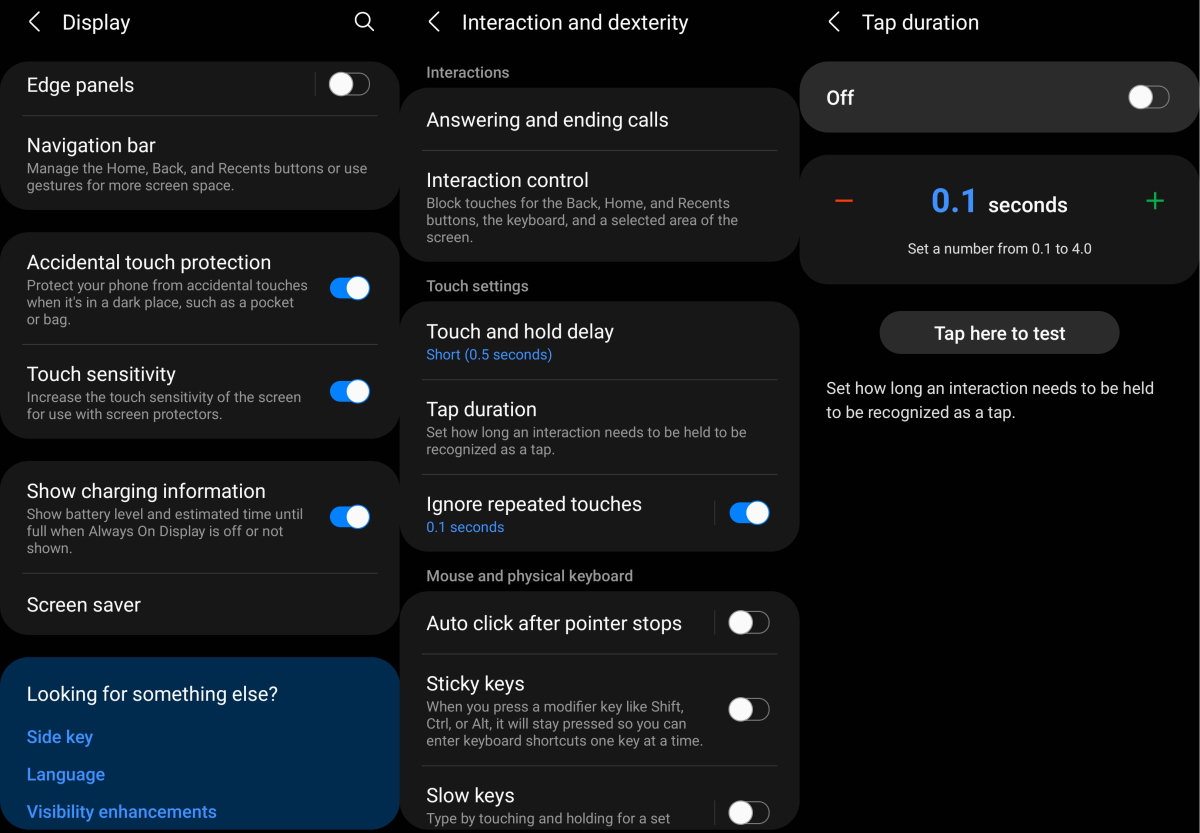Are you experiencing touch sensitivity issues on your Samsung Galaxy S21, S21+, or S21 Ultra? Is your device’s touch screen slow, sluggish, or not sensitive enough? Don’t worry, we’ve got you covered with some effective solutions to fix the issue.
Here’s a list of tips to help you fix touch screen sensitivity on your Samsung Galaxy S21, S21+ or S21 Ultra.
Tips to Fix Galaxy S21 Touch Sensitivity Issue
1. Toggle the touch sensitivity
Some screen protectors can interfere with the screen and impact its touch sensitivity. Enabling the touch sensitivity may help resolve the problem in this case.
Follow the steps below to enable touch sensitivity.
- Go to Settings
- Tap on Display
- Scroll down and tap Touch sensitivity and toggle it On.
2. Adjust the touch & hold delay
You can set how long before your touch is recognized as a touch and hold. If it takes a long time to register your touch or hold, try reducing the delay and see if that helps. Here’s how to adjust the touch and hold delay.
- Go to Settings
- Tap on Accessibility
- Select Interaction and dexterity
- Tap on Touch and hold delay
- Select and set duration to Short (0.5 secs), Medium (1 second), Long (1.5 seconds) or Custom.
3. Adjust the tap duration
Tap duration allows you to set how long before your interaction on the screen is registered as a tap. Use the +/- buttons to adjust the time duration which is set to 0.10 seconds as default. So, if a tap lasts for 0.10 seconds, your phone will respond to it. To change the tap duration, follow these steps:
- Go to Settings app
- Tap on Accessibility
- Select Interaction and dexterity
- Tap on Tap duration and toggle it ON
- Adjust the duration by tapping on the +/- buttons
4. Enable Ignore repeated touches
This feature allows you to set the time duration for which multiple touches within that time will be considered as a single touch. To enable the option, follow the steps below:
- Go to Settings
- Tap on Accessibility
- Select Interaction and dexterity
- Tap on Ignore repeated touches and toggle the option ON
- Adjust the time by tapping on the +/- buttons
5. Enable accidental touch protection
The accidental touch protection feature can be enabled to protect your phone against accidental or inadvertent touches. To enable the accidental touch protection, follow the steps below:
- Go to Settings
- Tap on Display
- Tap on Accidental touch protection and toggle it On.