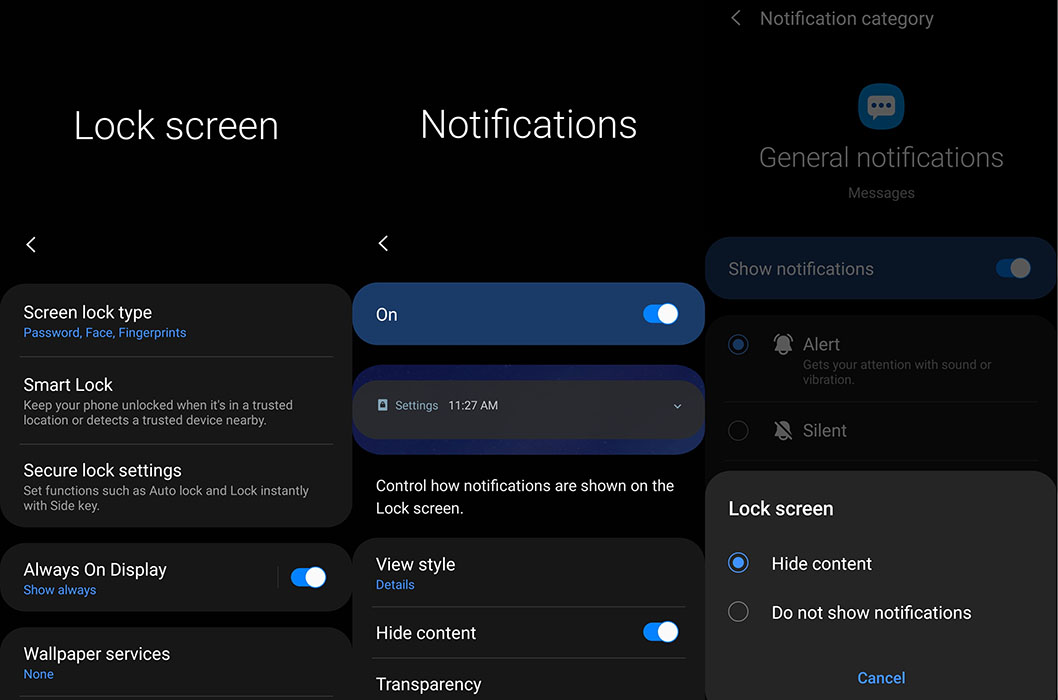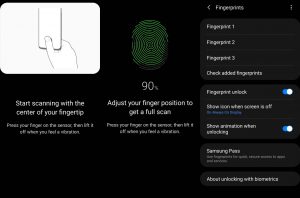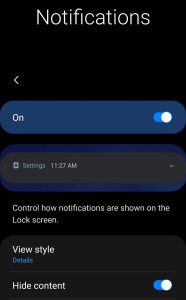Are you concerned about privacy and want to hide notification content on your Samsung Galaxy S20 FE or S21 FE series? By default, when you receive a notification from an app, you see the content of the notification in the notification panel. While this feature allows you to get an idea about what the notification is about without having to open the app, you may not like this behavior for privacy reasons and may want to disable it.
In this post, we’ll show you how to hide the content of a notification from showing on the Lock screen of your Galaxy S20 FE or S21 FE series.
Hide Galaxy S20/S21 FE Notifications Content
Depending what notifications you want, you can choose to show or hide content of notification for only certain apps or for your whole phone.
Hiding all notifications content from showing on Lock screen
If you want to hide the content of notifications for whole system with a single toggle, you can do that by following the path below:
- Open Settings
- Tap on Lock screen
- Scroll down and tap on Notifications
- Tap the Notifications switch to turn it on
- Now tap on Hide content to hide the notification content
You can also access the above settings using the path below:
- Open Settings
- Tap on Notifications
- Under Looking for something else option at the bottom panel, tap on Notifications (Lock screen) and change the settings as described above.
From now on, when you receive a notification, the content of that notification will not be displayed on the lock screen.
Hiding individual app notification content
Some apps may still show the contents of notifications ignoring the settings from the previous step. To fix this, you may have to change the notification settings for the apps individually.
Here’s how to do that:
- Open Settings
- Tap on Apps
- Select the app you want to hide the notification content
- Tap on Notifications
- Tap to toggle Show notifications switch on
- Choose the notification category you want to change
- Tap to turn Show notifications on for the selected notification category
- Tap on Lock screen and select Hide content
- Repeat for other notification items and modify them the same way
After the changes have been done, restart your phone to make sure that your new notification settings are applied properly. So, that’s all there is to hide notification content on your Samsung Galaxy S20 or S20 FE series. We hope this short guide was useful.