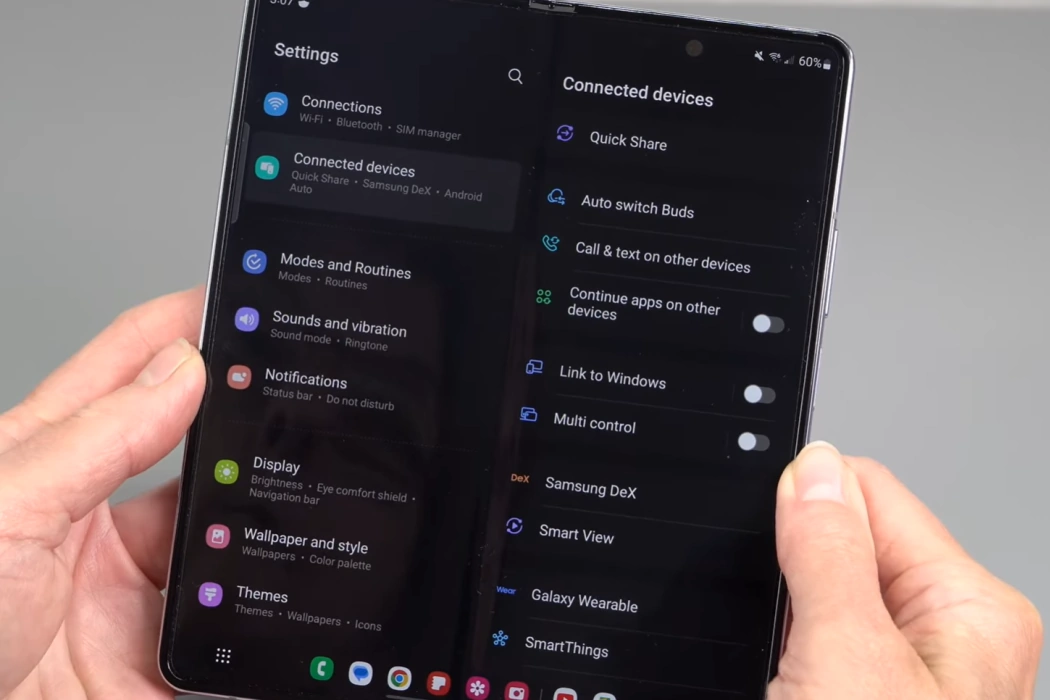Dealing with Bluetooth connection drops on your Samsung Galaxy Z Fold 5 can be a frustrating experience, especially when trying to connect to wireless headphones, speakers, or other devices. But don’t worry – we’ve compiled effective solutions to help you address this issue and enjoy uninterrupted Bluetooth connectivity.
This article offers practical tips and insights to navigate through these issues, letting you enjoy a smoother and more enjoyable Bluetooth experience with your new device.
Fixing Galaxy Z Fold 5 Bluetooth Connection Drop Issue
1. Restart Your Phone
Start with a simple step – restart your phone. This can clear temporary glitches that may be causing the Bluetooth connection drops.
2. Check for Software Updates
Ensure your Galaxy Z Fold 5 is running the latest software version. Updated software often resolves bugs that lead to Bluetooth connection problems.
- Navigate to Settings > Software update.
- Tap on Download and install to check for updates.
- If an update is available, follow on-screen instructions to install it.
3. Toggle Bluetooth Off and On
Sometimes, a quick Bluetooth toggle can resolve connection issues:
- Swipe down from the top of the screen to access the notification panel.
- Tap the Bluetooth icon to turn it off.
- Wait briefly and tap the Bluetooth icon again to turn it on.
4. Unpair and Re-pair Bluetooth Device
Disconnect and reconnect the problematic Bluetooth device:
- Go to Settings > Connections > Bluetooth.
- Find the device causing issues, tap the gear icon, and select “Unpair.”
- Turn off the Bluetooth device and turn it back on.
- On your Galaxy Z Fold 5, tap “Scan” in Bluetooth settings to rediscover the device.
- Tap the device’s name to re-pair and connect.
5. Clear Bluetooth Cache and Data
Resolve potential issues caused by corrupted files:
- Go to Settings > Apps.
- Tap the vertical bars icon near Your apps and choose Show system apps.
- Scroll down and locate Bluetooth.
- Tap it, then access Storage.
- Clear cache and data by tapping Clear cache and Clear data.
- Restart your phone and attempt Bluetooth device connection again.
6. Reset Network Settings
Fix network-related problems, including Bluetooth connections, by resetting network settings:
- Navigate to Settings > General management > Reset.
- Tap Reset network settings.
- Confirm the action by tapping Reset settings.
- After resetting, try connecting to the Bluetooth device again.
7. Test the Bluetooth Device
Ensure the issue isn’t with the device you’re trying to connect to. Test it with another phone or Bluetooth-enabled device to verify its functionality.
8. Factory Reset (Optional)
If all else fails, consider a factory reset on your Galaxy Z Fold 5. Remember, this action erases data, so back up important files first:
- Go to Settings > General management > Reset.
- Tap Factory data reset.
- Review the screen information and ensure data backup.
- Tap Reset and confirm by selecting Delete all.
- Your phone will restart and initiate the factory reset process.
We hope you’ll find these steps helpful in troubleshooting your Bluetooth issues. If the problem persists, seek assistance from a qualified technician.