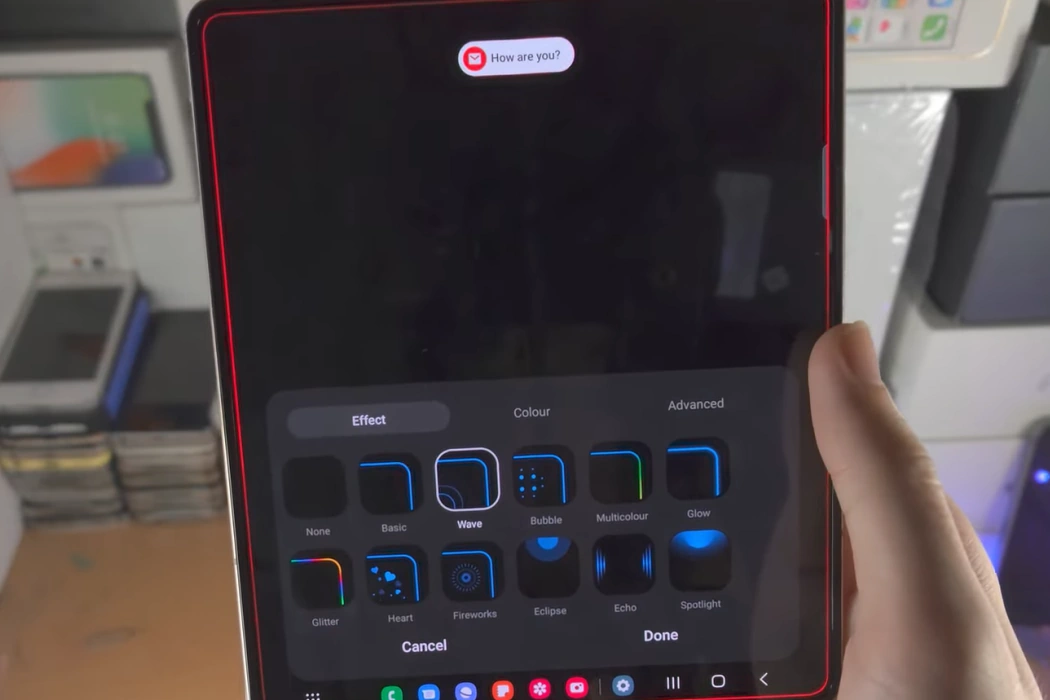The LED notification light is a convenient feature on your Samsung Galaxy Z Fold 5 that ensures you’re aware of incoming messages, calls, and notifications without needing to activate your phone’s screen.
Follow these simple steps for enabling LED notifications through Edge Lighting or Flash Notification.
Option 1: Using Edge Lighting
Access Settings: Start by opening the Settings app on your Galaxy Z Fold 5.
Navigate to Notifications: Inside Settings, scroll down and tap on “Notifications.”
Select Notification Pop-Up Style: Under Notifications, locate and tap on “Notification pop-up style.”
Choose Edge Lighting Style: Inside Notification pop-up style settings, tap on “Edge lighting style.”
Customize Edge Lighting: Choose your preferred edge lighting style from the options available. You can select variations like color, transparency, width, and duration. Once you’ve made your selections, tap “Done” to apply the effect.
Enjoy Edge Lighting: With Edge Lighting enabled, your Galaxy Z Fold 5 will now utilize the chosen edge lighting style to notify you of incoming notifications.
Option 2: Using Flash Notification
Access Settings: Open the Settings app on your device.
Navigate to Accessibility: Scroll through the Settings menu and tap on “Accessibility.”
Access Advanced Settings: Under Accessibility settings, locate and tap on “Advanced settings.”
Find Flash Notification: Look for the “Flash notification” option within Advanced settings.
Enable Camera Flash Notification: Toggle the switch next to “Camera flash notification” to turn it on. This feature utilizes the camera flash to provide visual notifications.
Enable Screen Flash Notification: Toggle the switch next to “Screen flash notification” to activate this feature. You can select between enabling flash notifications for all apps or only selected apps.
Note: Screen flash notification is especially useful when situations demand a discreet notification method, such as in meetings or quiet environments.
By following these steps, you have now successfully enabled flash notification on your Samsung Galaxy Z Fold 5. This feature offers a practical alternative for receiving notifications in scenarios where sound or vibration may not be suitable.
The LED notification light functionality enhances your device’s usability by ensuring you remain informed without the need to interact with your phone directly.