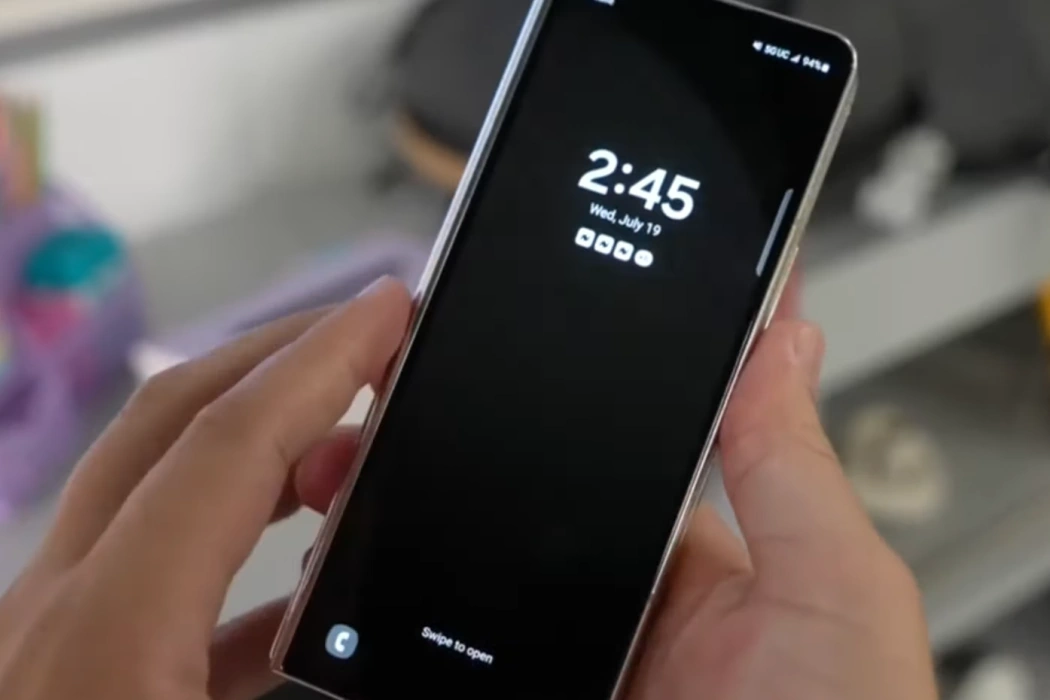Battery drain concerns have been a common issue among users of the Samsung Galaxy Z Fold 5. Many users have reported experiencing this problem, but worry not—there are multiple solutions available to help you effectively tackle this battery drain issue.
In this guide, we’ll walk you through a series of effective strategies that you can employ to resolve the battery drain problem on your Samsung Galaxy Z Fold 5. By implementing these solutions, you can optimize your device’s battery usage and enjoy extended usage without constant charging.
Let’s explore these tips in detail:
Tips to Solving Battery Drain Problems on Samsung Galaxy Z Fold 5
1. Optimize Connectivity
Services like Bluetooth, GPS, and Wi-Fi are essential but can be power-hungry if left running constantly. When not needed, turn them off using the Quick Access Panel. This prevents continuous network scanning, preserving battery life.
2. Manage Mobile Data in Poor Signal Areas
When your phone struggles to maintain a strong mobile signal, it expends more power to stay connected to the network. If you don’t require mobile data, turning it off in such situations can save significant battery power.
3. Disable Nearby Device Scanning
Your device’s continuous scanning for nearby devices can be unnecessary, particularly if you’re not actively trying to connect with other devices. Turn off this feature through Settings » Connections » More Connection Settings » Nearby Device Scanning.
4. Adjust Screen Refresh Rate
While a higher screen refresh rate provides smoother visuals, it does consume more battery. Consider adjusting the refresh rate to ‘Standard‘ (60Hz) in Settings » Display » Motion Smoothness. This can lead to significant battery savings without a major impact on visual experience.
5. Lower Screen Brightness
Screen brightness is a key factor in battery consumption. Reduce the brightness level in Settings » Display or use the Quick Access Panel to find the right balance between visibility and battery efficiency.
6. Embrace Dark Mode
Dark mode not only reduces eye strain in low-light conditions but also saves battery power on devices with OLED screens, like the Galaxy Z Fold 5. Switch to Dark Mode via Settings » Display to benefit from both improved battery life and visual comfort.
7. Shorten Screen Timeout
A longer screen-on time drains more battery. Optimize this by reducing the screen timeout duration in Settings » Display. This ensures that your device goes to sleep more quickly when idle, conserving power.
8. Manage App Notifications
Many apps send notifications, some of which are unnecessary and consume both mobile data and battery power. Disable notifications for apps you don’t frequently use or don’t need to be alerted by: Tap and hold any app icon » App Info » Notifications » ‘Show Notifications‘ toggle.
9. Remove Corrupt Apps
Corrupted or poorly coded apps can have a significant impact on battery life. Booting your phone into Safe Mode disables non-system apps, helping you identify the problematic app. If the issue is resolved in Safe Mode, you can uninstall third-party apps one by one until the culprit is found and removed.
10. Activate Battery Saving Mode
Battery Saving mode is a comprehensive solution to limit background services. This includes data sync, network usage, screen brightness, animations, and more. Enable it in Settings » Battery and device care » Battery » Power saving mode to extend your device’s battery life.
11. Put Unused Apps to Sleep
Unused apps running in the background can consume power. Use the “Put unused apps to sleep” feature in Settings » Battery and device care » Battery » Background usage limits. This will help minimize the battery usage of idle apps.
12. Monitor High Battery Usage Apps
Identify which apps are consuming excessive battery power via Settings » Battery and device care » Battery » Battery usage. If you find apps with unusually high battery consumption, tap on them to limit their battery usage or consider enabling Adaptive Battery for better power management.
Remember, applying these strategies in combination can offer the most effective solution to address the battery drain issue on your Samsung Galaxy Z Fold 5, ensuring optimal battery performance and a longer-lasting charge.