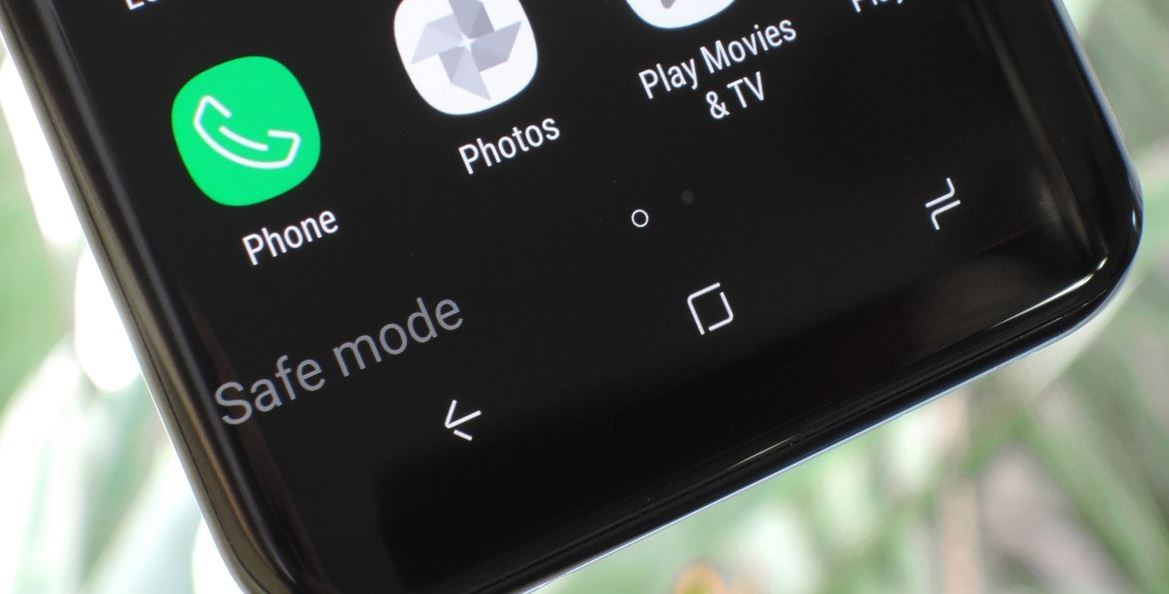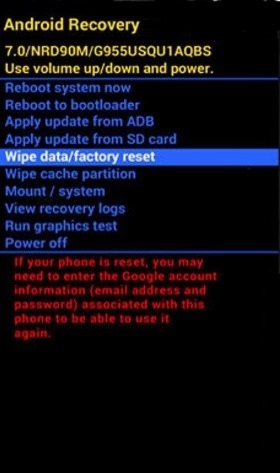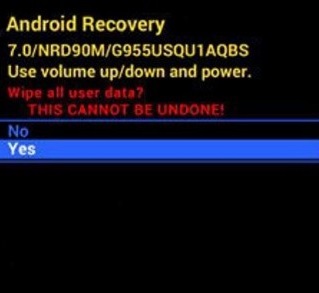Samsung Galaxy S10 and S10+ are among the most powerful smartphones in the market currently. These high-end devices were wonderfully designed to offer exceptional user experience. They live up to expectations in terms of functionality and performance.
Like other electronic devices, these smartphones are not beyond issues. In spite of their wonderful designs and next generation technologies, they develop issues that can frustrate users. One of the issues a handful of users have reported is battery charging problem. It is often disappointing when a device doesn’t charge properly or refuses to charge at all. In the case of the Samsung Galaxy S10 and S10+, it could be a minor problem with the firmware or a serious hardware problem. In most cases, the problems are what you can fix by yourself. Here, we will discuss possible ways to fix battery charging issues on the Samsung S10 family.
If Your Device Won’t Charge Out Of The Box
It is unlikely that a Samsung Galaxy S10 or S10+ will not charge out of the box, but again, nothing is impossible. If you are faced with such an issue, the following steps are necessary:
- Check the charging port of the device to ensure it doesn’t have any obstructing object
- Check the port on the charger to ensure there are no obstructions
- Check the cable for crooked pins on both ends
- Ensure that everything is properly connected and plug the device to a working outlet.
If after doing all these the device doesn’t charge, return to the store you bought it or any Samsung Service Center.
If Your Device Won’t Charge With ‘Moisture Detected’ Error
The Samsung Galaxy S10 and S10+ boast of IP68 certification: they are resistant to dust and water. In spite of this, the devices have a certain amount of exposure to water that they can take. Also, when they are exposed to water for a long while and moisture get into their charging port, they may not charge when plugged into power outlet. They will rather display Moisture Detected error. There is no need to panic at this point as the measure is only initiated to prevent your device from critical damages. It is not a serious issue and will be rectified once the moisture dries out. All you need to do at this point is to disconnect the device and let it sit on a dry surface for about 10 minutes. Dry air will normally take care of the moisture and the error massage will clear. Congratulations, you can charge your device again.
If you are in a hurry to power up your device, you can make the drying process faster by inserting a piece of soft tissue paper into the port to absorb the moisture. Leave it there for a while and take it out. The charging port will dry faster and you can charge your device. Alternatively, you can try wireless charging if the error is taking too long to clear. It is recommended, however, that you be patient and even keep your phone switched off when there is Moisture Detected error message. If the error continues to show even after the charging port is obviously dry, it can be a system glitch that can be fixed by resetting the device.
When Your Device Suddenly Stops Charging
In instances where your device that was charging properly suddenly stops charging, there are different possible ways you can fix it.
Forced Reboot
This is one of the first things you should do when your Galaxy S10 or S10+ suddenly stops charging. It works when there is still a little battery life left in your device. When you force reboot your device, it will refresh the memory and reload everything that runs in the background. It will also simulate the effect of disconnecting the battery from the device. You can do that by following the steps below:
- Press and hold the Power + Volume Down buttons until the Maintenance Boot Mode screen appear
- From this mode screen, select Normal boot (use the volume buttons to scroll and the lower left button below the volume buttons to select)
- Allow the procedure to complete (about 90s) and try charging your device.
Charge Device on Safe Mode
There are cases where battery charging issues are caused by rogue apps. To see if that is the case with your Galaxy S10 or S10+, run the device on save mode and attempt charging. To go to safe mode:
- Switch off your device
- Press and hold the Power button past the model name screen
- When SAMSUNG appears on the screen, release the Power button
- Press and hold the Volume Down button immediately
- Continue to hold the Volume Down button till the device finishes restarting
- When Safe Mode displays at the bottom left corner, release the Volume Down
If your device charges in safe mode, a third-party app is definitely causing the charging issue. Uninstall your most recent apps individually and try charging in normal mode. When the phone starts charging again then you know you must have uninstalled the problematic app.
Turn Off the Device and Charge
If charging your phone in safe mode does not work you should switch it off and try charging it. If it charges when switched off, it is an indication that the device has serious firmware issue. The next thing to do is to factory reset your device.
Factory Reset Your Device
This should be your last resort while trying to fix battery charging issues in Samsung Galaxy S10 and S10+. This will wipe the device and return its settings to their default. Knowing that this will delete all your data, you should backup your files before doing it. To factory reset your device:
- Turn off the device by pressing Volume Down and Power buttons together
- When it is off, hold down Volume Up + Bixby + Power buttons for some seconds
- Let go when the Upload Mode shows up
- Press Volume + Power buttons for about 3 seconds
- Quickly hold Volume Up + Bixby + Power buttons until the Samsung Galaxy S10 logo appears
- From the Recovery Mode select Wipe data/factory reset (Use volume buttons to scroll and Power button to select)
- Choose Yes and press the Power button to confirm
- Select Reboot system now and press the Power button to restart the device.
In most instances, a factory reset will fix battery charging issue. If your device doesn’t charge after all these attempts, it is time to contact Samsung for a repair. You can take the device to any Samsung Service Center for hardware diagnostics and possible repair or replacement.