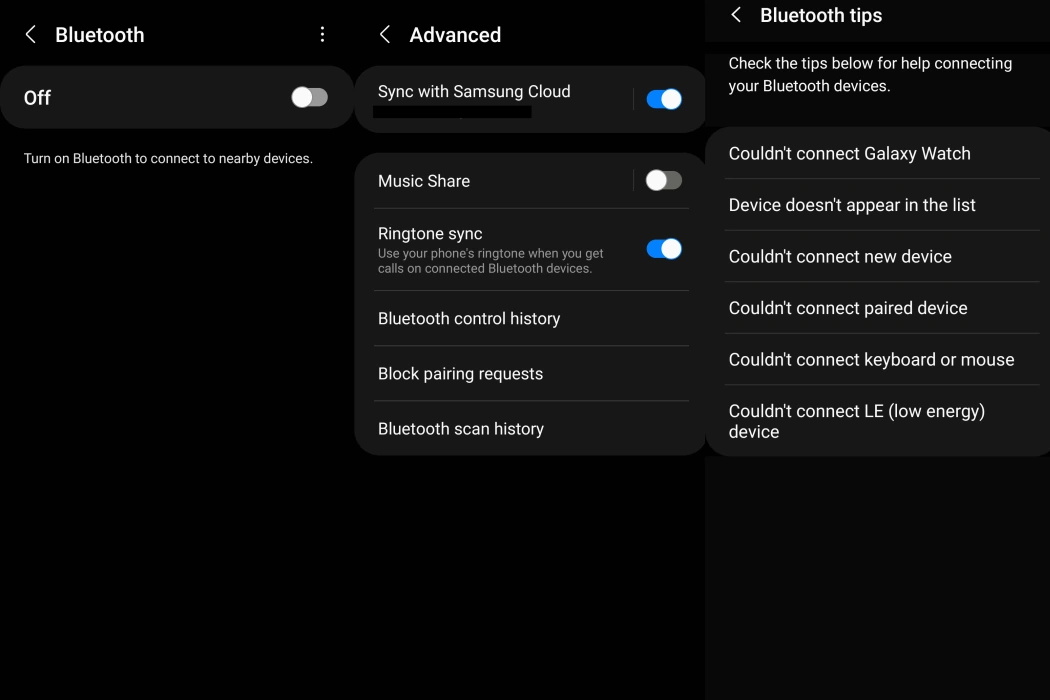If you experiencing Bluetooth connectivity issue on your Android 12 device, worry not! The problem is quite common in Android 12 and there are solutions that can be applied to fix the issue relatively easily.
Let’s find out how to resolve the Bluetooth connectivity issue in Android 12.
Tips to Fix Android 12 Bluetooth Connectivity Issue
1. Disable & Re-Enable Bluetooth
This is the most basic troubleshooting. Follow the steps and see if the issue resolves:
- Go to Settings » Bluetooth and Connectivity.
- Turn off Bluetooth and wait for some time before re-enabling.
2. Re-Pair Your Bluetooth Device
An error during the pairing of a device can cause Bluetooth connectivity issues. Consider repairing the device. Here are the steps to follow:
- Expand the notification bar and long-press the Bluetooth icon to pull up settings.
- Switch off Bluetooth using the toggle button.
- Tap on the ‘paired devices’ option and choose your device. Then tap on ‘Forget Device.’
- Wait for some time and turn on Bluetooth again.
- Once Bluetooth detects the device, pair it again.
3. Turn Off Battery Saver
If you have the Battery Saver or Power Saver feature turned on, it can hinder the functionalities of different apps and features, including Bluetooth. Turning it off can fix the Android 12 Bluetooth connectivity issue. Here are the steps:
- Go to Settings » Battery.
- Turn off the Power Saving mode.
You can also do that by expanding the notification bar and then tapping on the Battery Saver option to turn it off.
4. Give All Permissions
The Bluetooth devices you are trying to use must have all the necessary permissions on your phone. If some permissions are not granted, some Bluetooth devices may not work properly depending on the intended use. To ensure that all permissions are provided, follow these steps:
- Go to Settings » Bluetooth and Connectivity.
- Locate the settings symbol next to your connected device.
- Then ‘Enable’ all permissions.
If improper permissions were causing issues, the problem should be fixed now.
5. Check for Updates
If your system software is not up-to-date, Bluetooth may refuse to work properly. Google frequently releases security updates, bug fixes, etc. Ensure that your device software is updated. To check for updates, follow these steps:
- Go to Settings » System » System Update.
- Taping on that option will automatically scan for pending updates.
- If new updates are available, download and install them.
- Finally, reboot your phone.
6. Clear Bluetooth Cache
Corrupt or extremely big Bluetooth caches can cause Bluetooth connectivity issues on your Android 12 device. Follow these steps to clear the Bluetooth cache:
- Go to Settings » Apps and Notifications » All Apps.
- On the top right corner, tap on the three dots and from there, tap on ‘Show System.’
- Scroll down and locate Bluetooth and tap on it.
- Tap on ‘Storage and Cache’ and then tap ‘Clear Cache.’
- Once done, reboot the device.
7. Reset Bluetooth
If nothing works, reset Bluetooth. This will delete the stored metadata and reset the Bluetooth configuration. Follow the steps below:
- Go to Settings » System » Reset WiFi, Mobile, and Bluetooth.
- Tap on the Reset Settings option.
- Once done, reboot your device.
If, even resetting Bluetooth doesn’t work, perform a factory reset through Settings » System » Erase all data (factory reset).