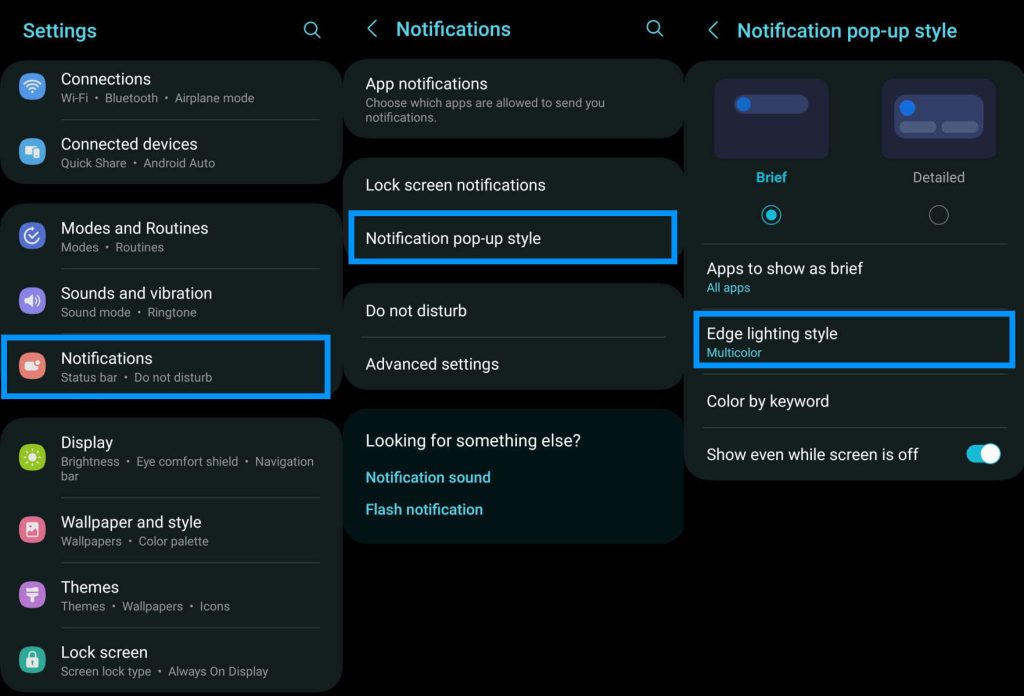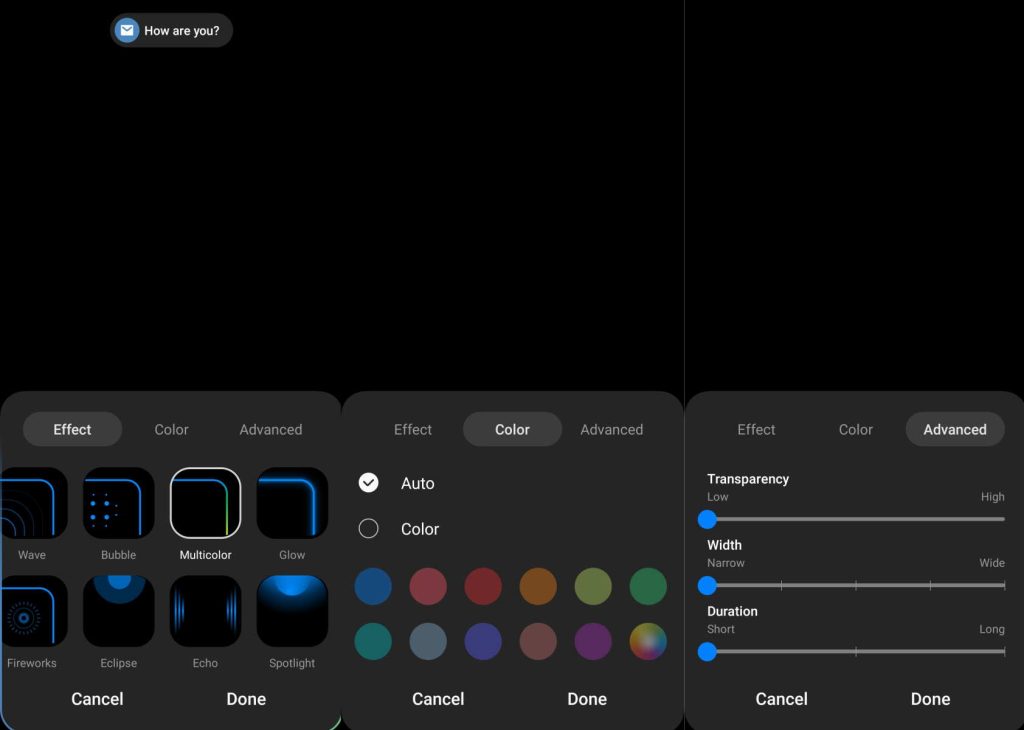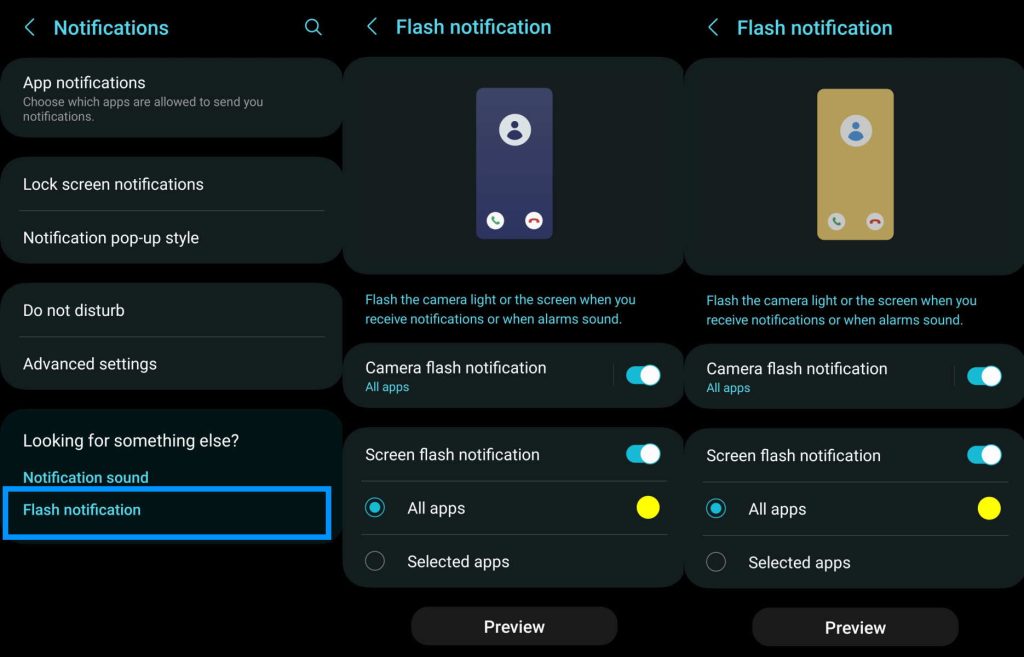Wondering how to enable and use LED notification light on Samsung Galaxy S23, S23+ or S23 Ultra series phone?
Here is a step-by-step guide on how to activate and use LED notification light on Samsung Galaxy S23, S23+ or S23 Ultra.
Steps to Enable LED Notification on Galaxy S23 Series
See Also: [How-to] Custom Notification Sound on Galaxy S23/S23+/S23 Ultra
Enabling LED notification light on Galaxy S23/S23+/S23 Ultra
There are two ways to enable LED notification on Samsung Galaxy S23, S23+ or S23 Ultra. Let’s look at both one by one.
1. Using Edge lighting
The edge lighting feature provides a visual cue when you receive a notification by lighting up the edges of your phone screen. This can be useful when the screen is locked but you don’t want to miss a notification.
To enable the Edge lighting feature, follow these steps:
- Go to Settings
- Tap on Notifications
- Next tap on Notification pop-up style
- Then tap on Edge lighting style
- Now select the edge lighting style effect you want and click Done to apply the changes.
You can also customize the effect by changing color, transparency, width, duration, etc.
2. Using Flash notification
This is another useful feature that gives a visual indication when you receive a notification or an alert by flashing the front screen or the camera light on the back of your phone.
To enable and use this feature, follow these steps:
- Go to Settings
- Scroll down and tap on Accessibility
- Next tap on Advanced settings
- Now tap on Flash notification
- Then tap on Camera flash notification and turn it On
- Next tap on Screen flash notification to turn it On. Here, you can choose to enable flash notification for all apps or only selected apps.
You can also access Flash notification option by following the path below.
- Go to Settings
- Tap Notifications
- Scroll down and tap on Flash notification under “Looking for something else?“
- Toggle Camera flash notification to On (This will flash the camera light on the back of your phone)
- Toggle Screen flash notification to On (This will flash the front screen)