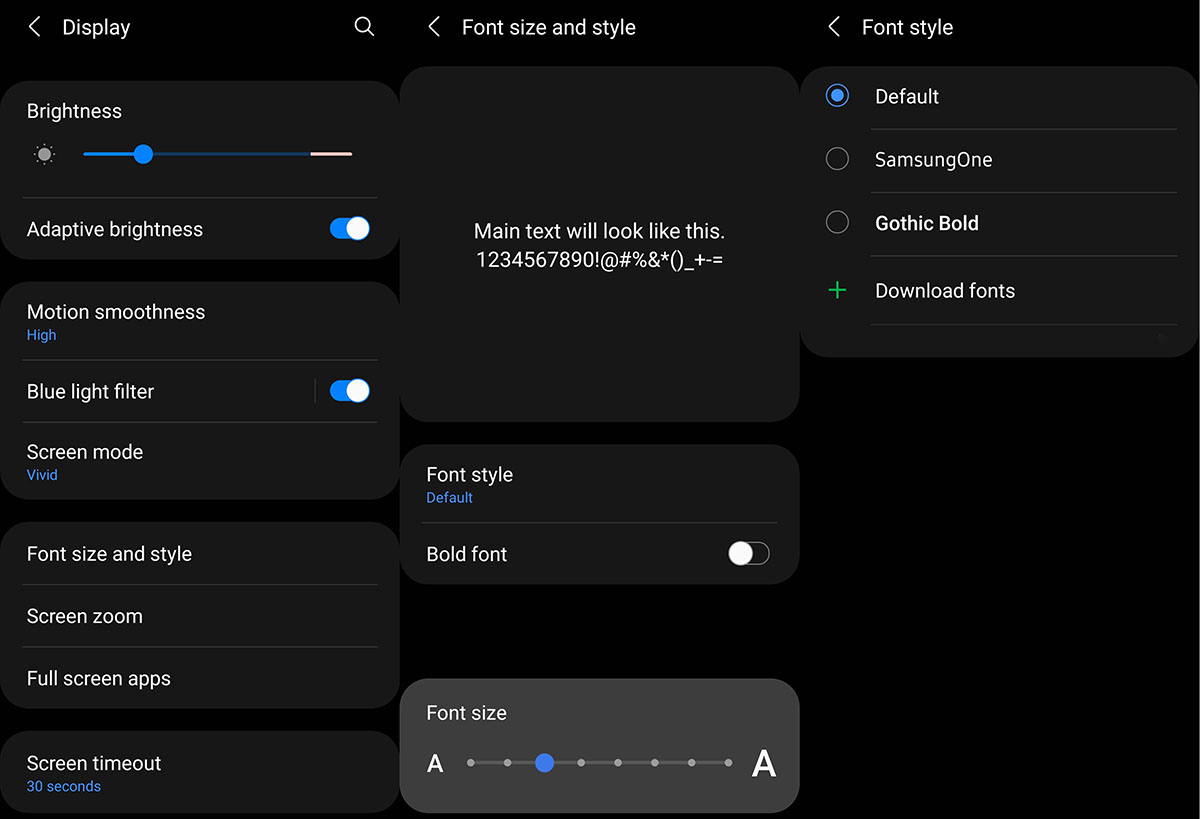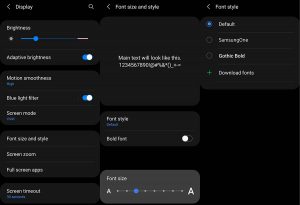If you’re not a fan of the default font on your Samsung Galaxy S21, S21+, or S21 Ultra, you’ll be happy to know that you can easily change it to any font of your liking. Not only that, but you can also adjust the font size to make it more comfortable for you to read.
In this guide, we’ll walk you through the steps of changing the font style and font size on your Samsung Galaxy S21 series. We’ll also explain how to download and use external fonts. So, let’s get started and make your Samsung device more personalized and easier to read.
Steps to change font on Samsung Galaxy S21
- Open the Settings app
- Tap Display
- Tap Font size and style
- Tap Font style
- You will see a list of preinstalled fonts such as SamsungOne and Gothic Bold
- Select and set the font that you like from the list.
Steps to change font size
If you feel the current font size is too big or too small, here’s how to change it:
- Open Settings
- Tap Display
- Tap Font size and style
- You will see the font size slider at the bottom section
- Move the slider to the left or right to either decrease or increase the font size
Downloading new fonts
If you want to download and use external fonts, here’s how to do that:
- Open Settings
- Tap Display
- Tap Font size and style
- Tap Font style
- Tap Download fonts
You will then be redirected to the Galaxy store from where you can download new fonts (both free and paid)
Once you have downloaded and installed the font of your choice, it will show up in the list of fonts and now you will be able to use the new font as explained in the above steps for changing the font style.
Enable high contrast fonts
If you want to make the fonts easier to read, you can enable high contrast fonts to adjust the color and outline of the fonts to make them stand out.
- Go to Settings
- Tap Accessibility
- Tap Visibility enhancements
- Tap the High contrast fonts and toggle it On