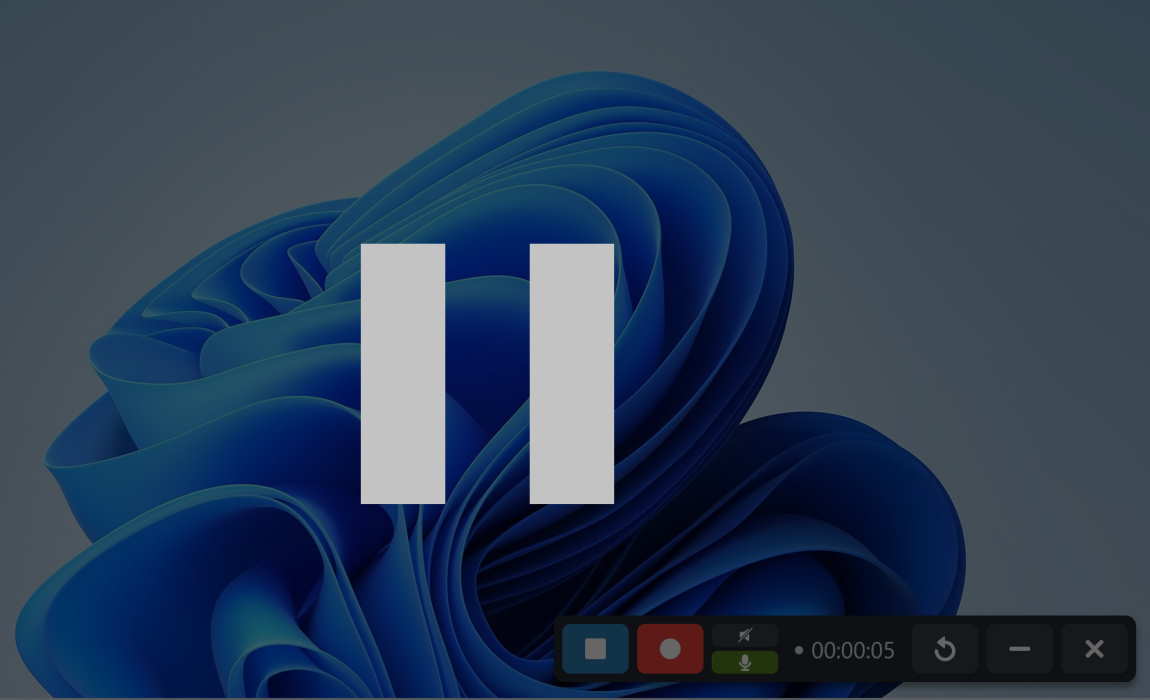Screen recording software is a crucial tool for filmmakers, video journalists, and anyone else who wants to create videos on the fly. But finding the best screen recording software can be a daunting task. There are dozens of programs available, ranging from simple and easy-to-use to complex and hard-to-use.
As a result, it can be difficult to know where to start when finding the right screen recording software. In this article, we will be looking at the options available for the best screen recording software for pc.
1. AceThinker Screen Grabber Pro
OS Compatibility – Mac, Windows
AceThinker Screen Grabber Pro is a powerful all-in-one screen recorder program that can record both the activity on your screen and any audio that is playing at the time. It allows you to record in full-screen or in a smaller screen area based on your requirements. If required, you can also capture screenshots of your screen with a single click.
- In order to record your voice for vlogging or live-streaming, you can use a separate microphone to isolate the audio. This makes AceThinker’s tool great for creating screencast videos.
- What’s unique about it is that it can record webcam videos too. This opens up possibilities for creating how-to videos by combining the webcam recording, screen recording, and audio.
- Additionally, it has an integrated editor that enables real-time editing and annotation of the recording.
With all these features, Screen Grabber Pro is a robust software that can satisfy all of your recording needs.
Videos can be captured in high, medium, or low quality, you can choose the frame rate you want, and you can even choose to show or hide your mouse movements.
2. FlashBack Pro 5 Recorder
OS Compatibility – Windows
FlashBack Pro 5 Recorder is a simple-to-use tool for recording desktop videos that can be edited and shared online quickly. FlashBack is a great option for vlogs or video tutorials because it can capture audio from your computer’s desktop or through a webcam and microphone.
- You can add picture-in-picture video and annotations, edit video and audio frame by frame, and edit both audio and video simultaneously.
- There are no time limits set on any of the recordings, and you can save your videos in multiple formats including AVI and WMV.
- While recording, you can choose to show the whole screen or only a segment of it, giving you more flexibility over your recordings.
- With a click of a button, you can also add in a webcam recording which you can then combine with your desktop recording to create tutorials.
If you want to show more than one screen in your recording, this is also possible as FlashBack allows you to record multiple screens at once. Once you are done editing the video, there are integrated settings that allow you to share your video on YouTube if required.
3. Movavi Screen Recorder
OS Compatibility – Mac, Windows
Using the software Movavi Screen Recorder, you can precisely record screencasts, online streaming, tutorials, video demonstrations, and many more. You can modify the recording using straightforward yet effective editing tools with a simple click to save the file in any practical format of your choice.
- With a speed of up to 60 frames per second, this screen recorder will enable you to capture videos in excellent quality.
- You can choose from the available capture modes or manually change the settings to fit your specific requirements.
- If required, you can even set a recording schedule to start and stop the recording at pre-set times.
With regards to audio, you have the option of setting both the frequency and the recording mode – mono or stereo. You are even able to record two separate sound streams if you record the audio from your system and your microphone for better clarity.
4. TinyTake Screen Recorder
OS Compatibility – Mac, Windows
If you’re looking for the best free screen recording software, you can’t go wrong with TinyTake. Built by MangoApps, this software allows you to record video and capture screenshots on both Windows and Mac devices.
- With this tool, users can enhance their recordings with annotations, subtitles, and watermarks.
- Users of TinyTake can choose to capture the entire desktop screen or just certain highlighted regions.
- If required, multiple screens can be recorded at the same time as well.
Mouse movements and voice narrations can both be captured along with your video recordings allowing you to create tutorials and demonstrations. Each video can be recorded for up to a maximum of 120 minutes. Once you’ve completed editing your video, you are given the option to share the video with anyone or get a shareable link. You can even place references to what was researched in the video if required.
5. Clean Shot X
OS Compatibility – Mac
If you’re a Mac user, then you’ll be hard pressed to find a better screen recorder than Clean Shot X. Known to have built 7 apps into 1 software, this tool offers users powerful features to screen record and capture.
- It features an inbuilt editor that enables you to highlight or hide specific screenshots or video capture elements.
- You can even set the software to only record certain parts of your screen beforehand.
- As a dedicated Mac user, you’ll be glad to know that this software has the unique Mac feel to it that makes it user-friendly and intuitive to use.
- One unique feature that is missing from the native Mac screenshot tool is provided by Clean Shot X – that is the scrolling capture option. You can now include areas of the screen that were not visible before.
When it comes to screen recording, you have a wide range of features. These include the capability to use the computer’s built-in microphone to record audio and then place it over any section of the recorded video. You can also conceal your desktop’s clutter while recording.
Keystrokes and capture clicks may also be included in your recordings. If you want to add a video of yourself onto the recording, then you can simply use your webcam to record and add it in. Use the included video editing tool to trim and complete any post-processing after that.
But, keep in mind that this tool only works for Mac devices. There’s a bunch of other Windows-only screen recording software available if that’s the OS of your preference.
Finding the Right Screen Recorder for You
Finding the best screen recording software for pc is not difficult. But, finding one that meets all your requirements and fits your budget can be a struggle. All of the above screen recorders are great choices, and you can find free trials for most of them. So make sure you test out the software before you pay for the full version!