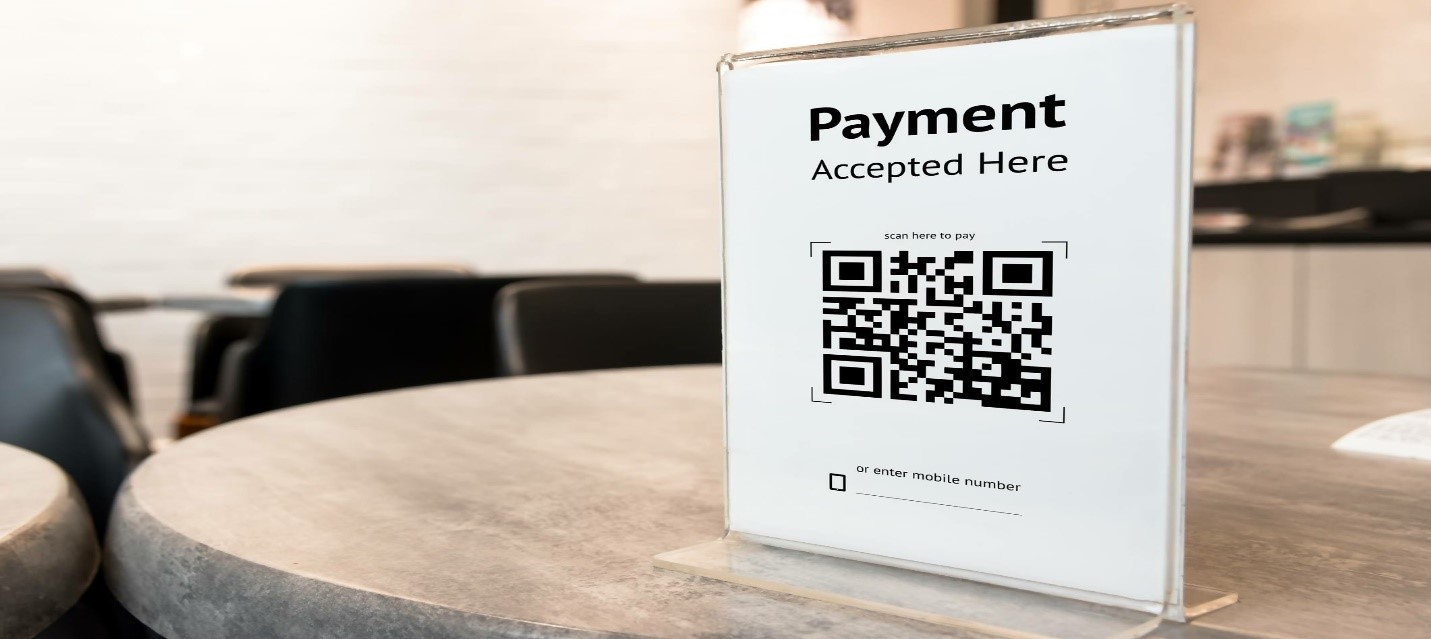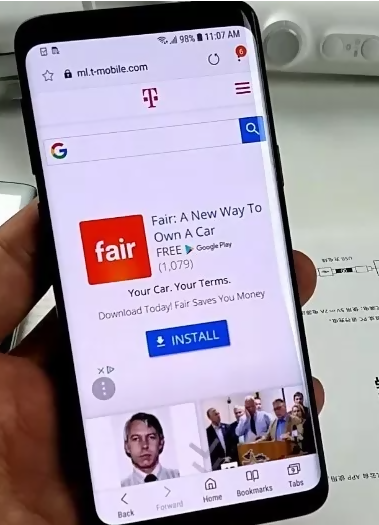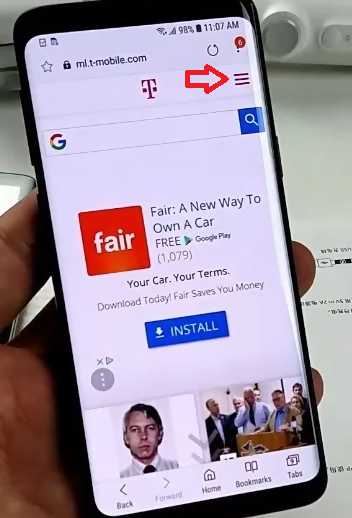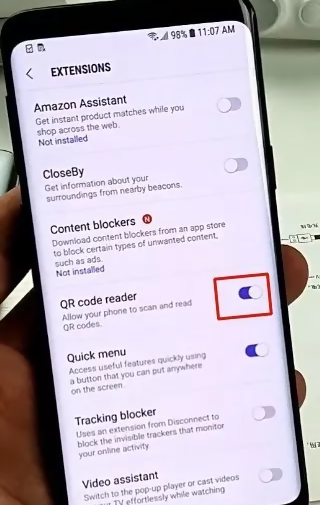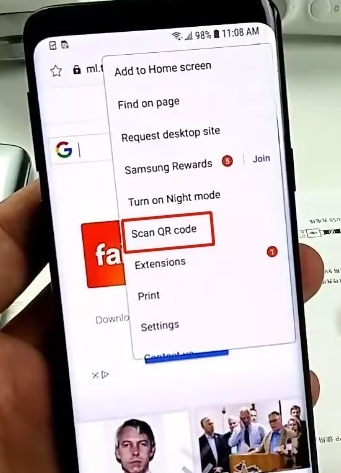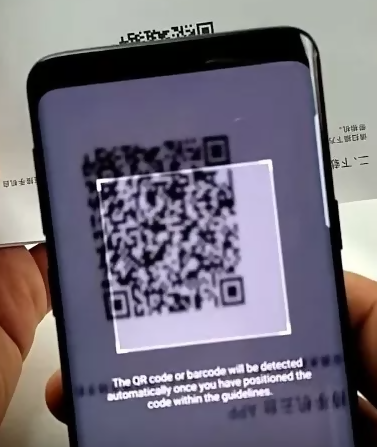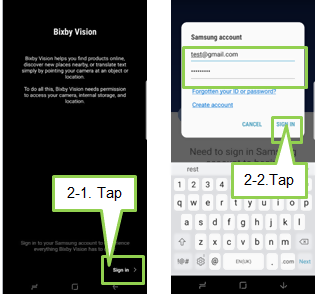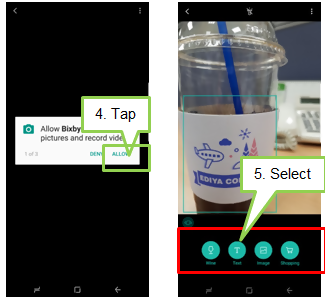You’ve probably come across QR codes at one point. Probably on the packaging box of your new Samsung Galaxy S8, S9, S10, or Note 9 or just somewhere on the internet. But have you ever wondered why manufacturers use QR codes and how they are scanned?
In this guide, we’ll give you a brief description of what QR codes are and how you can scan them with your Samsung Galaxy S8, S9, S10 or Note 9 smartphone.
What are QR codes?
QR codes or Quick response codes are two-dimensional codes barcodes that are used to store data in a scannable optical label. The information stored in QR codes can be decoded using the help of an imaging device such as a scanner or a smartphone camera. However, in some phones, you may need to download an app dedicated to scanning QR codes.
Why use QR codes?
Quick response codes were first used in Japan by vehicle manufacturers to track parts during the manufacturing process. Today, QR codes are used in virtually every corner of the internet – from advertising to sharing website links.
Marketing and advertising takes the largest share when it comes to the use of QR code. For example, businesses can add a QR code on the packaging material or on a local publication that sends users to a landing page or to their website. Once the user scans the QR code, a URL link sends the user directly to their site. This saves the user the trouble of having to type a long URL in order to visit the site. In return, the business benefits from real-time results.
Recently, QR codes are being used in the crypto-currency industry including the transfer of Bitcoins. Another surprising development is the use of QR codes on tombstones in some cemeteries across the world to make it simple for relatives of the departed to find gravesites.
Other uses of the QR codes include Wi-Fi authentication, sending invitations, entertainment, and online accounts verification.
Note that QR codes can also pose a security threat to your information. Therefore you should be very careful when scanning QR codes. Only scan codes from trusted companies.
How to Scan QR Codes on Samsung S8, S9, S10, and Note 9
To scan QR code on these phones, follow the following steps.
Step 1: Activate QR scanning. To do this open your phone’s default Browser.
Step 2: While inside the browser, you’ll see a three–dot menu on the upper right side of the screen.
Step 3: Tap on the menu. From the drop-down that appears, tap “Extensions.
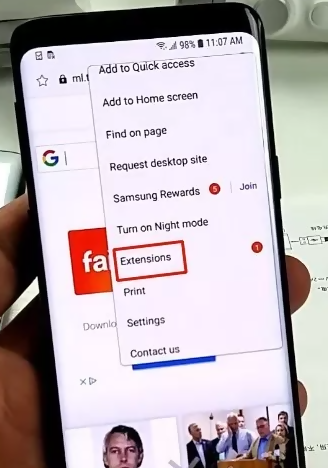
Step 4: On the new window that appears, navigate to the section that reads “QR code reader” and activate the slider.
Step 5: With the QR code reader now activated. Open Samsung internet, then return to the menu. You’ll see a new option showing “Scan QR Code.”
Step 6: Tap on “Scan QR Code.” You’ll get a pop-up asking you to allow Samsung permission to use your camera to scan QR code. Tap on yes.
Step 7: You can now scan the QR code.
How to scan QR code on Samsung S8, S9, S10 and Note 9 Using Bixby Vision
You can also use Bixby Vision to scan QR codes. This imaging searching feature allows you to scan objects, locations, as well as detect and translate text.
Here are the steps to using this feature:
Step 1: Sign in to your Samsung account. If you do not have an account yet, register one.
Step 2: Launch the camera or Gallery to activate Bixby Vision.
Step 3: Tap on the Bixby vision icon. You’ll be asked to sign into your Samsung account. Enter your details then sign in.
Step 4: Read the terms and tap OK.
Step 5: You’ll see pop-ups asking you to grant or deny permissions for necessary apps to use Bixby Vision. Tap Allow then go to the camera app and select Bixby vision.
Step 6: From the bottom menu, select QR code. Direct the camera to scan the data in the QR contained in the QR code.
Wrapping Up
Despite being around for years, QR codes are quickly becoming an innovative approach in storing important data. If you use a smartphone, it’s a high time you learned to scan QR codes using your phone. As you can see in this tutorial, you never know when you are going to need to use them.