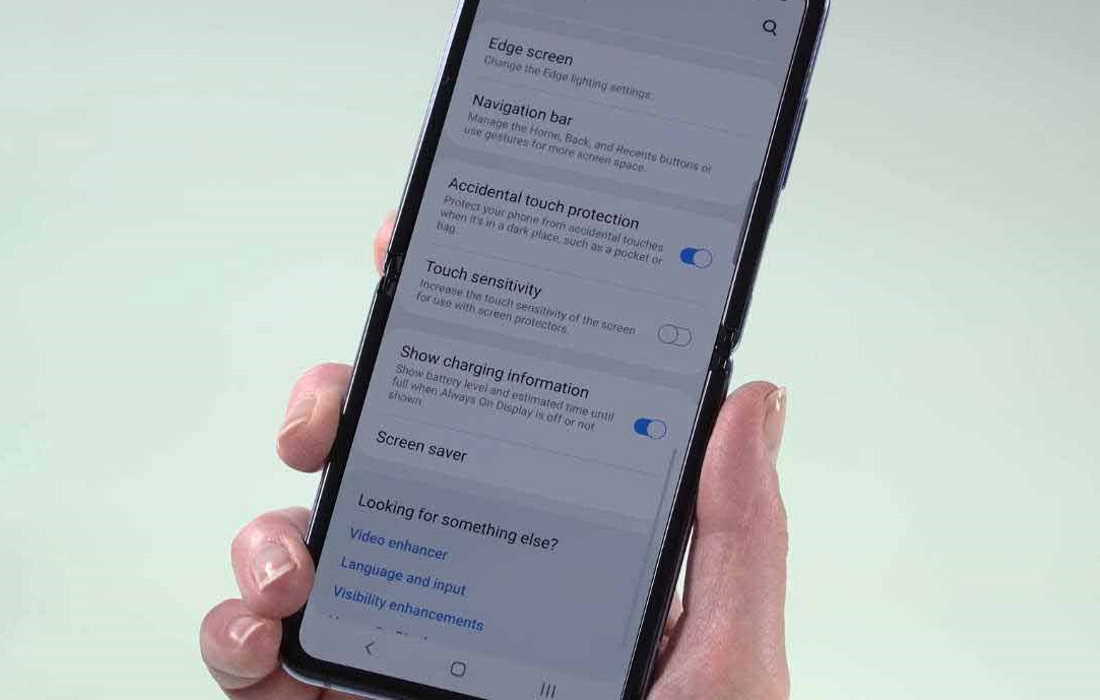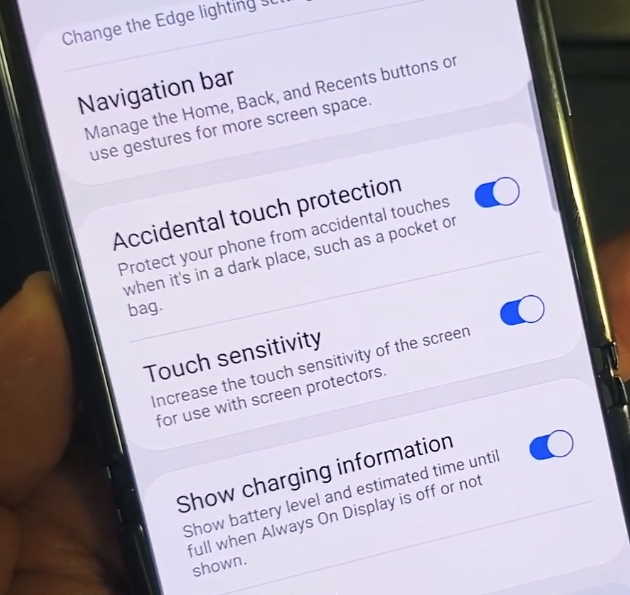Having touch sensitivity issue on your Samsung Galaxy Z Flip? If you notice your Galaxy Z Flip touch screen is too slow or not responding to touch, here are some tips you can try.
This guide will show you how to improve touch sensitivity on your Samsung Galaxy Z Flip. Read on.
How to Increase Touch Sensitivity on Samsung Galaxy Z Flip
1. Enable Touch Sensitivity
Certain screen protectors can affect the touch sensitivity and make your screen slow and unresponsive. We recommend to only use screen protectors approved by Samsung. In any case, try increasing the touch sensitivity to compensate for the screen protector and see if that fixes the problem. Here’s how to increase touch sensitivity on Galaxy Z Flip.
- Open the Settings app
- Then tap on Display
- Tap Touch sensitivity and toggle it ON.
2. Adjust Touch & Hold Delay
This setting allows you to set how long before your tap is recognized as a touch or a hold. A longer delay means you need to keep your finger a little longer on the screen to be recognized as a touch or a hold. While a short delay will register your touch or tap immediately.
Here’s how to adjust the touch and hold delay.
- Open Settings app
- Tap on Accessibility
- Then select Dexterity and interaction
- Next tap on Touch and hold delay
- Select and set duration to Short, Medium, Long or Custom.
How to Enable Accidental Touch Protection on Samsung Galaxy Z Flip
If you find yourself accidentally touching or tapping the screen by mistake, try enabling accidental touch protection to avoid unwanted touch or taps. Here’s how to do that.
- Go to Settings
- Tap on Display
- Tap the Accidental touch protection and toggle it ON.