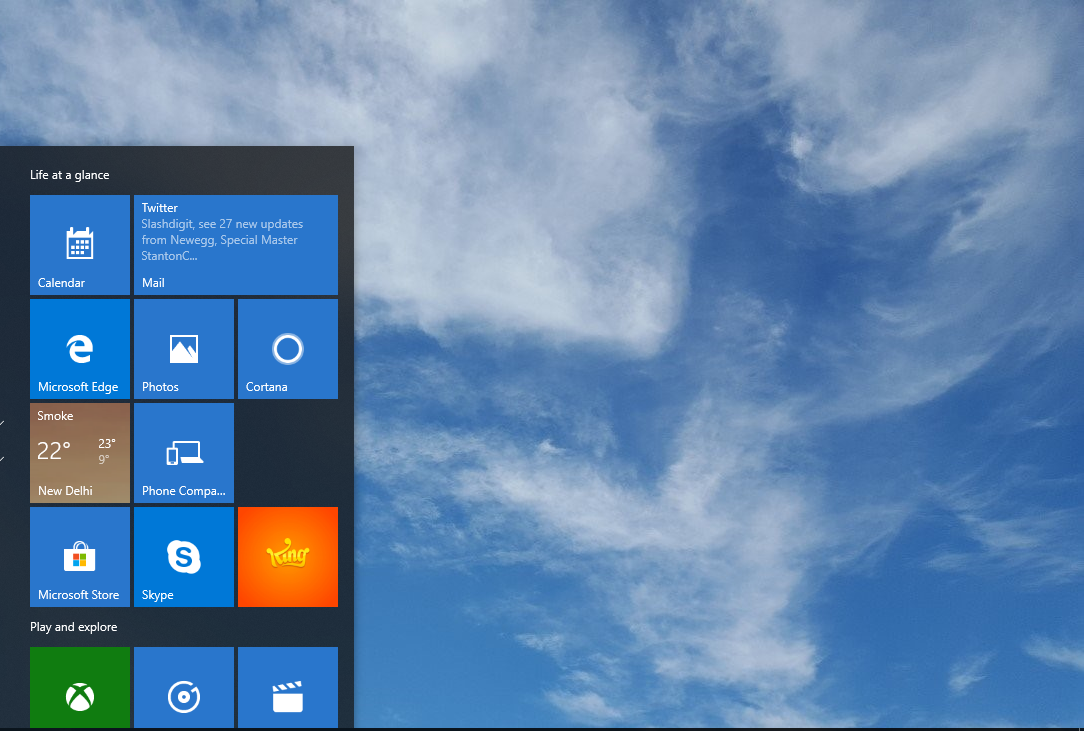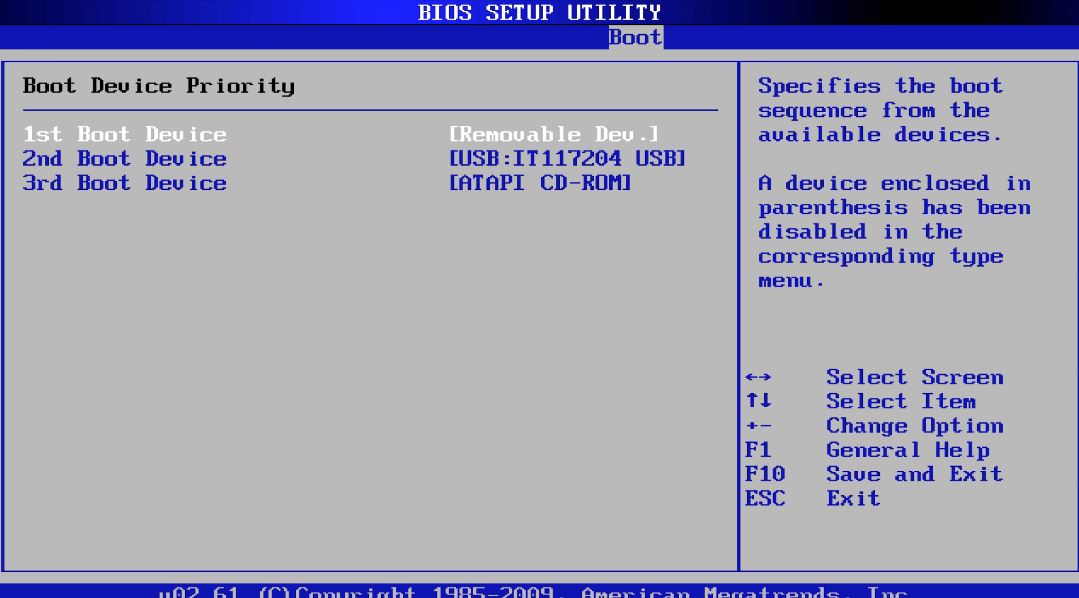This is often experienced by laptop users, it is not strange at all, at times when one hits the power on button, under normal circumstances, the fan starts running while the light in necessary places show up but in some cases, monitor seized to begin to work, what a tragedy. The next thing to do becomes greatly mysterious to many users as nothing shows on the screen. They can only see blank black in which what or next line of action remains unknown to them.
Having the knowledge of how to fix this problem when it erupted up is necessary because in some cases, laptop users can’t escape it, and this will give you rest of mind and give your computer a victory smile, known very well within you, it is a mere child’s play.
Right here in this tutorial, We’ll be disclosing to you, all you need to troubleshoot your PC if monitor fails to starts working after hitting power button.
There are 3 things available for you to do inspection/check up on. You will do BIOS check up, display check up, and RAM check up.
In case all the problems persist after successful completion of the inspections, then you need to solicit the service of computer repairer.
Step 1: Do inspection on the display
Before you take your time out inspecting other areas, it’s imperative to start with display. A faulty display won’t permit motherboard of your system to show not even a dot on the computer screen.
I know the question lingering in our mind right now is “how will I know maybe my display is faulty or not”. You will need to get an external display to check where the problem is emanating from. In case you try with external display and nothing shows on it, definitely your display is working perfectly, then you need to proceed to Step 2.
Step 2: Inspect your BIOS
It is glaring like crystal that, if your laptop BIOS stops working, no way on earth will it not have effect on proper running of your PC. This need to be reset in order to restore your PC back to good working condition. The following tricks will bail you out;
- Shut down your laptop;
- Carefully and firmly remove its battery but, mind you, you must have unplugged the power adaptor.
- Punch and hold the power button for about 30 seconds
- Attach power cable to your system
- Turn your system on;
With this, your BIOS will be restored back to normal condition and laptop screen will stop displaying blank black only.
However, if you do the above things and your screen still remains blank black (it does happen in some cases) you will need to practise the last step.
Step 3: Do thorough inspection on your RAM
No way you won’t have “no display” problem if your RAM is dirty or dead. In fact, the problem of Blank Black screen is mostly caused by faulty RAM. To get your RAM back working perfectly, you need to rehabilitate it, by performing the following steps;
- Locate where your RAM is packaged and remove it from RAM slot
- Your laptop RAM may be dirty; you need to clean it properly.
- Fix back your RAM with its cover and put on your laptop on.
If you have a working RAM, your Blank Black screen problem should be solved immediately.