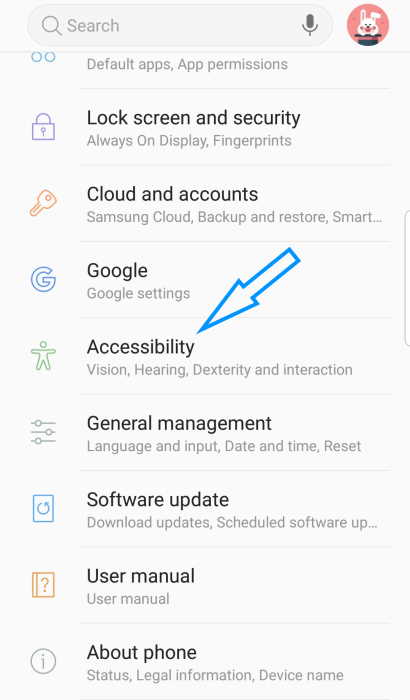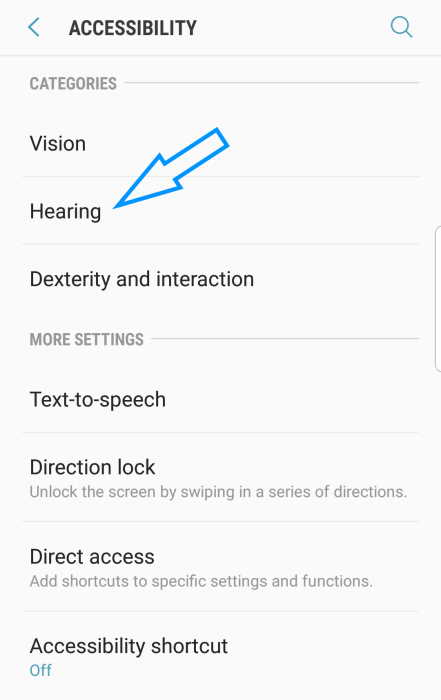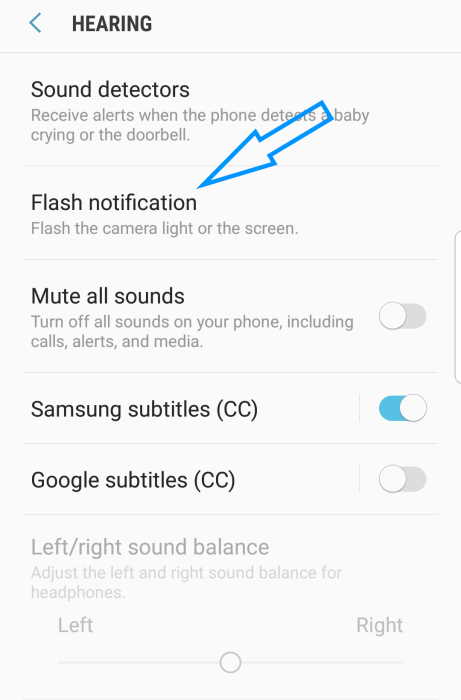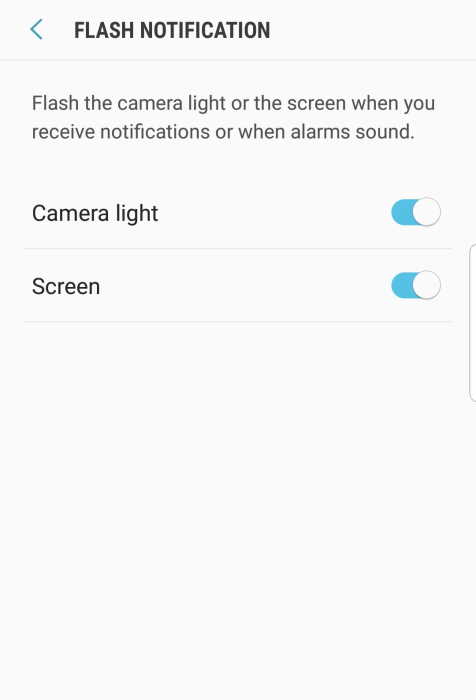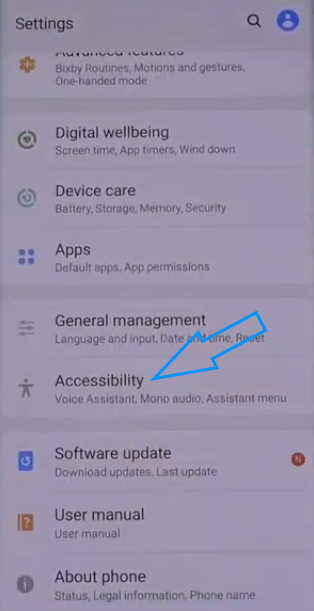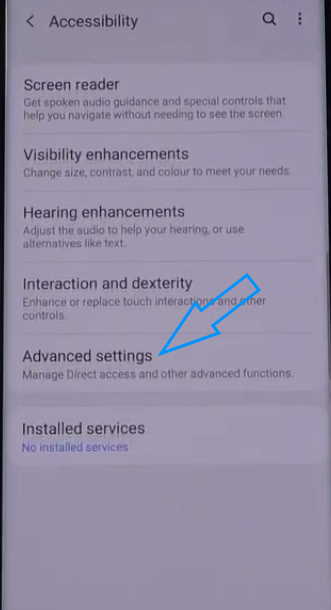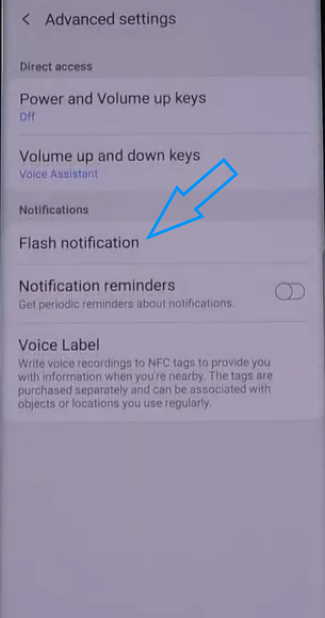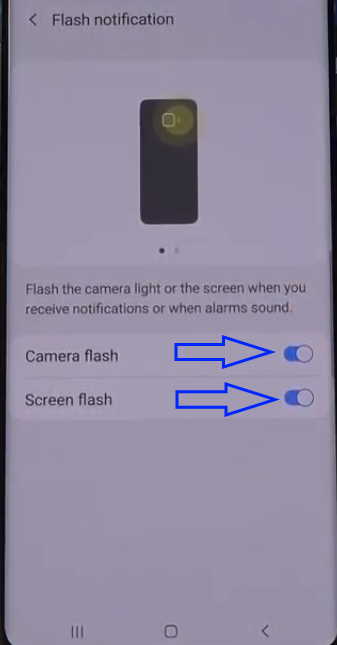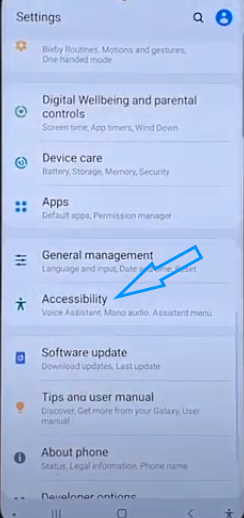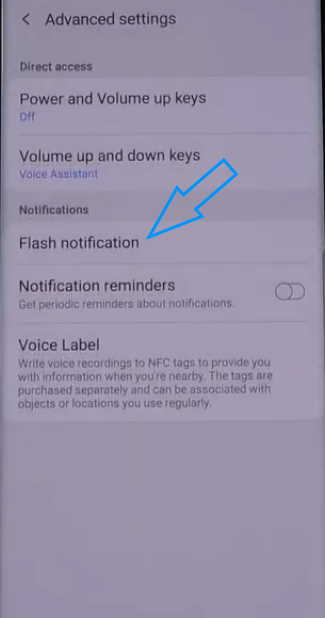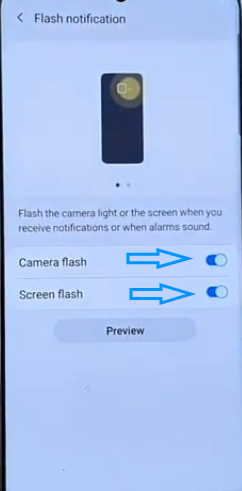If you want to receive flash alert when you get a text message, a call or just about any notification, then you might want to enable flash notification on your Samsung phone. The flash notification option gives you a visual cue when you receive an alert by lighting up the camera light on the back of your phone or even flashing the front screen. This can be useful if you don’t want to miss a notification even when the device is locked or silent.
In this article, we’ll explain how to enable or disable flash notification feature on Samsung Galaxy S7/S7 Edge, Samsung Galaxy S8/S8 Plus, Samsung Galaxy S9/S9 Plus, Samsung Galaxy S10/S10 Plus/S10 Lite and Samsung Galaxy S20/S20+ & S20 Ultra models. Read on.
How to enable flash notification on Samsung Galaxy S7 & S7 Edge
To enable flash notification on Samsung Galaxy S7 & S7 Edge, follow these steps:
- Launch Settings from your home screen
- Tap on Accessibility
- Tap on Hearing
- Tap on Flash notification
- Toggle Camera light to ON. This will flash the camera light on the back of your phone.
- Toggle Screen to ON. This will flash the front screen.
How to disable flash notification on Samsung Galaxy S7 & S7 Edge
To disable the flash notification on Samsung Galaxy S7 & S7 Edge, follow the same process and toggle the setting to Off.
- Open Settings from your home screen
- Tap on Accessibility
- Tap on Hearing
- Tap on Flash notification
- Toggle Camera light to Off
- Toggle Screen to Off
How to enable flash notification on Samsung Galaxy S8 & S8 Plus
To enable flash notification on Samsung Galaxy S8 & S8+, follow these steps:
- Launch Settings from your home screen
- Tap on Accessibility
- Tap on Hearing
- Tap on Flash notification
- Toggle Camera light to On
- Toggle Screen to On
How to disable flash notification on Samsung Galaxy S8 & S8 Plus
To disable the flash notification on Samsung Galaxy S8 & S8+, follow the same process and toggle the setting to OFF.
- Launch Settings from your home screen
- Tap on Accessibility
- Tap on Hearing
- Tap on Flash notification
- Toggle Camera light to Off
- Toggle Screen to Off
How to enable flash notification on Samsung Galaxy S9 & S9 Plus
To enable flash notification on Samsung Galaxy S9 & S9+, follow these steps:
- Launch Settings from your home screen
- Tap on Accessibility
- Tap on Hearing
- Tap on Flash notification
- Toggle Camera light to On
- Toggle Screen to On
How to disable flash notification on Samsung Galaxy S9 & S9 Plus
To disable the flash notification on Samsung Galaxy S9 & S9+, follow the same process and toggle the setting to OFF.
- Launch Settings from your home screen
- Tap on Accessibility
- Tap on Hearing
- Tap on Flash notification
- Toggle Camera light to Off
- Toggle Screen to Off
How to enable flash notification on Samsung Galaxy S10, S10 Plus & S10 Lite
To enable flash notification on Samsung Galaxy S10, S10+ & S10 Lite, follow these steps:
- Launch Settings from your home screen
- Tap on Accessibility
- Tap on Advanced settings
- Tap on Flash notification
- Toggle Camera flash to On
- Toggle Screen flash to On
How to disable flash notification on Samsung Galaxy S10, S10 Plus & S10 Lite
To disable the flash notification on Samsung Galaxy S10, S10+ & S10 Lite, follow the same process and toggle the setting to OFF.
- Launch Settings from your home screen
- Tap on Accessibility
- Tap on Advanced settings
- Tap on Flash notification
- Toggle Camera flash to Off
- Toggle Screen flash to Off
How to enable flash notification on Samsung Galaxy S20, S20 Plus & S20 Ultra
To enable flash notification on Samsung Galaxy S20, S20+ & S20 Ultra, follow these steps:
- Launch Settings from your home screen
- Tap on Accessibility
- Tap on Advanced settings
- Tap on Flash notification
- Toggle Camera flash to On
- Toggle Screen flash to On
How to disable flash notification on Samsung Galaxy S20, S20 Plus & S20 Ultra
To disable the flash notification on Samsung Galaxy S20, S20+ & S20 Ultr, follow the same process and toggle the setting to OFF.
- Launch Settings from your home screen
- Tap on Accessibility
- Tap on Advanced settings
- Tap on Flash notification
- Toggle Camera flash to Off
- Toggle Screen flash to Off
Conclusion
We hope this article helped you understand how to enable and disable flash notification on your Samsung Galaxy smartphone. Thank you for reading.