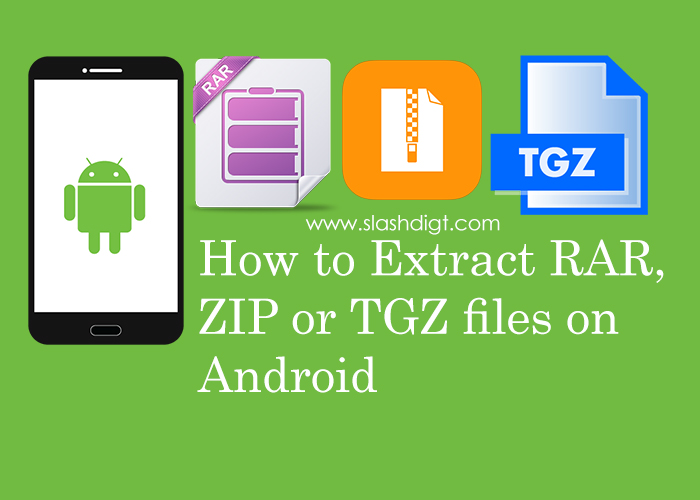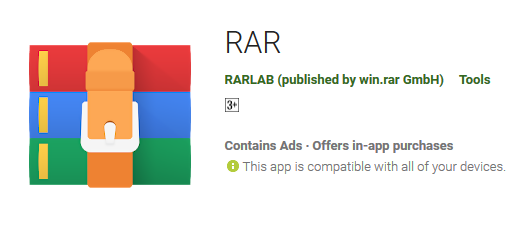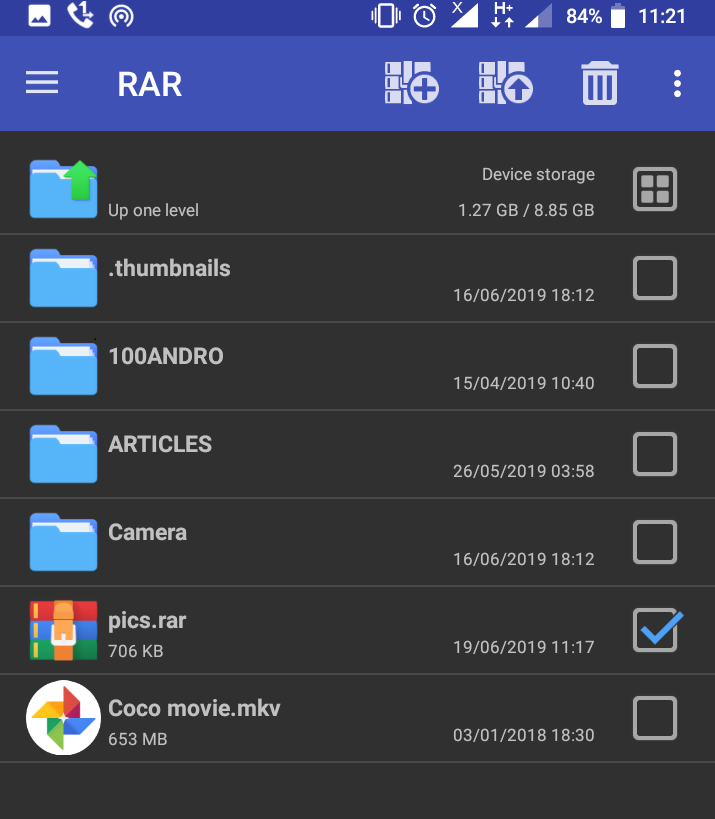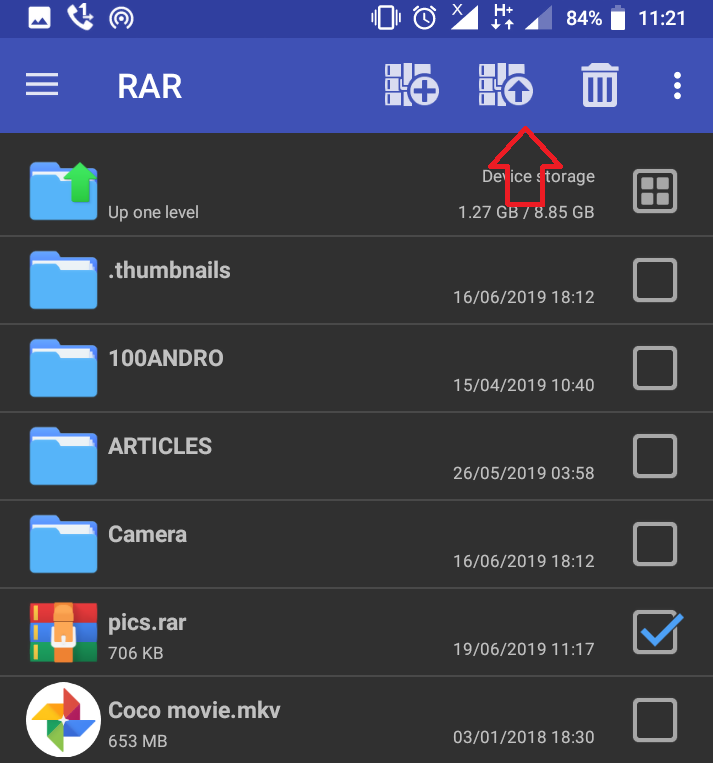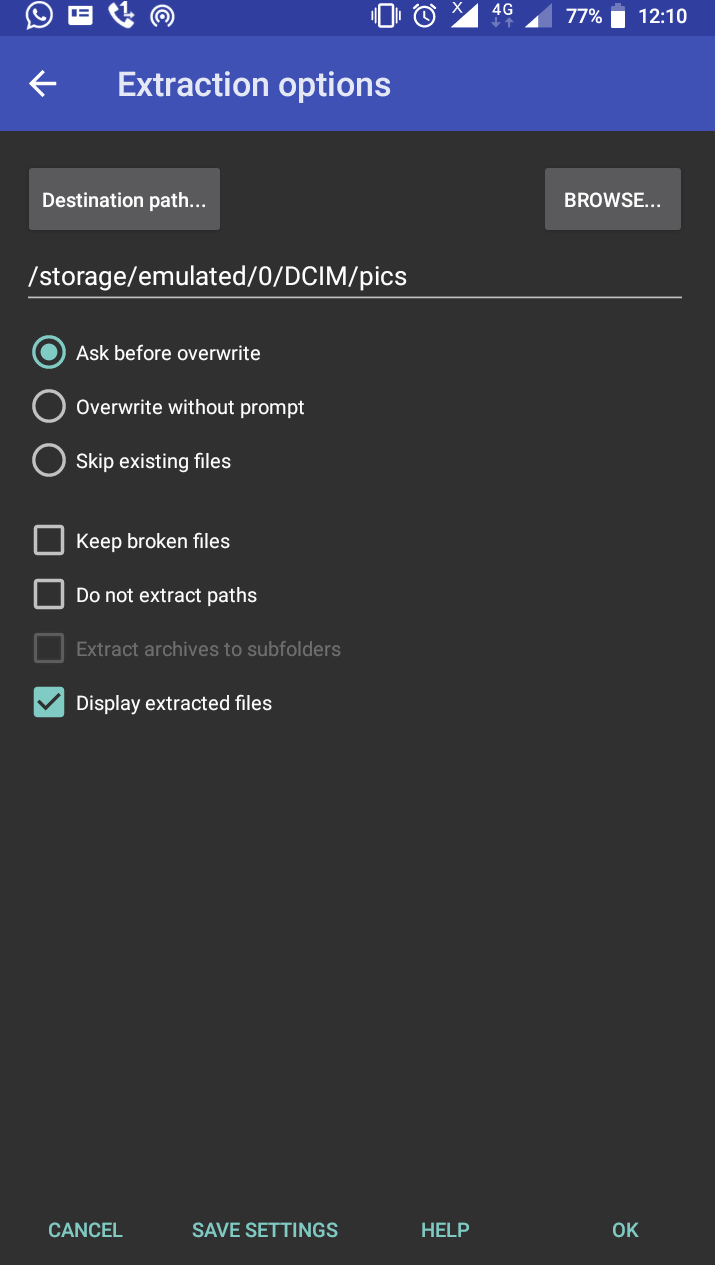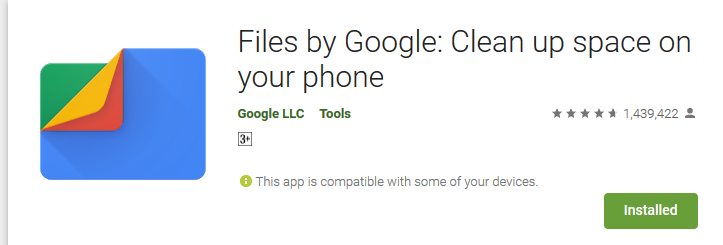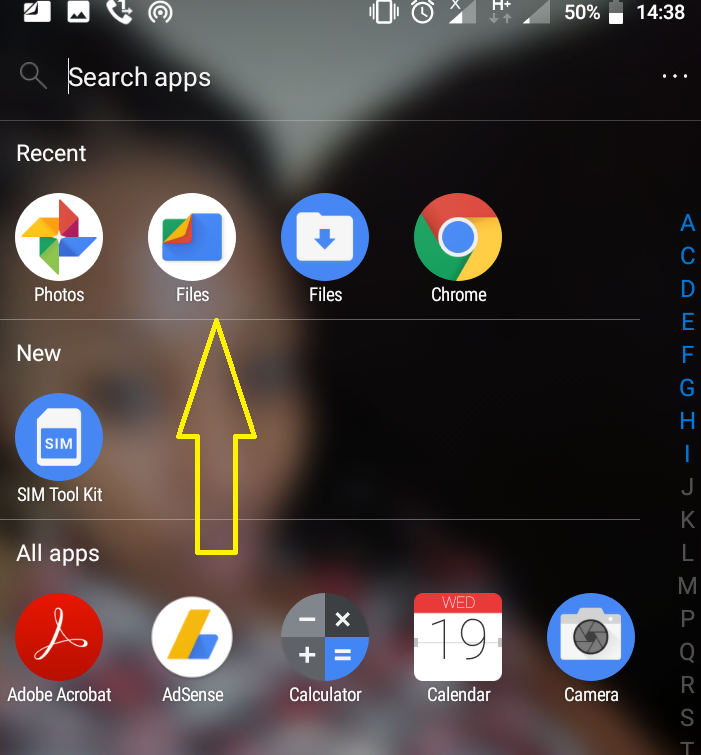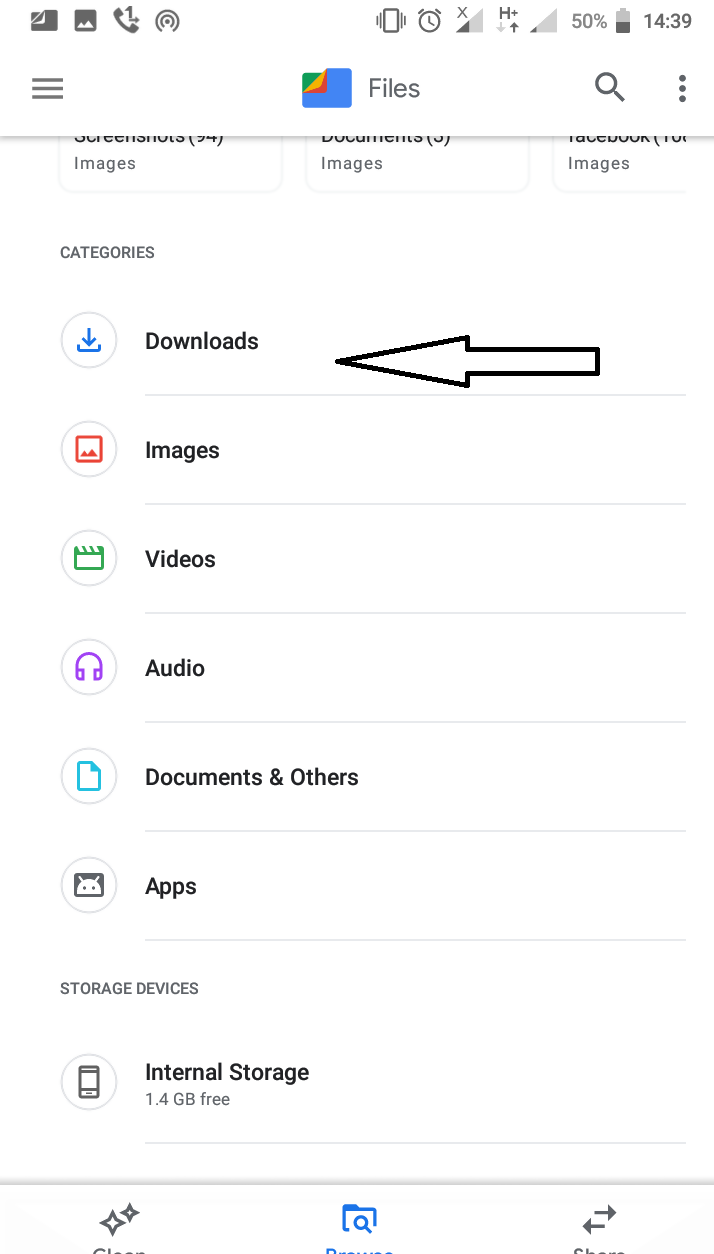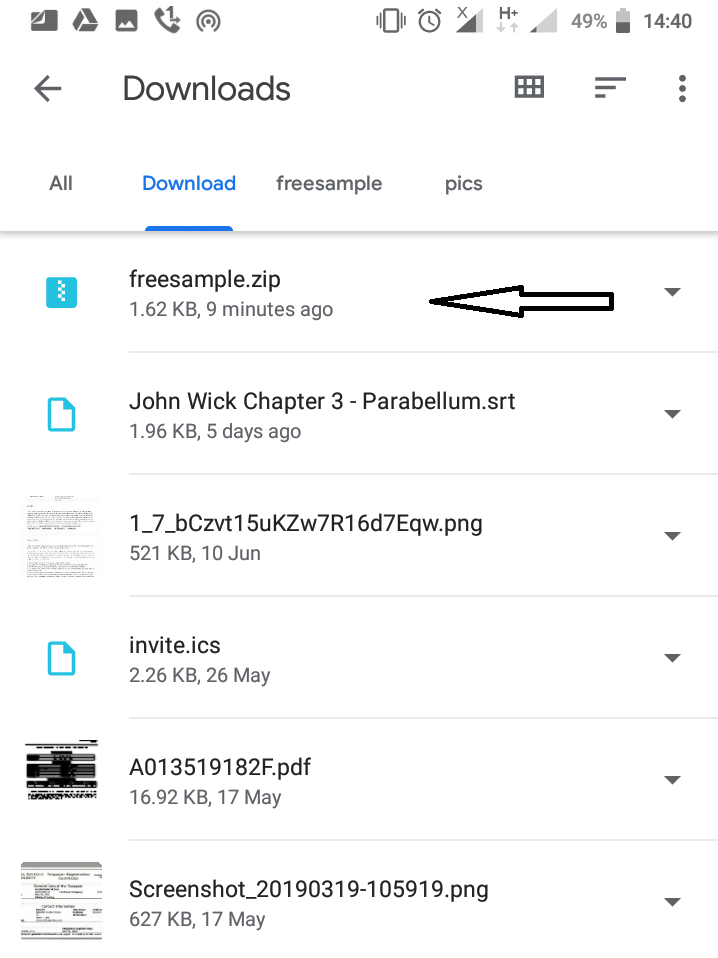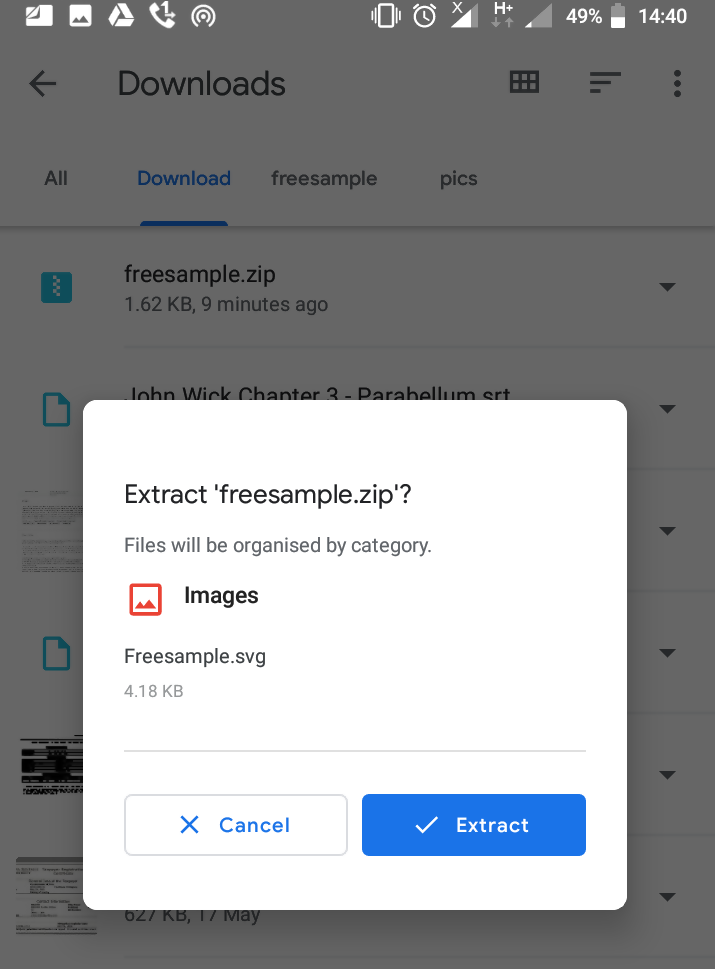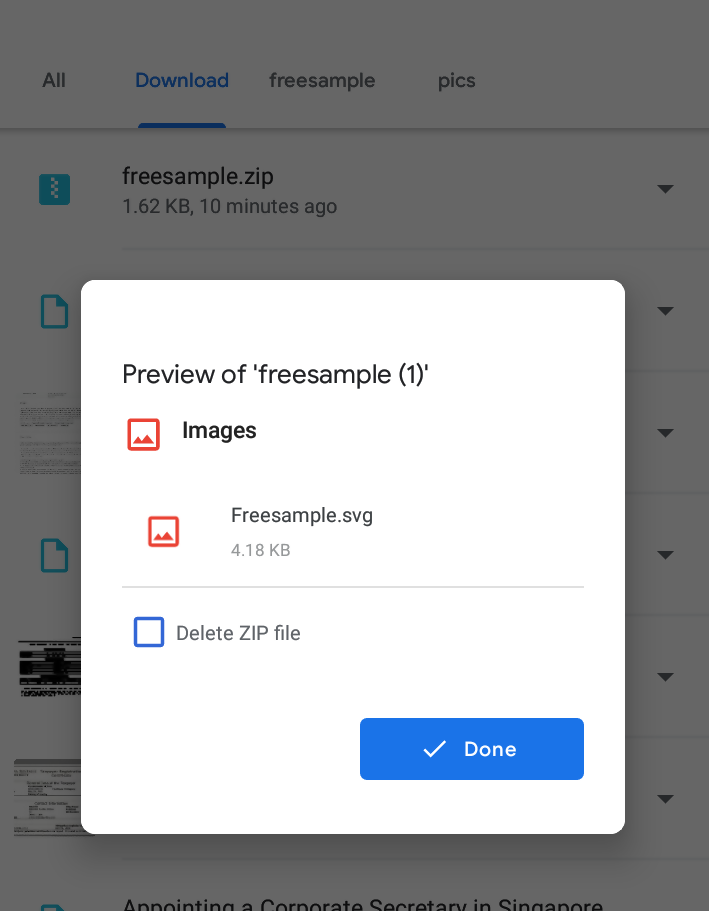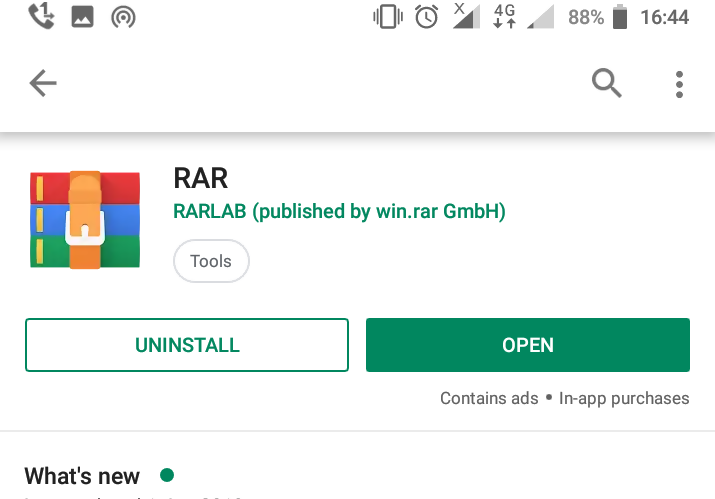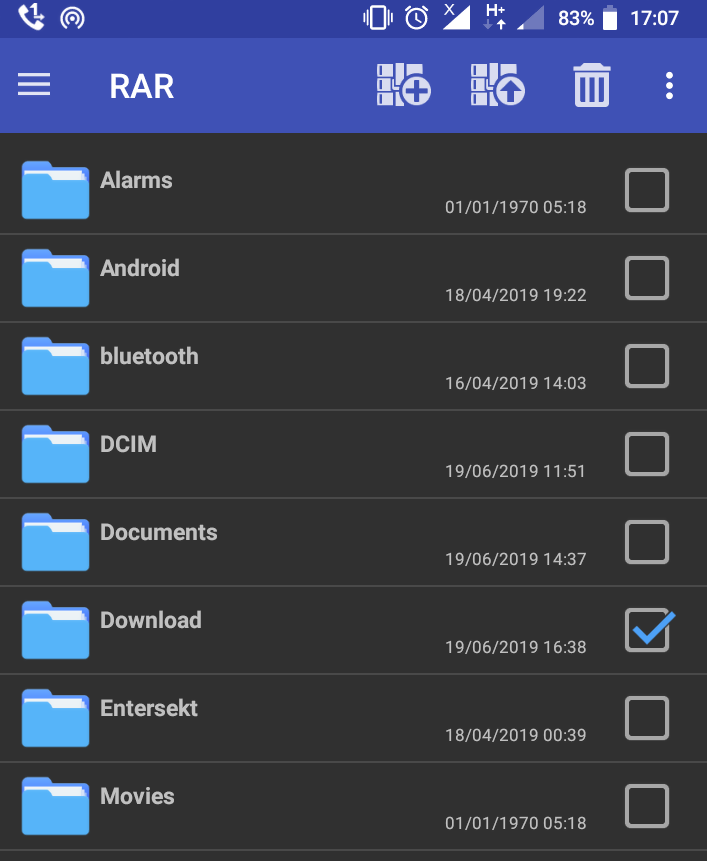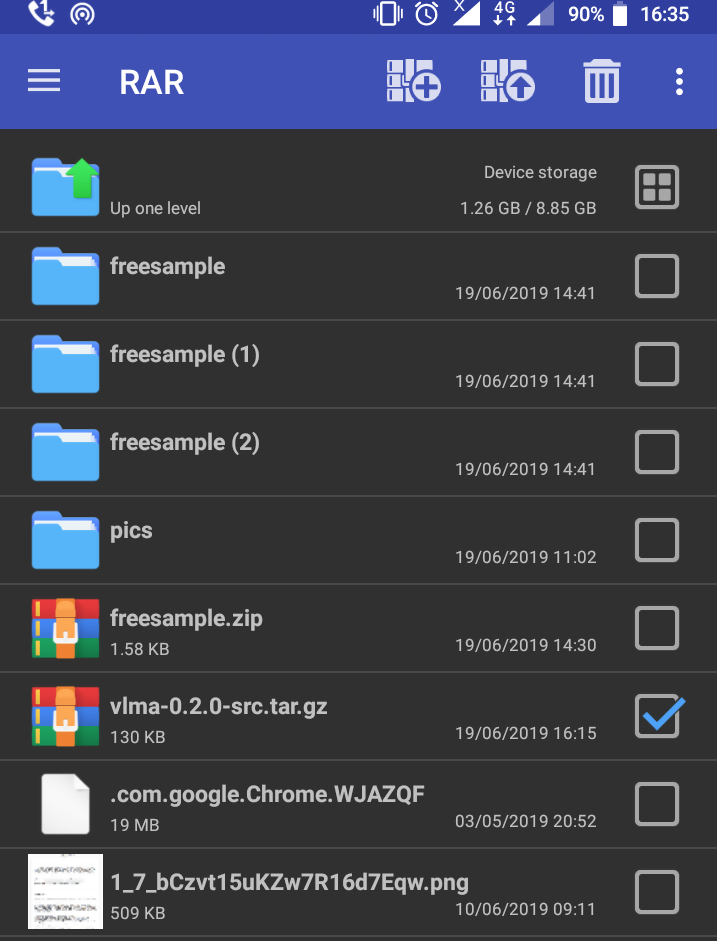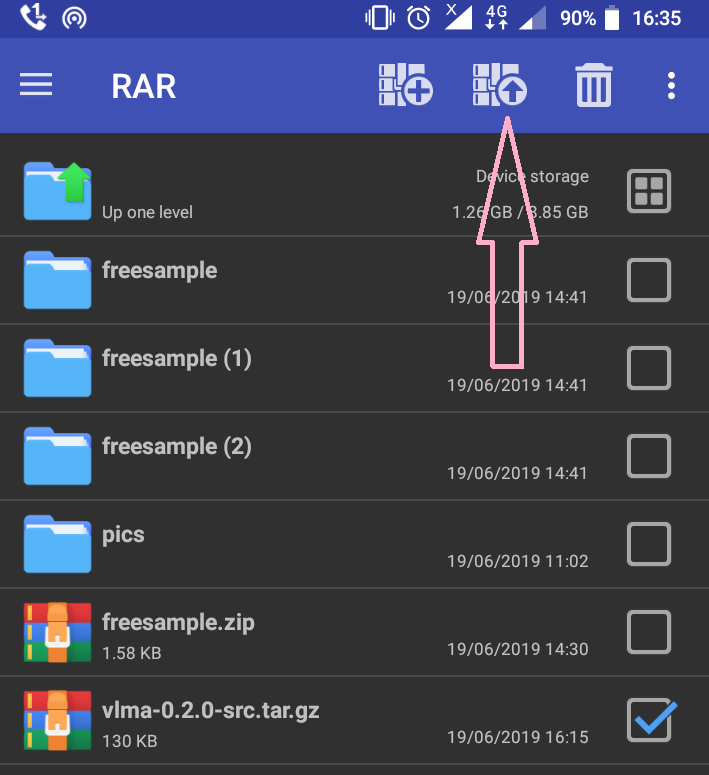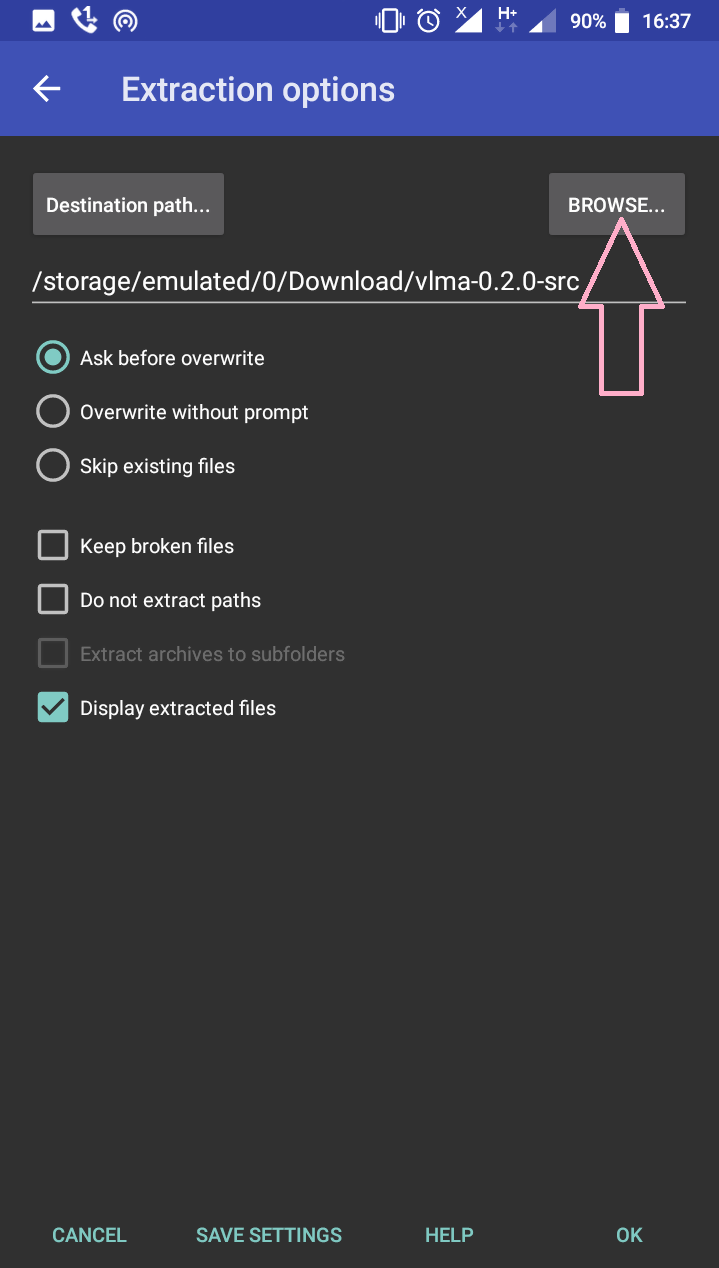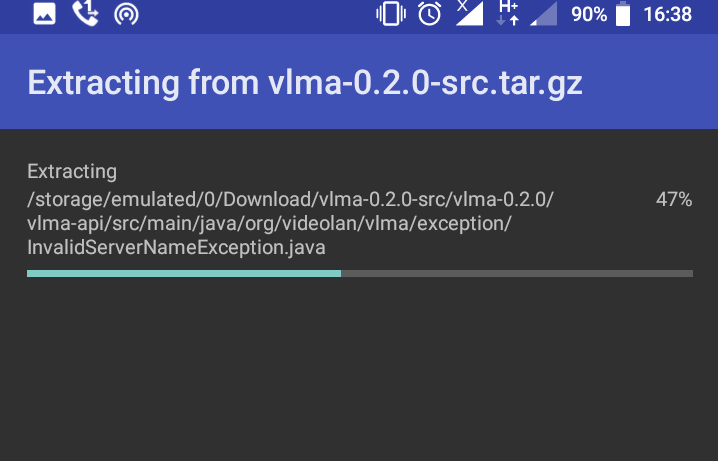RAR, ZIP, and TGZ files provide a smoother and faster way to transfer or download multiple files such as photos, movies, and music in a single organized package. But since Android devices do not have a default archive files extractor, opening these file formats using your Android smartphone is next to impossible. However, installing a third-party app in your android device can do the trick.
Let’s look at how you can extract each of these files using the best third-party tools in the market.
How to extract RAR files on Android
Before we dive into the details let’s first do a quick catch up.
What is a RAR file?
A RAR file is a compressed file format that ends with a “.rar” extension. These files are created using the WinRAR archiver and are used to store one or more files in a single compressed package. Think of a RAR file as a tightly sealed container carrying vast amounts of data within it.
As with any other well-packaged product, you need special tools and expertise to open it. Luckily, there are specialized RAR extractors available on Google Play Store that can extract RAR files and other types of compressed archive files.
Why do you need an Android RAR file extractor?
Unlike most PCs that come with an inbuilt archive files extractor, Android devices lack this special tool. This means that you must install a third-party archive file extractor application in your Android device before accessing the contents contained in the RAR file.
Secondly, most email services and websites limit the size of files you can upload at a go. So you may have to create your own compressed archives before sharing large files such as videos or photos online. Having a RAR file extractor will compress these files for you.
Which Android is the best for RAR files extraction?
You will get numerous free RAR files extractor apps on the Google Play Store. However, the question on which app is the best rests solely on whether it gets the job done. In this guide, we’ll use the RAR app for Android. This free app is developed by WinRAR and has the capability of opening files with .rar, .zip, .gz, .iso, .tar.gz, .bz2, .7z, and tar.Z extensions.
How to extract a RAR file using RAR app for Android
Step 1. Go to Google Play Store and Install the RAR app for android.
Step 2: Tap on the RAR app to open it. Once the app is open, a list of files and folders should appear. Tap on the folder containing the .rar file you wish to extract. Select the file by checking on the box.
Step 3: On the top right side of the same you’ll see a square icon with an upward facing arrow. Tap on it to open the extraction process.
Step 4: Tap BROWSE and choose where you want to save the extracted file.
Step 5: Select your preferred folder and then go to the lower right corner and tap OK to set the destination folder.
Step 6: Once you are done, select OK to finish the extraction process.
Now that you know how to extract RAR files, let’s look at how to extract ZIP files on Android.
How to extract ZIP files on Android
What is A ZIP file?
Just like a RAR file, A ZIP file is an archive file format containing one or more compressed files. ZIP files offer an ideal way to reduce larger files into smaller files while storing related files together. ZIP files are the most popular archive file format for Windows and contain a .zip extension. People use ZIP files to send a large number of files through email at a go.
Can I open ZIP files on Android?
Android devices do not have a default inbuilt utility tool that can instantly open ZIP files. However, if you receive an email attachment with a ZIP file, you’ll need a special app to extract the files.
Which is the best Android App for extracting ZIP files?
Finding a good ZIP file extractor is an easy task. Just go to Google Play Store and you’ll find several free apps that you can use to extract and create ZIP files with on your Android device. Some of these apps include the ZArchiver, WinZip, RAR android app and Google’s very own Files by Google.
In this article, we’ll use the Files by Google which is Google’s official app for ZIP file extraction
How to Extract ZIP files on Android using Files by Google
Step 1: Install Files by Google from the Google Play Store.
Step 2: Tap the newly installed app and locate the ZIP file you wish to unzip or extract contents from. If your ZIP file was an email attachment, locate it in the downloads folder.
Step 3: Tap the ZIP file to extract. This will automatically show all the files in the Zipped folder.
Step 4: Select Extract and you’ll automatically see a list of ALL the extracted files.
Step 5: You are done!
Note that all the extracted files are saved back into the original ZIP folder.
How to Extract TGZ files on Android
What is a TGZ file?
A TGZ file is TAR Archive file normally used on Linux and UNIX systems. TGZ files are compressed using gzip software to reduce their size. These files carry a tar.gz, .tar, or .tgz extension for easier identification.
So, how do you extract TGZ files on Android?
Just like the RAR and the ZIP files, you’ll need a third-party tool to do the task. In our case, we are going to use RAR app for Android. Other apps that you can try include the ZArchiver and the 7zipper.
Step 1: Open the Google Play Store and Install the RAR app for Android.
Step 2: Open the RAR app. The app will show you a list of files and folders in your device. Open the folder containing the TGZ file you want to extract.
Step 3: Select the file by checking on the box next to it.
Step 4: On the upper right corner, tap on the icon with an upward facing arrow.
Step 5: Tap BROWSE and select the folder where you wish to have your file extracted then select OK.
Step 6: Tap OK and this should initiate the extraction process. All your files should be seen in the folder you selected.
Wrapping Up
Knowing how to extract RAR, ZIP, and TGZ files on your Android device and which application to use can save you a great deal of time especially if the files are work-related. Additionally, you can use these apps to compress files that you wish to share via email with your friends or work colleagues. We hope your problem is now solved and you enjoyed reading this article.