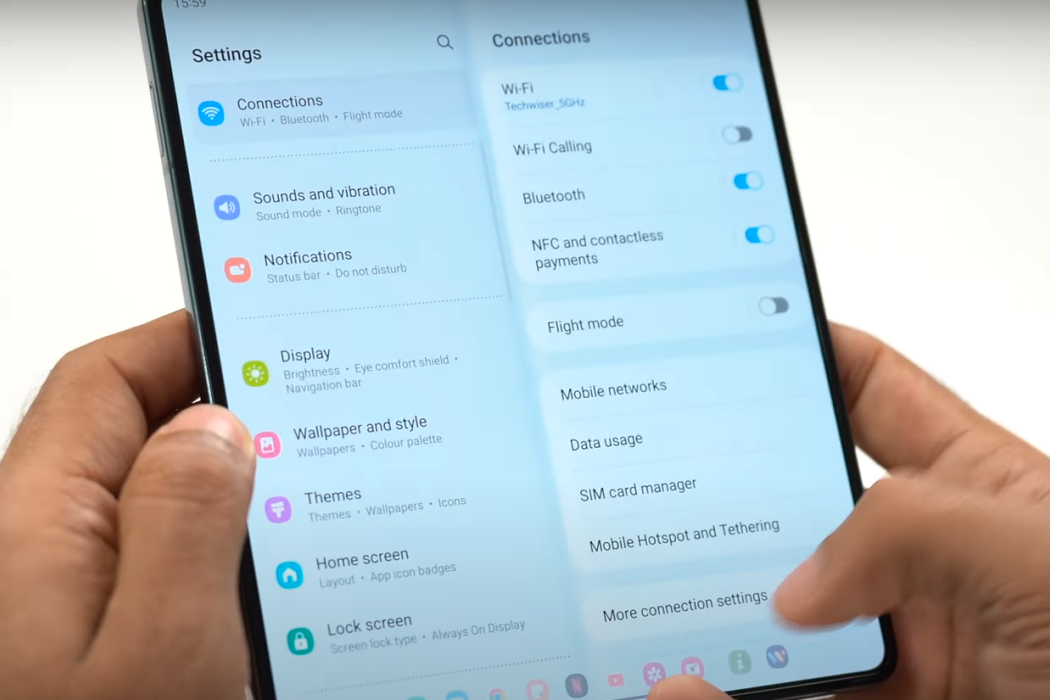If you are facing mobile data not working issue on your Samsung Galaxy Z Fold 4/Flip 4, don’t worry! There are certain fixes that you can try. Let’s look at these fixes that you can try to resolve the problem.
Read Also
Tips to How to Fix Galaxy Z Fold 4/Flip 4 Mobile Data Issue
1. Toggle Mobile Data
Pull down the notification bar from the top of the screen and check whether mobile data is enabled or not. If not, tap on the mobile data icon and turn it on. Now, it must work.
2. Turn OFF the Airplane Mode
Pull down and expand the notification bar and locate the Airplane Mode icon. If it is turned on, it should be blue. With, Airplane Mode on, all external connections are halted. Just turn off the Airplane mode and check your mobile data.
3. Check Data Limits
If you have run out of monthly or daily data limits, your mobile data is not going to work. Many carriers will not notify you of approaching data limits. Check manually. If you have run out of data, buy a new data pack.
4. Check Network Preferences
Go to Settings » Network & Internet » Mobile Network » Preferred Network Type. From there, select the recommended network type. Selecting the incorrect network type can prevent mobile data connection. Most smartphones today are compatible with up to 5G. Selecting or subscribing to a lower generation will not work.
5. Remove & Re-Insert SIM
SIM card malfunction can be the problem. The issue is caused by scuffs & scratches on the SIM card. Try to remove and reinsert the SIM. However, make sure that you turn off the phone before removing the SIM. Once removed, wipe it with a clean tissue. Then, reinsert the SIM and turn on your phone. This may resolve the problem.
6. Reset APN Settings
APN stands for Access Point Names. APN settings are important for the correct functioning of your Galaxy Z Fold 4/Flip 4’s mobile data performance. Any wrong or corrupted setting can prevent mobile data connectivity. Go ahead and reset the settings to see if the problem is resolved or not. Follow the steps below:
- Settings » SIM & Network Settings » Select the SIM (if you have dual SIM) » Access Point Names.
- Tap on the vertical three dots against the selected APN.
- Hit the Reset to Default option.
7. Clear Cache Partition
Your Samsung Galaxy Z Fold 4/Flip 4 has a cache partition that helps the phone boot and function properly. If the cache becomes corrupt because of regular use, it can cause problems. Clear it using the steps below:
- Turn off the phone.
- Press Power + Volume Up at the same time and hold. This will reboot the phone in recovery mode.
- Use the volume rocker to navigate to the option to wipe the cache partition.
- Press the power button to select the option and clear the cache.
8. Reset Network Settings
If the network settings become corrupt, the mobile data feature may not work. Reset it to the default using the steps below:
- Settings » System » Reset Option » Reset Wi-Fi, Mobile & Bluetooth.
- Enter the Password/PIN when asked for.
- Hit the Reset button.