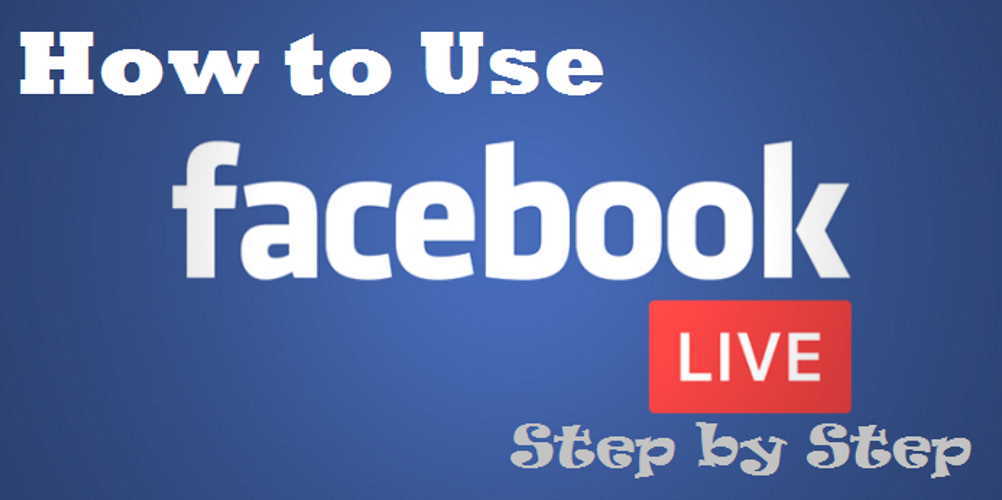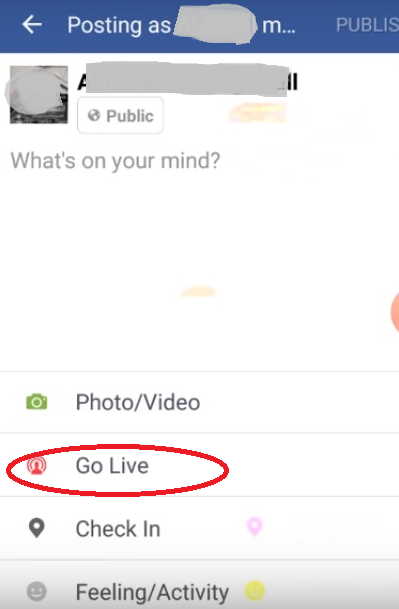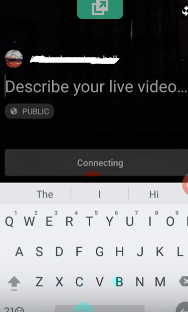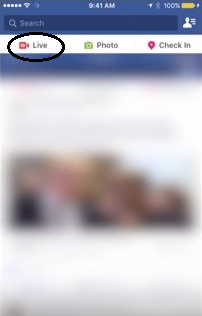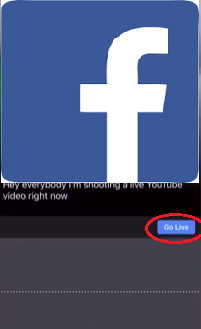Facebook is the most popular and widely used social networking sites where about 2.8 billion people are connected. Even though Facebook first started as 2.0 micro blogging site but later it added slew of useful services on the platform. Anyone can register on Facebook and share their views, opinions, news, emotions, send messages and stay connected with others.
Facebook Live was launched in 2016 and it immediately became a favorite among the users. Through Facebook Live people can stream and share their video messages to their friends and followers. There are many advantages of using Facebook live such as;
- Anyone can stay connected with their followers and friends and viewers will be able to see the broadcast live via the video stream.
- Instant feedback can be given by viewers by commenting on the video.
- It’s more interactive than other form of communication because information are exchanged in real time.
- Facebook Live can be used by brands to promote their products or services to targeted people which is more effective than the traditional medium.
Facebook Live may be a great networking feature but it also comes with some limitations such as;
- Facebook Live broadcast has a time limit of up-to only 4 hours.
- Response rate is slower than other similar apps like Periscope.
- Sometimes Facebook live discloses personal information due to lack of knowledge of how to use it.
- Sometimes it also gets slow due to technical problems.
How to use Facebook Live
Smart phones are powered by operating systems like Android, iOS or Windows. As Android and iOS devices are more popular among the people, I will be discussing about using Facebook live on Android and iOS devices step by step (even Windows devices follow almost same steps, you will be able to use it if you are familiar using it on Android or iOS devices).
Steps to Join Facebook Live on Android
- Steps 1: Log in to your Facebook account on your smart phone. After you login successfully you will see a familiar text “What’s on your mind” on your feed page. Tap it. After tapping “What’s on your mind” it will go to FB live option (which is colored in red circle in below).
- Step 2: Next, tap “Go Live”; a new screen will come which is shown in the screenshot below; give a name or describe your video though it is optional but it will help viewers to find your video by name.
- Step 3: Tap go live and broadcast will start; and tapping finish will stop your live video.
Steps to Join Facebook Live on iPhone
Some of us also use iPhone which run on iOS, so if you are using iOS device, follow through the below method.
- Step 1: Go to Facebook in iPhone. After opening Facebook Tap “What’s on your mind” in news feed and below page will open.
- Step 2: Tap in “Live” (colored in block circle) after that you will see below screen where you will find “Go Live”; Tap in to it and you will go live in 3 seconds. Give a name to the video before you go live.
- Step 3: Tap “Finish” When you want to stop the live broadcast.
These are the simple steps to go live broadcast in Facebook but there are some important things you should keep in your mind while using Facebook Live:
- Privacy Setting: Privacy setting is very important and using this setting you can set who can see your live video broadcast like “Friends” or “Public”.
- Write an engaging or attractive description: To attract more viewers and engage them in your video, you should write a description which is more compelling, relevant and easy to be discovered.
- Tag a friend or add something: Before going live there are options to Tag a friend or Add location or activity; these options will help you to get more connections to your video.
- Set up a camera view: One can also set camera view by taping camera option to either use front camera or back camera as per your requirement.
- Post comment or save video: After finishing your live video broadcast, people will be able to post comment on the video and they can even save it on their phone.
When using Facebook Live, one should keep it interesting by proactively interacting with the viewers. This will help to attract and engage even more viewers to your video.